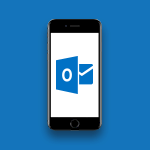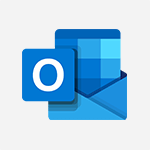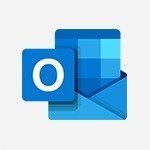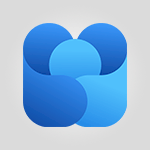Outlook - Outlook Mobile for Daily Use Tutorial
In this video, you will learn about Outlook Mobile for daily use.
The video covers the features of Outlook Mobile that will be most useful in your daily life.
It starts by showing you how to write a new email, add recipients from the company directory or external contacts, and include attachments like photos.
The video also explains how to manage your inbox, reply to emails, and organize them into different folders.
Additionally, it demonstrates how to access and filter your emails, as well as how to add and save contacts in Outlook Mobile.
This tutorial will help you effectively use Outlook Mobile for your daily email communication and organization.
- 4:46
- 2457 views
-
Excel - Create a PivotTable and analyze your data
- 1:35
- Viewed 3499 times
-
Power BI - Recovering your Data from different sources
- 3:26
- Viewed 3507 times
-
Power BI - Creating your Datasets
- 2:26
- Viewed 3172 times
-
Power BI - Introduction to Power BI Building Blocks
- 3:07
- Viewed 3469 times
-
Power BI - Introduction to Power BI Desktop
- 2:52
- Viewed 3499 times
-
Power BI - General Introduction
- 2:54
- Viewed 4475 times
-
Outlook - Manage attachments
- 1:51
- Viewed 2547 times
-
Excel - Use slicers, timelines and PivotCharts to analyze your pivotetable data
- 3:38
- Viewed 2209 times
-
Answering a scheduling poll
- 1:14
- Viewed 6520 times
-
How do I prevent the transfer of an email?
- 2:07
- Viewed 5247 times
-
Saving a message
- 1:43
- Viewed 4701 times
-
Change the default font for your emails
- 1:09
- Viewed 4570 times
-
Create a scheduling poll
- 4:12
- Viewed 4266 times
-
Tell me what you want to do
- 0:57
- Viewed 3623 times
-
Use the scheduling poll dashboard
- 2:42
- Viewed 3618 times
-
Discovering the Outlook 2016 interface
- 2:54
- Viewed 3462 times
-
Join a group
- 1:34
- Viewed 3315 times
-
Introducing Outlook
- 0:50
- Viewed 3278 times
-
Recall or replace an e-mail you sent
- 1:25
- Viewed 3207 times
-
Accessing applications from a group
- 1:59
- Viewed 3192 times
-
Let Outlook read your emails out loud
- 0:32
- Viewed 3188 times
-
Automatically mark deleted emails as read
- 0:46
- Viewed 3186 times
-
Delay or schedule e-mail sending
- 2:14
- Viewed 3169 times
-
Presentation of the task module
- 3:31
- Viewed 3150 times
-
Organizing your messages using rules
- 2:54
- Viewed 3149 times
-
Creating a group
- 2:38
- Viewed 3147 times
-
Manage Your Working Time in MyAnalytics
- 0:34
- Viewed 3136 times
-
Translate your emails into Outlook
- 2:40
- Viewed 3131 times
-
Insert elements into the mails (table, graphic, images)
- 2:56
- Viewed 3120 times
-
How to launch a New Teams Meeting in Outlook
- 3:49
- Viewed 3116 times
-
Sending automatic replies
- 2:03
- Viewed 3108 times
-
Create a task and create a recurring task
- 2:30
- Viewed 3082 times
-
Create and modify a group
- 2:19
- Viewed 3052 times
-
Process a received message
- 2:02
- Viewed 3049 times
-
Respond to a meeting
- 0:48
- Viewed 3049 times
-
Creating a draft
- 1:24
- Viewed 3034 times
-
Attach a message, a contact, a file, or a task
- 2:22
- Viewed 3014 times
-
Organizing in folders
- 2:36
- Viewed 3011 times
-
How do I share a document securely with Outlook?
- 1:49
- Viewed 3009 times
-
Using conversation mode
- 1:25
- Viewed 2998 times
-
Calendar delegation
- 1:28
- Viewed 2986 times
-
Schedule a meeting
- 1:50
- Viewed 2969 times
-
How do I block a sender?
- 1:01
- Viewed 2964 times
-
Fill in your work schedules in Outlook
- 1:29
- Viewed 2952 times
-
Create a task from a message
- 2:14
- Viewed 2950 times
-
Manage recurring appointments
- 2:12
- Viewed 2938 times
-
Export contacts from Outlook
- 1:09
- Viewed 2937 times
-
Discover the new simplified ribbon
- 0:29
- Viewed 2930 times
-
Dictate email messages in Outlook
- 0:34
- Viewed 2930 times
-
Recover deleted items
- 1:43
- Viewed 2915 times
-
Schedule sending emails in Outlook
- 0:54
- Viewed 2914 times
-
Display 3 time zones
- 0:37
- Viewed 2909 times
-
Sharing the calendar
- 2:11
- Viewed 2906 times
-
Import contacts into Outlook
- 1:52
- Viewed 2901 times
-
Manage displays
- 2:26
- Viewed 2900 times
-
Creating an e-mail template
- 1:16
- Viewed 2885 times
-
Create an e-mail message
- 2:46
- Viewed 2884 times
-
Clutter
- 1:31
- Viewed 2871 times
-
Temporarily turn off notifications
- 0:23
- Viewed 2871 times
-
Publish the calendar
- 1:20
- Viewed 2864 times
-
Junk email
- 2:16
- Viewed 2861 times
-
Quickly sort emails
- 0:27
- Viewed 2854 times
-
Ribbon preview
- 2:55
- Viewed 2848 times
-
Getting Started with Outlook Mobile App
- 1:53
- Viewed 2840 times
-
Introducing Office 365 Groups
- 1:29
- Viewed 2836 times
-
Using categories
- 2:15
- Viewed 2832 times
-
Set or remove reminders
- 0:59
- Viewed 2830 times
-
Printing messages
- 1:10
- Viewed 2817 times
-
Create a contact & add and use contacts
- 2:36
- Viewed 2817 times
-
Sorting & searching your mails
- 2:50
- Viewed 2809 times
-
Cleaning your inbox
- 2:39
- Viewed 2805 times
-
Prevent recipients from forwarding emails
- 0:34
- Viewed 2804 times
-
The Bcc field in detail
- 1:54
- Viewed 2791 times
-
Conduct surveys
- 1:38
- Viewed 2785 times
-
Presentation and discovery of contacts
- 1:09
- Viewed 2776 times
-
Identify meeting members
- 0:26
- Viewed 2756 times
-
Assigning a task
- 1:13
- Viewed 2743 times
-
Request a read receipt or confirmation of delivery
- 2:18
- Viewed 2733 times
-
Custom your personal reminders and notifications
- 0:44
- Viewed 2707 times
-
Create a contact group & Communicate through contact groups (distribution list)
- 3:22
- Viewed 2701 times
-
Open a shared calendar
- 1:30
- Viewed 2695 times
-
Using the Scheduling Assistant
- 1:07
- Viewed 2676 times
-
Show other people's calendar
- 0:52
- Viewed 2672 times
-
Create and add a signature to messages
- 1:21
- Viewed 2670 times
-
Edit and customize views
- 1:24
- Viewed 2643 times
-
How do I recognize a fraudulent email?
- 2:01
- Viewed 2639 times
-
Make your Outlook signature accessible
- 0:44
- Viewed 2639 times
-
Remove a member from a group
- 0:29
- Viewed 2567 times
-
Create an appointment
- 1:56
- Viewed 2548 times
-
Manage attachments
- 1:51
- Viewed 2547 times
-
Having a conversation within a group
- 3:21
- Viewed 2518 times
-
Prevent forwarding of a meeting
- 0:29
- Viewed 2518 times
-
Go further with Outlook Mobile
- 2:24
- Viewed 2518 times
-
How to protect an email by encryption?
- 2:41
- Viewed 2515 times
-
Expand your LinkedIn network via Outlook
- 0:39
- Viewed 2488 times
-
Manage new message notifications
- 1:42
- Viewed 2476 times
-
Presentation and discovery of the calendar
- 1:26
- Viewed 2450 times
-
Create a meeting in the group calendar
- 1:12
- Viewed 2419 times
-
General security practices in Outlook
- 1:03
- Viewed 2323 times
-
Improving email accessibility
- 1:33
- Viewed 2314 times
-
Improve the accessibility of your images in emails
- 0:46
- Viewed 2307 times
-
Add accessible tables and lists
- 0:49
- Viewed 2282 times
-
Edit or delete an appointment, meeting or event
- 1:11
- Viewed 2102 times
-
Reply to and react to a Teams conversation in an e-mail
- 0:42
- Viewed 1262 times
-
Draft an Email with Copilot
- 2:35
- Viewed 960 times
-
Summarize Your Email Exchanges with Copilot
- 0:53
- Viewed 886 times
-
Optimize Email Writing with Copilot Coaching
- 1:41
- Viewed 771 times
-
Request a Read Receipt or Delivery Confirmation
- 02:01
- Viewed 122 times
-
Add and manage multiple accounts on Outlook
- 01:24
- Viewed 119 times
-
Insert Elements in Emails (Tables, Charts, Images)
- 02:49
- Viewed 117 times
-
Edit or delete an appointment, meeting or event
- 01:50
- Viewed 105 times
-
Edit and customize views
- 01:55
- Viewed 104 times
-
Organize Your Messages with Rules
- 02:01
- Viewed 104 times
-
Presentation and introduction to the calendar
- 01:35
- Viewed 103 times
-
Organize into Folders
- 01:57
- Viewed 99 times
-
Attach files efficiently in Outlook
- 02:20
- Viewed 99 times
-
Task Module Overview
- 01:56
- Viewed 97 times
-
Send an Email and Create a Draft in Outlook
- 03:10
- Viewed 96 times
-
Search from emails with Copilot
- 00:53
- Viewed 96 times
-
Change the default font of your emails
- 01:05
- Viewed 95 times
-
Create an appointment or meeting
- 01:44
- Viewed 95 times
-
Save and Print a Message
- 01:48
- Viewed 93 times
-
Create and add a signature to messages
- 01:26
- Viewed 92 times
-
Sort and filter emails
- 02:51
- Viewed 92 times
-
The Bcc Field in Detail
- 01:53
- Viewed 91 times
-
Introduce the new version of Outlook
- 02:01
- Viewed 89 times
-
Create different types of events
- 01:46
- Viewed 89 times
-
Share a task list
- 03:10
- Viewed 89 times
-
Create a task or reminder
- 01:50
- Viewed 88 times
-
Grant delegate access in Microsoft 365 administration
- 01:23
- Viewed 88 times
-
Set Your Work Hours in Outlook
- 02:02
- Viewed 87 times
-
Respond to a meeting
- 01:00
- Viewed 87 times
-
Create a task from a message
- 02:00
- Viewed 87 times
-
Explore the Interface
- 03:22
- Viewed 86 times
-
Manage new message notifications
- 01:40
- Viewed 86 times
-
Create a reminder for yourself
- 01:59
- Viewed 86 times
-
Search options
- 01:23
- Viewed 83 times
-
Recover deleted items
- 01:09
- Viewed 82 times
-
Process an incoming message
- 01:53
- Viewed 81 times
-
Manage Views
- 02:36
- Viewed 79 times
-
Manage Teams online meeting options
- 01:56
- Viewed 77 times
-
Block a sender
- 01:54
- Viewed 60 times
-
Use the Meeting Dashboard
- 02:48
- Viewed 56 times
-
Use a Shared Mailbox
- 01:18
- Viewed 55 times
-
Add a third-party application
- 02:40
- Viewed 55 times
-
Calendar Delegation Setup
- 01:21
- Viewed 53 times
-
Respond to a Meeting Poll
- 01:30
- Viewed 52 times
-
Add Accessible Tables and Lists
- 02:32
- Viewed 51 times
-
Send Emails on Behalf of Someone Else
- 01:13
- Viewed 51 times
-
Clean Up Your Inbox
- 01:18
- Viewed 50 times
-
Create your reservation page for appointment booking (Bookings)
- 03:17
- Viewed 49 times
-
Recall or replace an e-mail message
- 01:45
- Viewed 47 times
-
Create an Email Template
- 01:40
- Viewed 46 times
-
Delay Email Delivery
- 01:10
- Viewed 44 times
-
Create and Manage Appointments in Delegated Calendars
- 02:04
- Viewed 44 times
-
Share a document securely with Outlook
- 02:21
- Viewed 44 times
-
Collaborate directly during an event with Microsoft Loop and Outlook
- 02:01
- Viewed 44 times
-
Automate Routine Actions
- 02:19
- Viewed 43 times
-
Create a collaborative email with Microsoft Loop and Outlook
- 02:30
- Viewed 42 times
-
Open a Shared Calendar
- 01:29
- Viewed 41 times
-
Prevent transfer for a meeting
- 01:19
- Viewed 41 times
-
Send a survey or questionnaire by email
- 02:06
- Viewed 41 times
-
Improve Email Accessibility
- 02:02
- Viewed 40 times
-
Translate Emails in Outlook
- 01:32
- Viewed 40 times
-
Easily Sort Your Mails
- 01:38
- Viewed 39 times
-
Use Conversation View
- 01:47
- Viewed 39 times
-
Share Your Calendar
- 01:54
- Viewed 39 times
-
Prepare for Time Out of Office (Viva Insights)
- 02:08
- Viewed 38 times
-
Make Your Outlook Signature Accessible
- 01:12
- Viewed 38 times
-
Create a Meeting Poll
- 02:48
- Viewed 38 times
-
Identify a fraudulent email
- 02:06
- Viewed 38 times
-
Improve the Accessibility of Images in Emails
- 01:18
- Viewed 37 times
-
Use the Immersive Reader Feature
- 01:33
- Viewed 37 times
-
Streamline Note-Taking with OneNote and Outlook
- 01:03
- Viewed 37 times
-
Use Categories
- 02:51
- Viewed 36 times
-
Send Automatic Out-of-Office Replies
- 02:22
- Viewed 36 times
-
Mailbox Delegation Setup
- 01:59
- Viewed 36 times
-
Respond to invitations as a delegate
- 02:55
- Viewed 36 times
-
Dictate Your Email to Outlook
- 01:35
- Viewed 35 times
-
Prevent the forwarding of an email
- 01:01
- Viewed 35 times
-
Protect an email by encrypting
- 01:10
- Viewed 33 times
-
Respect Your Colleagues' Off Hours (Viva Insights)
- 01:27
- Viewed 32 times
-
Provide an overview of best security practices in Outlook
- 01:08
- Viewed 32 times
-
Use the Scheduling Assistant
- 01:42
- Viewed 31 times
-
Display Three Time Zones
- 01:52
- Viewed 30 times
-
View Other Calendars
- 00:50
- Viewed 29 times
-
Accessing applications from a group
- 1:59
- Viewed 3192 times
-
Creating a group
- 2:38
- Viewed 3147 times
-
Getting Started with Outlook Mobile App
- 1:53
- Viewed 2840 times
-
Introducing Office 365 Groups
- 1:29
- Viewed 2836 times
-
Use Presenter view
- 1:59
- Viewed 2804 times
-
Sending a private message or replying to one
- 0:55
- Viewed 2756 times
-
Deliver your presentation
- 3:15
- Viewed 2740 times
-
Making Phone Calls
- 1:23
- Viewed 2624 times
-
Having a conversation within a group
- 3:21
- Viewed 2518 times
-
Go further with Outlook Mobile
- 2:24
- Viewed 2518 times
-
Expand your LinkedIn network via Outlook
- 0:39
- Viewed 2488 times
-
Managing Several Calls at the Same Time
- 1:08
- Viewed 2465 times
-
Forwarding Calls to Another Phone Number
- 0:47
- Viewed 2416 times
-
Transferring a Call
- 1:50
- Viewed 2387 times
-
Accessing the Voicemail
- 0:57
- Viewed 2331 times
-
Inviting Other People to an Ongoing Call
- 0:45
- Viewed 2321 times
-
Forwarding Calls to a Call Group
- 1:29
- Viewed 2288 times
-
Receiving Phone Calls
- 0:46
- Viewed 2281 times
-
Changing Voicemail Greeting
- 1:16
- Viewed 2280 times
-
Receiving Phone Calls on the Mobile Application
- 1:10
- Viewed 2277 times
-
Unleash the potential of your collaboration with Teams Premium
- 0:59
- Viewed 2211 times
-
Forwarding Calls to the Voicemail
- 0:31
- Viewed 2200 times
-
Inform your Team about Changes
- 0:42
- Viewed 2184 times
-
Create a quick poll in Outlook with Microsoft Forms
- 3:38
- Viewed 2180 times
-
Ringing Another Number Simultaneously
- 0:49
- Viewed 2078 times
-
Send and collect responses in Microsoft Forms
- 2:25
- Viewed 2020 times
-
Adjusting Audio Devices
- 0:51
- Viewed 1987 times
-
Turning Off Call Forwarding
- 0:49
- Viewed 1962 times
-
Putting on Hold & Muting Microphone
- 0:44
- Viewed 1950 times
-
Blocking Specific Phone Numbers
- 0:55
- Viewed 1917 times
-
Publishing or replying to a message in a group
- 1:23
- Viewed 1848 times
-
Set up your survey or quiz before sharing it to collect responses
- 3:33
- Viewed 1788 times
-
Break language barriers with automatic translation
- 1:33
- Viewed 1733 times
-
Join a meeting as a participant
- 2:13
- Viewed 1699 times
-
Start an instant meeting
- 1:33
- Viewed 1347 times
-
Responding or Reacting to a Message
- 1:01
- Viewed 1209 times
-
Starting a Conversation
- 0:53
- Viewed 976 times
-
Draft an Email with Copilot
- 2:35
- Viewed 960 times
-
Posting in a Channel
- 2:15
- Viewed 926 times
-
Register as a Participant in a Teams Webinar
- 1:05
- Viewed 914 times
-
Sharing Content in a Meeting
- 0:41
- Viewed 910 times
-
Schedule Message Delivery
- 0:58
- Viewed 878 times
-
Send an Email to a Team
- 0:38
- Viewed 878 times
-
Copilot in Teams Conversations
- 2:47
- Viewed 821 times
-
Creating a Form with Copilot
- 1:57
- Viewed 799 times
-
Optimize Email Writing with Copilot Coaching
- 1:41
- Viewed 771 times
-
Use the Copilot Conversation Pane in Word
- 1:56
- Viewed 759 times
-
Chat, Get Inspired, and Search with Copilot
- 3:26
- Viewed 758 times
-
Start and Manage Your Event with Multiple People
- 1:20
- Viewed 717 times
-
Use Viva Insights in Conversations
- 0:53
- Viewed 714 times
-
Participate in a Town Hall
- 0:53
- Viewed 697 times
-
When and Why to Use Town Hall
- 1:38
- Viewed 696 times
-
Communicate Behind the Scenes
- 0:56
- Viewed 684 times
-
Prepare Your Webinar with Microsoft Teams
- 3:13
- Viewed 679 times
-
Differentiate Between Meeting Types
- 1:38
- Viewed 673 times
-
End the Event and Gather Statistics
- 1:10
- Viewed 668 times
-
Moderate the Chat During a Town Hall
- 1:26
- Viewed 665 times
-
Ensure Your Webinar Options Before Launching
- 1:09
- Viewed 661 times
-
Test Your Event with the Green Room
- 1:52
- Viewed 659 times
-
Start and Manage Your Event Alone
- 1:56
- Viewed 655 times
-
Plan and Launch a Town Hall
- 2:15
- Viewed 652 times
-
Add Interactivity to Your Teams Webinar
- 2:02
- Viewed 649 times
-
Request a Read Receipt or Delivery Confirmation
- 02:01
- Viewed 122 times
-
Insert Elements in Emails (Tables, Charts, Images)
- 02:49
- Viewed 117 times
-
Attach files efficiently in Outlook
- 02:20
- Viewed 99 times
-
Send an Email and Create a Draft in Outlook
- 03:10
- Viewed 96 times
-
Create and add a signature to messages
- 01:26
- Viewed 92 times
-
Manage new message notifications
- 01:40
- Viewed 86 times
-
Process an incoming message
- 01:53
- Viewed 81 times
-
Send Emails on Behalf of Someone Else
- 01:13
- Viewed 51 times
-
Recall or replace an e-mail message
- 01:45
- Viewed 47 times
-
Send a survey or questionnaire by email
- 02:06
- Viewed 41 times
-
Translate Emails in Outlook
- 01:32
- Viewed 40 times
-
Use Conversation View
- 01:47
- Viewed 39 times
-
Prepare for Time Out of Office (Viva Insights)
- 02:08
- Viewed 38 times
-
Send Automatic Out-of-Office Replies
- 02:22
- Viewed 36 times
-
Dictate Your Email to Outlook
- 01:35
- Viewed 35 times
-
Prevent the forwarding of an email
- 01:01
- Viewed 35 times
-
Protect an email by encrypting
- 01:10
- Viewed 33 times
-
Use the narrative Builder
- 01:31
- Viewed 17 times
-
Microsoft Copilot Academy
- 00:42
- Viewed 15 times
-
Connect Copilot to a third party app
- 01:11
- Viewed 15 times
-
Share a document with copilot
- 00:36
- Viewed 13 times
-
Configurate a page with copilot
- 01:47
- Viewed 13 times
-
Use Copilot with Right-Click
- 00:58
- Viewed 14 times
-
Draft a Service Memo with Copilot
- 02:21
- Viewed 24 times
-
Extract Invoice Data and Generate a Pivot Table
- 02:34
- Viewed 28 times
-
Summarize Discussions and Schedule a Meeting Slot
- 02:25
- Viewed 32 times
-
Formulate a Request for Pricing Conditions via Email
- 02:20
- Viewed 47 times
-
Analyze a Supply Catalog Based on Needs and Budget
- 02:52
- Viewed 50 times
-
Retrieve Data from a Web Page and Include it in Excel
- 04:35
- Viewed 54 times
-
Create a Desktop Flow with Power Automate from a Template
- 03:12
- Viewed 58 times
-
Understand the Specifics and Requirements of Desktop Flows
- 02:44
- Viewed 27 times
-
Dropbox: Create a SAS Exchange Between SharePoint and Another Storage Service
- 03:34
- Viewed 64 times
-
Excel: List Files from a Channel in an Excel Workbook with Power Automate
- 04:51
- Viewed 36 times
-
Excel: Link Excel Scripts and Power Automate Flows
- 03:22
- Viewed 38 times
-
SharePoint: Link Microsoft Forms and Lists in a Power Automate Flow
- 04:43
- Viewed 79 times
-
SharePoint: Automate File Movement to an Archive Library
- 05:20
- Viewed 29 times
-
Share Power Automate Flows
- 02:20
- Viewed 31 times
-
Manipulate Dynamic Content with Power FX
- 03:59
- Viewed 34 times
-
Leverage Variables with Power FX in Power Automate
- 03:28
- Viewed 33 times
-
Understand the Concept of Variables and Loops in Power Automate
- 03:55
- Viewed 32 times
-
Add Conditional “Switch” Actions in Power Automate
- 03:58
- Viewed 39 times
-
Add Conditional “IF” Actions in Power Automate
- 03:06
- Viewed 31 times
-
Create an Approval Flow with Power Automate
- 03:10
- Viewed 59 times
-
Create a Scheduled Flow with Power Automate
- 01:29
- Viewed 65 times
-
Create an Instant Flow with Power Automate
- 02:18
- Viewed 62 times
-
Create an Automated Flow with Power Automate
- 03:28
- Viewed 58 times
-
Create a Simple Flow with AI Copilot
- 04:31
- Viewed 43 times
-
Create a Flow Based on a Template with Power Automate
- 03:20
- Viewed 25 times
-
Discover the “Build Space”
- 02:26
- Viewed 30 times
-
The Power Automate Mobile App
- 01:39
- Viewed 26 times
-
Familiarize Yourself with the Different Types of Flows
- 01:37
- Viewed 31 times
-
Understand the Steps to Create a Power Automate Flow
- 01:51
- Viewed 29 times
-
Discover the Power Automate Home Interface
- 02:51
- Viewed 32 times
-
Access Power Automate for the Web
- 01:25
- Viewed 31 times
-
Understand the Benefits of Power Automate
- 01:30
- Viewed 35 times
-
Add a third-party application
- 02:40
- Viewed 55 times
-
Send a survey or questionnaire by email
- 02:06
- Viewed 41 times
-
Collaborate directly during an event with Microsoft Loop and Outlook
- 02:01
- Viewed 44 times
-
Create a collaborative email with Microsoft Loop and Outlook
- 02:30
- Viewed 42 times
-
Streamline Note-Taking with OneNote and Outlook
- 01:03
- Viewed 37 times
-
Create your reservation page for appointment booking (Bookings)
- 03:17
- Viewed 49 times
-
Share a document securely with Outlook
- 02:21
- Viewed 44 times
-
Block a sender
- 01:54
- Viewed 60 times
-
Identify a fraudulent email
- 02:06
- Viewed 38 times
-
Prevent transfer for a meeting
- 01:19
- Viewed 41 times
-
Prevent the forwarding of an email
- 01:01
- Viewed 35 times
-
Protect an email by encrypting
- 01:10
- Viewed 33 times
-
Provide an overview of best security practices in Outlook
- 01:08
- Viewed 32 times
-
Recover deleted items
- 01:09
- Viewed 82 times
-
Recall or replace an e-mail message
- 01:45
- Viewed 47 times
-
Respond to invitations as a delegate
- 02:55
- Viewed 36 times
-
Use a Shared Mailbox
- 01:18
- Viewed 55 times
-
Create and Manage Appointments in Delegated Calendars
- 02:04
- Viewed 44 times
-
Send Emails on Behalf of Someone Else
- 01:13
- Viewed 51 times
-
Mailbox Delegation Setup
- 01:59
- Viewed 36 times
-
Calendar Delegation Setup
- 01:21
- Viewed 53 times
-
Grant delegate access in Microsoft 365 administration
- 01:23
- Viewed 88 times
-
Making changes to a text
- 00:38
- Viewed 37 times
-
Consult the adoption of Copilot through Viva Insights
- 00:52
- Viewed 51 times
-
Search from emails with Copilot
- 00:53
- Viewed 96 times
-
Using Copilot in OneNote with Right-Click
- 01:21
- Viewed 35 times
-
Organizing OneNote with Copilot
- 00:46
- Viewed 43 times
-
Tracking changes in a Loop page with Copilot
- 01:16
- Viewed 35 times
-
Summarizing a Loop Page with Copilot
- 00:55
- Viewed 42 times
-
Generating Loop Content with Copilot
- 01:18
- Viewed 37 times
-
Send invitations or reminders with Copilot
- 00:53
- Viewed 51 times
-
Generate formulas from a concept
- 01:02
- Viewed 37 times
-
Analyzing a OneDrive file with Copilot
- 01:25
- Viewed 40 times
-
Analyzing multiple OneDrive documents with Copilot
- 01:01
- Viewed 48 times
-
Use the Meeting Dashboard
- 02:48
- Viewed 56 times
-
Respond to a Meeting Poll
- 01:30
- Viewed 52 times
-
Create a Meeting Poll
- 02:48
- Viewed 38 times
-
Display Three Time Zones
- 01:52
- Viewed 30 times
-
View Other Calendars
- 00:50
- Viewed 29 times
-
Open a Shared Calendar
- 01:29
- Viewed 41 times
-
Share Your Calendar
- 01:54
- Viewed 39 times
-
Use the Scheduling Assistant
- 01:42
- Viewed 31 times
-
Use the Immersive Reader Feature
- 01:33
- Viewed 37 times
-
Dictate Your Email to Outlook
- 01:35
- Viewed 35 times
-
Translate Emails in Outlook
- 01:32
- Viewed 40 times
-
Make Your Outlook Signature Accessible
- 01:12
- Viewed 38 times
-
Add Accessible Tables and Lists
- 02:32
- Viewed 51 times
-
Improve the Accessibility of Images in Emails
- 01:18
- Viewed 37 times
-
Improve Email Accessibility
- 02:02
- Viewed 40 times
-
Send Automatic Out-of-Office Replies
- 02:22
- Viewed 36 times
-
Prepare for Time Out of Office (Viva Insights)
- 02:08
- Viewed 38 times
-
Respect Your Colleagues' Off Hours (Viva Insights)
- 01:27
- Viewed 32 times
-
Delay Email Delivery
- 01:10
- Viewed 44 times
-
Use Conversation View
- 01:47
- Viewed 39 times
-
Clean Up Your Inbox
- 01:18
- Viewed 50 times
-
Organize Your Messages with Rules
- 02:01
- Viewed 104 times
-
Use Categories
- 02:51
- Viewed 36 times
-
Easily Sort Your Mails
- 01:38
- Viewed 39 times
-
Automate Routine Actions
- 02:19
- Viewed 43 times
-
Create an Email Template
- 01:40
- Viewed 46 times
-
Create a task from a message
- 02:00
- Viewed 87 times
-
Share a task list
- 03:10
- Viewed 89 times
-
Create a task or reminder
- 01:50
- Viewed 88 times
-
Task Module Overview
- 01:56
- Viewed 97 times
-
Manage Teams online meeting options
- 01:56
- Viewed 77 times
-
Edit or delete an appointment, meeting or event
- 01:50
- Viewed 105 times
-
Create a reminder for yourself
- 01:59
- Viewed 86 times
-
Respond to a meeting
- 01:00
- Viewed 87 times
-
Create an appointment or meeting
- 01:44
- Viewed 95 times
-
Create different types of events
- 01:46
- Viewed 89 times
-
Edit and customize views
- 01:55
- Viewed 104 times
-
Presentation and introduction to the calendar
- 01:35
- Viewed 103 times
-
Search options
- 01:23
- Viewed 83 times
-
Sort and filter emails
- 02:51
- Viewed 92 times
-
Request a Read Receipt or Delivery Confirmation
- 02:01
- Viewed 122 times
-
The Bcc Field in Detail
- 01:53
- Viewed 91 times
-
Save and Print a Message
- 01:48
- Viewed 93 times
-
Insert Elements in Emails (Tables, Charts, Images)
- 02:49
- Viewed 117 times
-
Attach files efficiently in Outlook
- 02:20
- Viewed 99 times
-
Process an incoming message
- 01:53
- Viewed 81 times
-
Send an Email and Create a Draft in Outlook
- 03:10
- Viewed 96 times
-
Organize into Folders
- 01:57
- Viewed 99 times
-
Set Your Work Hours in Outlook
- 02:02
- Viewed 87 times
-
Create and add a signature to messages
- 01:26
- Viewed 92 times
-
Manage new message notifications
- 01:40
- Viewed 86 times
-
Change the default font of your emails
- 01:05
- Viewed 95 times
-
Manage Views
- 02:36
- Viewed 79 times
-
Add and manage multiple accounts on Outlook
- 01:24
- Viewed 119 times
-
Explore the Interface
- 03:22
- Viewed 86 times
-
Introduce the new version of Outlook
- 02:01
- Viewed 89 times
-
Survey Consumer Satisfaction Panel with ChatGPT
- 01:55
- Viewed 190 times
-
Enhance Your Product on Social Media with ChatGPT
- 02:13
- Viewed 198 times
-
Write a Product Description with ChatGPT
- 02:30
- Viewed 178 times
-
Structure Your Product Launch Project
- 01:51
- Viewed 199 times
-
Initiate a Market Research Study with ChatGPT
- 02:08
- Viewed 164 times
-
Manage Storage Space
- 02:08
- Viewed 206 times
-
Synchronize Your Teams and SharePoint Files on Your Computer
- 01:29
- Viewed 189 times
-
Use Documents in a Synchronized Library Folder
- 01:32
- Viewed 197 times
-
Make a File Request
- 01:24
- Viewed 210 times
-
Restore Your OneDrive Space
- 01:42
- Viewed 206 times
-
Find All Shares from the Same Person
- 01:08
- Viewed 220 times
-
Modify Sharing Rules
- 00:53
- Viewed 214 times
-
Check Granted Shares
- 00:48
- Viewed 196 times
-
Protect My Document with a Password and Expiration Date
- 01:02
- Viewed 215 times
-
Avoid Abusive Document Sharing
- 00:57
- Viewed 187 times
-
Best Security Practices on OneDrive
- 01:27
- Viewed 217 times
-
Use Recycle Bins to Restore Documents
- 01:49
- Viewed 211 times
-
Search for Documents
- 01:31
- Viewed 184 times
-
Use Document History or Restore a Document to a Previous Version
- 02:11
- Viewed 218 times
-
Discover the Meaning of OneDrive Icons
- 02:16
- Viewed 208 times
-
Sync OneDrive with a Computer
- 02:38
- Viewed 198 times
-
Edit, Delete a Share
- 02:16
- Viewed 206 times
-
Share and Collaborate OneDrive
- 02:45
- Viewed 211 times
-
Power and Manage OneDrive
- 01:36
- Viewed 204 times
-
What is OneDrive ?
- 01:14
- Viewed 297 times
-
Personality and tone for a realistic rendering
- 01:18
- Viewed 276 times
-
Format and example for optimal results
- 01:50
- Viewed 292 times
-
The importance of context in your requests
- 01:44
- Viewed 294 times
-
Precise task in conversational AI
- 01:55
- Viewed 304 times
-
Basics of prompting with conversational AI
- 02:29
- Viewed 298 times
-
What is a prompt ?
- 01:14
- Viewed 295 times
-
Survey Consumer Satisfaction Panel
- 02:38
- Viewed 377 times
-
Promote Your Product on Social Networks with Copilot
- 02:41
- Viewed 330 times
-
Write a Product Description with Copilot
- 02:36
- Viewed 362 times
-
Structure Your Product Launch Project
- 02:15
- Viewed 361 times
-
Initiate a Market Study with Copilot
- 03:15
- Viewed 361 times
-
Create a Business Presentation Report with ChatGPT
- 02:00
- Viewed 435 times
-
Boost Your Proposal with ChatGPT
- 02:19
- Viewed 414 times
-
Generating an Executive Summary with ChatGPT
- 01:47
- Viewed 516 times
-
Writing a Business Proposal with ChatGPT
- 02:22
- Viewed 421 times
-
Analyzing a Specification Document with ChatGPT
- 02:15
- Viewed 404 times
-
Create a Business Presentation Report with Copilot
- 03:02
- Viewed 458 times
-
Boost Your Proposal with Copilot Coaching for Outlook
- 02:18
- Viewed 437 times
-
Generating an Executive Summary with Copilot
- 01:46
- Viewed 580 times
-
Writing a Business Proposal with Copilot
- 03:40
- Viewed 418 times
-
Analyzing a Specification Document with Copilot
- 02:59
- Viewed 461 times
Objectifs :
This tutorial aims to familiarize users with the essential features of the Outlook mobile application that can enhance their daily communication and email management.
Chapitres :
-
Introduction to Outlook Mobile Features
In this tutorial, we will explore the key features of the Outlook mobile application that are most useful for your daily life. Upon opening the Outlook app, you will be directed straight to your inbox. -
Composing a New Email
To compose a new email, tap the button located at the top right corner of the screen. Begin by entering one or more recipients in the 'To' line. As you type the name of a contact, Outlook will suggest several people from your company directory. If the desired contact does not appear, tap 'Search Directory' to find more results. You can also add external recipients by entering their email address directly if it's your first time contacting them. Later, we will discuss how to add this person to your Outlook contacts and synchronize them with your phone. -
Writing Your Message
Next, fill in the subject line and write the content of your message. If you need to include a photo for additional context, tap the attachment icon and select 'Take Photo.' Once you confirm, the photo will be automatically added to your email. When you are finished, send your email by tapping the send button, which will return you to your inbox. -
Understanding Your Inbox
Your inbox is divided into two sections: 'Focused' and 'Other.' In the 'Focused' inbox, you will find emails from colleagues, while the 'Other' section contains emails from third-party services, such as newsletters. If you receive a new email, you have several options for replying. Open the email and tap 'Reply' to send a message back. Alternatively, tapping the arrow on the left reveals more options, such as 'Forward' to resend the message and its attachments, or 'Edit Recipients' to reply while adding other contacts. -
Organizing Your Emails
To manage a high volume of emails, it is advisable to sort them into different folders. Select an email, then choose 'Move to Folder' to create a new folder and name it. Your email will be transferred to this new folder. To view all your folders, tap your profile picture to access the menu, where you will find a list of all created folders. You can also filter your emails for easier navigation by tapping the filter button and selecting options such as 'Unread' for unopened emails, 'Flagged' for emails with tasks, or 'Attachments' to show only emails with attachments. To remove a filter, tap 'Clear.' -
Managing Your Contacts
To view your contacts in Outlook, tap the magnifying glass icon to display the list of all your Outlook contacts. To add a new contact, tap the add symbol at the top right or use the search tab to find the create button. Note that Outlook requires permission to access your phone's contact list, which can be set in your phone's settings. After entering the contact information, tap 'Done' to save it. Your new contact will be added to your Outlook directory. Additionally, you can save the contacts created in Outlook to your iPhone's directory by going to your application settings and selecting 'Save Contacts' in your account settings.
FAQ :
What is Outlook Mobile?
Outlook Mobile is a mobile application developed by Microsoft that allows users to manage their emails, contacts, and calendars directly from their smartphones.
How do I add a new contact in Outlook Mobile?
To add a new contact in Outlook Mobile, tap the add symbol at the top right or use the create button in the search tab. You will need to authorize the app to access your phone's contact list.
What is the Focused Inbox feature?
The Focused Inbox feature in Outlook separates your important emails from less important ones, categorizing them into 'Focused' and 'Other' sections for easier management.
How can I filter my emails in Outlook Mobile?
You can filter your emails by tapping the filter button and selecting options such as unread emails, flagged emails, or emails with attachments.
Can I send attachments in my emails using Outlook Mobile?
Yes, you can send attachments in your emails by selecting the attachment icon and choosing to take a photo or select a file from your device.
How do I organize my emails into folders?
To organize your emails into folders, select an email, tap 'move to folder', and then create a new folder or select an existing one to transfer the email.
Quelques cas d'usages :
Managing Work Emails
Professionals can use Outlook Mobile to efficiently manage their work emails by utilizing the Focused Inbox feature to prioritize important messages and filter out less relevant ones.
Collaborating with External Contacts
When working with external clients or partners, users can easily add new contacts by entering their email addresses and later synchronizing them with their phone's contact list for seamless communication.
Organizing Email Correspondence
Users can create folders to categorize emails based on projects or clients, helping to keep their inbox organized and making it easier to locate important messages.
Sending Multimedia Emails
In scenarios where visual information is crucial, users can take photos directly within the Outlook app and attach them to emails, enhancing communication with recipients.
Filtering Important Messages
By using the filter feature, users can quickly find unread emails or those with attachments, improving their efficiency in managing high volumes of emails.
Glossaire :
Outlook Mobile
A mobile application developed by Microsoft that allows users to manage their emails, contacts, and calendars on their smartphones.
Inbox
The main folder in an email application where incoming emails are received and stored.
Recipient
The person or entity to whom an email is addressed.
Focused Inbox
A feature in Outlook that separates important emails from less important ones, categorizing them into 'Focused' and 'Other' sections.
Attachments
Files or images that are sent along with an email message.
Folders
Organizational units within an email application that help users categorize and store emails.
Contacts
Individuals or entities saved in the email application that can be easily accessed for sending emails.
Synchronization
The process of ensuring that data, such as contacts, is consistent and up-to-date across multiple devices.
Filter
A tool that allows users to sort and display emails based on specific criteria, such as unread status or attachments.