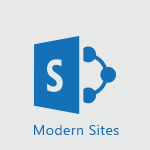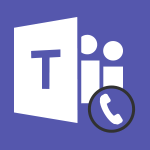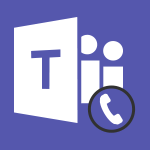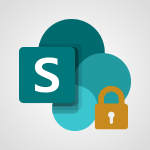Teams - Accessing the Voicemail Tutorial
- 0:57
- 2427 views
-
Teams - Forwarding Calls to a Call Group
- 1:29
- Viewed 2388 times
-
Teams - Changing Voicemail Greeting
- 1:16
- Viewed 2369 times
-
Teams - Forwarding Calls to Another Phone Number
- 0:47
- Viewed 2513 times
-
Teams - Inviting Other People to an Ongoing Call
- 0:45
- Viewed 2433 times
-
Teams - Adjusting Audio Devices
- 0:51
- Viewed 2068 times
-
Teams - Receiving Phone Calls on the Mobile Application
- 1:10
- Viewed 2365 times
-
Teams - Transferring a Call
- 1:50
- Viewed 2487 times
-
Teams - Putting on Hold & Muting Microphone
- 0:44
- Viewed 2019 times
-
Protect a document shared by password
- 1:41
- Viewed 9077 times
-
Create and manage team channel
- 1:51
- Viewed 3226 times
-
Viva Connections in Microsoft Teams
- 0:58
- Viewed 3159 times
-
Do I share with OneDrive, SharePoint, or TEAMS?
- 2:24
- Viewed 3157 times
-
How to search a file in all channels
- 0:29
- Viewed 3053 times
-
Restrict a document to reading only
- 1:03
- Viewed 3031 times
-
Restrict a folder/document to certain members of your team
- 1:49
- Viewed 2964 times
-
Making Phone Calls
- 1:23
- Viewed 2736 times
-
How to set quiet hours
- 0:32
- Viewed 2732 times
-
Managing Several Calls at the Same Time
- 1:08
- Viewed 2548 times
-
Viva Connections for your colleague
- 0:30
- Viewed 2538 times
-
Forwarding Calls to Another Phone Number
- 0:47
- Viewed 2513 times
-
Use template to prepare your Agile SCRUM meeting
- 2:50
- Viewed 2512 times
-
Transferring a Call
- 1:50
- Viewed 2487 times
-
Inviting Other People to an Ongoing Call
- 0:45
- Viewed 2433 times
-
Forwarding Calls to a Call Group
- 1:29
- Viewed 2388 times
-
Receiving Phone Calls
- 0:46
- Viewed 2376 times
-
Changing Voicemail Greeting
- 1:16
- Viewed 2369 times
-
Receiving Phone Calls on the Mobile Application
- 1:10
- Viewed 2365 times
-
Forwarding Calls to the Voicemail
- 0:31
- Viewed 2304 times
-
Ringing Another Number Simultaneously
- 0:49
- Viewed 2173 times
-
Define your status message
- 2:13
- Viewed 2109 times
-
Adjusting Audio Devices
- 0:51
- Viewed 2068 times
-
Turning Off Call Forwarding
- 0:49
- Viewed 2043 times
-
Putting on Hold & Muting Microphone
- 0:44
- Viewed 2019 times
-
Blocking Specific Phone Numbers
- 0:55
- Viewed 1981 times
-
Join a meeting as a participant
- 2:13
- Viewed 1753 times
-
Edit and enhance messages
- 1:57
- Viewed 1711 times
-
Create a team using a template
- 1:03
- Viewed 1669 times
-
Plan a meeting based on a conversation
- 1:28
- Viewed 1592 times
-
Synchronize only one channel
- 0:56
- Viewed 1535 times
-
Interact in conversations
- 1:30
- Viewed 1511 times
-
Find content and people
- 0:59
- Viewed 1474 times
-
Customize notifications
- 2:05
- Viewed 1467 times
-
Schedule private or team meetings
- 2:17
- Viewed 1446 times
-
Pin a channel to your favorites
- 1:04
- Viewed 1418 times
-
Start an instant meeting
- 1:33
- Viewed 1413 times
-
Add channels and tabs
- 1:40
- Viewed 1408 times
-
Presentation of different tools in a meeting
- 1:47
- Viewed 1398 times
-
View events
- 2:21
- Viewed 1369 times
-
Automatically record a meeting
- 1:12
- Viewed 1368 times
-
Create a team and add members
- 1:37
- Viewed 1343 times
-
Manage accessibility settings
- 1:33
- Viewed 1318 times
-
Reply to and react to a Teams conversation in an e-mail
- 0:42
- Viewed 1317 times
-
Creating and Joining a Meeting
- 1:22
- Viewed 1298 times
-
Create, manage and set up a breakout room
- 2:15
- Viewed 1280 times
-
Create private and shared channels
- 1:52
- Viewed 1275 times
-
Edit photo in Teams
- 0:42
- Viewed 1271 times
-
Creating or Joining a Team
- 1:11
- Viewed 1268 times
-
Responding or Reacting to a Message
- 1:01
- Viewed 1264 times
-
Overview of conversations
- 1:02
- Viewed 1150 times
-
Manage a meeting
- 2:08
- Viewed 1138 times
-
Use Microsoft Whiteboard in meetings
- 1:40
- Viewed 1129 times
-
How to integrate Klaxoon directly into a Teams meeting?
- 1:22
- Viewed 1129 times
-
Finding and Installing Teams for Mobile
- 0:57
- Viewed 1121 times
-
How to add Klaxoon to a current Teams meeting?
- 0:36
- Viewed 1119 times
-
Change application settings
- 2:53
- Viewed 1100 times
-
Chancing Your Status
- 0:40
- Viewed 1094 times
-
Respect your right to disconnect with Insights
- 2:26
- Viewed 1091 times
-
Share content in meetings
- 2:44
- Viewed 1084 times
-
Private and small group chats
- 2:03
- Viewed 1081 times
-
Take notes in meetings
- 0:35
- Viewed 1077 times
-
Manage your teams
- 2:38
- Viewed 1069 times
-
Invite external guests
- 1:19
- Viewed 1068 times
-
Interface Overview
- 1:10
- Viewed 1068 times
-
Set up breakout rooms before the meeting
- 1:35
- Viewed 1060 times
-
How to start a Teams meeting from Klaxoon?
- 1:15
- Viewed 1060 times
-
Presentation of the desktop application
- 2:16
- Viewed 1048 times
-
Introduction to Teams
- 1:25
- Viewed 1047 times
-
Enabling Subtitles During a Meeting
- 1:28
- Viewed 1040 times
-
Manage privacy settings
- 1:00
- Viewed 1035 times
-
Use a background image during a video call
- 1:19
- Viewed 1021 times
-
Starting a Conversation
- 0:53
- Viewed 1018 times
-
File Management
- 1:04
- Viewed 1003 times
-
Finding Help?
- 0:56
- Viewed 1002 times
-
Interact in a conversation
- 2:03
- Viewed 1000 times
-
Understand the differences between Connectors, Applications and Tabs
- 1:40
- Viewed 996 times
-
Isolate a conversation window
- 0:50
- Viewed 991 times
-
Collaborate within a conversation with Microsoft Loop
- 01:34
- Viewed 987 times
-
Retrieve items saved in a breakout room
- 0:40
- Viewed 986 times
-
Disabling Conversation Notifications
- 0:27
- Viewed 983 times
-
Use and co-edit files
- 2:06
- Viewed 981 times
-
Set up and customize your teams
- 2:02
- Viewed 981 times
-
Get feedback from your coworkers with Forms questionnaires
- 2:08
- Viewed 979 times
-
Managing Teams and Channels
- 2:15
- Viewed 971 times
-
Manage team files
- 1:28
- Viewed 967 times
-
Generate automatic translations and transcriptions in a meeting
- 1:58
- Viewed 965 times
-
Generate a presence report
- 1:23
- Viewed 965 times
-
Posting in a Channel
- 2:15
- Viewed 963 times
-
Enabling Mobile Notifications
- 1:28
- Viewed 960 times
-
Sharing Content in a Meeting
- 0:41
- Viewed 957 times
-
Apply a Specific Policy to a User
- 1:22
- Viewed 953 times
-
Understand and Secure Information Sharing in Instant Messaging
- 2:38
- Viewed 951 times
-
Register as a Participant in a Teams Webinar
- 1:05
- Viewed 945 times
-
Schedule Message Delivery
- 0:58
- Viewed 943 times
-
Make a New Approval Request
- 1:26
- Viewed 938 times
-
Send an Email to a Team
- 0:38
- Viewed 938 times
-
Store files in conversations
- 1:38
- Viewed 935 times
-
Searching for Items or People
- 0:30
- Viewed 935 times
-
Creating a Channel
- 2:05
- Viewed 924 times
-
Create Approval Templates
- 2:06
- Viewed 924 times
-
Following your activities and your team's activities
- 1:26
- Viewed 923 times
-
Copilot in Teams Conversations
- 2:47
- Viewed 885 times
-
Create and Send Signatures with Dedicated Services
- 1:46
- Viewed 852 times
-
Copilot After Teams Meetings
- 1:43
- Viewed 829 times
-
Copilot During Teams Meetings
- 3:29
- Viewed 804 times
-
Enable Klaxoon as an App in Teams
- 1:44
- Viewed 772 times
-
Use Commands and Keyboard Shortcuts
- 1:29
- Viewed 769 times
-
Integrate Klaxoon in a Teams Channel
- 0:40
- Viewed 763 times
-
Use Connectors to Receive Notifications
- 0:48
- Viewed 761 times
-
Use Viva Insights in Conversations
- 0:53
- Viewed 760 times
-
Use Templates for Document Creation
- 1:03
- Viewed 758 times
-
Manage Document Approval
- 0:56
- Viewed 752 times
-
Start and Manage Your Event with Multiple People
- 1:20
- Viewed 752 times
-
Participate in a Town Hall
- 0:53
- Viewed 743 times
-
When and Why to Use Town Hall
- 1:38
- Viewed 734 times
-
Differentiate Between Meeting Types
- 1:38
- Viewed 729 times
-
Communicate Behind the Scenes
- 0:56
- Viewed 728 times
-
Moderate the Chat During a Town Hall
- 1:26
- Viewed 721 times
-
Analyze Team Dynamics
- 1:19
- Viewed 717 times
-
Manage Privacy in Private Channels
- 2:34
- Viewed 716 times
-
Centralize Important Events in a Single Channel Calendar
- 0:42
- Viewed 715 times
-
Restrict a Document to Certain Team Members
- 1:50
- Viewed 713 times
-
Test Your Event with the Green Room
- 1:52
- Viewed 712 times
-
Prepare Your Webinar with Microsoft Teams
- 3:13
- Viewed 712 times
-
Add and Explore Workflows
- 1:35
- Viewed 711 times
-
End the Event and Gather Statistics
- 1:10
- Viewed 708 times
-
Secure a Shared Document with a Password
- 1:28
- Viewed 706 times
-
Set Up Monitoring in a Channel with an RSS Feed
- 0:48
- Viewed 704 times
-
Plan and Launch a Town Hall
- 2:15
- Viewed 699 times
-
Ensure Your Webinar Options Before Launching
- 1:09
- Viewed 699 times
-
Manage Conversation Options
- 1:35
- Viewed 695 times
-
Start and Manage Your Event Alone
- 1:56
- Viewed 690 times
-
Manage Storage Spaces on Teams
- 2:05
- Viewed 681 times
-
Add Interactivity to Your Teams Webinar
- 2:02
- Viewed 681 times
-
Restrict a Document to Read-Only
- 0:58
- Viewed 678 times
-
Secure Teams Upon Creation
- 2:57
- Viewed 678 times
-
Filter Your Document Display
- 1:10
- Viewed 677 times
-
Customize the Display of the Function Panel
- 0:45
- Viewed 668 times
-
Manage priority people
- 0:24
- Viewed 540 times
-
Edit or delete an appointment, meeting or event
- 01:50
- Viewed 233 times
-
Create an appointment or meeting
- 01:44
- Viewed 145 times
-
Respond to a meeting
- 01:00
- Viewed 136 times
-
Manage Teams online meeting options
- 01:56
- Viewed 136 times
-
Prevent the forwarding of an email
- 01:01
- Viewed 86 times
-
The New Calendar
- 03:14
- Viewed 75 times
-
Introduction to the New Features of Microsoft Teams
- 00:47
- Viewed 67 times
-
Connect Copilot to a third party app
- 01:11
- Viewed 57 times
-
Sections
- 02:34
- Viewed 41 times
-
Customizing Views
- 03:25
- Viewed 33 times
-
Making Phone Calls
- 1:23
- Viewed 2736 times
-
Managing Several Calls at the Same Time
- 1:08
- Viewed 2548 times
-
Forwarding Calls to Another Phone Number
- 0:47
- Viewed 2513 times
-
Transferring a Call
- 1:50
- Viewed 2487 times
-
Inviting Other People to an Ongoing Call
- 0:45
- Viewed 2433 times
-
Forwarding Calls to a Call Group
- 1:29
- Viewed 2388 times
-
Receiving Phone Calls
- 0:46
- Viewed 2376 times
-
Changing Voicemail Greeting
- 1:16
- Viewed 2369 times
-
Receiving Phone Calls on the Mobile Application
- 1:10
- Viewed 2365 times
-
Forwarding Calls to the Voicemail
- 0:31
- Viewed 2304 times
-
Ringing Another Number Simultaneously
- 0:49
- Viewed 2173 times
-
Adjusting Audio Devices
- 0:51
- Viewed 2068 times
-
Turning Off Call Forwarding
- 0:49
- Viewed 2043 times
-
Putting on Hold & Muting Microphone
- 0:44
- Viewed 2019 times
-
Blocking Specific Phone Numbers
- 0:55
- Viewed 1981 times
-
Interact with a web page with Copilot
- 00:36
- Viewed 37 times
-
Create an image with Copilot
- 00:42
- Viewed 42 times
-
Summarize a PDF with Copilot
- 00:41
- Viewed 38 times
-
Analyze your documents with Copilot
- 01:15
- Viewed 37 times
-
Chat with Copilot
- 00:50
- Viewed 27 times
-
Particularities of Personal and Professional Copilot Accounts
- 00:40
- Viewed 30 times
-
Data Privacy in Copilot
- 00:43
- Viewed 36 times
-
Access Copilot
- 00:25
- Viewed 36 times
-
Use a Copilot Agent
- 01:24
- Viewed 48 times
-
Modify with Pages
- 01:20
- Viewed 47 times
-
Generate and manipulate an image in Word
- 01:19
- Viewed 52 times
-
Create Outlook rules with Copilot
- 01:12
- Viewed 46 times
-
Generate the email for the recipient
- 00:44
- Viewed 47 times
-
Action Function
- 04:18
- Viewed 34 times
-
Search Function
- 03:42
- Viewed 47 times
-
Date and Time Function
- 02:53
- Viewed 34 times
-
Logical Function
- 03:14
- Viewed 60 times
-
Text Function
- 03:25
- Viewed 41 times
-
Basic Function
- 02:35
- Viewed 34 times
-
Categories of Functions in Power FX
- 01:51
- Viewed 49 times
-
Introduction to Power Fx
- 01:09
- Viewed 36 times
-
The New Calendar
- 03:14
- Viewed 75 times
-
Sections
- 02:34
- Viewed 41 times
-
Customizing Views
- 03:25
- Viewed 33 times
-
Introduction to the New Features of Microsoft Teams
- 00:47
- Viewed 67 times
-
Guide to Using the Microsoft Authenticator App
- 01:47
- Viewed 51 times
-
Turn on Multi-Factor Authentication in the Admin Section
- 02:07
- Viewed 38 times
-
Manual Activation of Multi-Factor Authentication
- 01:40
- Viewed 34 times
-
Concept of Multi-Factor Authentication
- 01:51
- Viewed 58 times
-
Use the narrative Builder
- 01:31
- Viewed 56 times
-
Microsoft Copilot Academy
- 00:42
- Viewed 50 times
-
Connect Copilot to a third party app
- 01:11
- Viewed 57 times
-
Share a document with copilot
- 00:36
- Viewed 47 times
-
Configurate a page with copilot
- 01:47
- Viewed 61 times
-
Use Copilot with Right-Click
- 01:45
- Viewed 171 times
-
Draft a Service Memo with Copilot
- 02:21
- Viewed 79 times
-
Extract Invoice Data and Generate a Pivot Table
- 02:34
- Viewed 89 times
-
Summarize Discussions and Schedule a Meeting Slot
- 02:25
- Viewed 133 times
-
Formulate a Request for Pricing Conditions via Email
- 02:20
- Viewed 147 times
-
Analyze a Supply Catalog Based on Needs and Budget
- 02:52
- Viewed 138 times
-
Retrieve Data from a Web Page and Include it in Excel
- 04:35
- Viewed 202 times
-
Create a Desktop Flow with Power Automate from a Template
- 03:12
- Viewed 140 times
-
Understand the Specifics and Requirements of Desktop Flows
- 02:44
- Viewed 72 times
-
Dropbox: Create a SAS Exchange Between SharePoint and Another Storage Service
- 03:34
- Viewed 153 times
-
Excel: List Files from a Channel in an Excel Workbook with Power Automate
- 04:51
- Viewed 76 times
-
Excel: Link Excel Scripts and Power Automate Flows
- 03:22
- Viewed 80 times
-
SharePoint: Link Microsoft Forms and Lists in a Power Automate Flow
- 04:43
- Viewed 204 times
-
SharePoint: Automate File Movement to an Archive Library
- 05:20
- Viewed 65 times
-
Share Power Automate Flows
- 02:20
- Viewed 60 times
-
Manipulate Dynamic Content with Power FX
- 03:59
- Viewed 71 times
-
Leverage Variables with Power FX in Power Automate
- 03:28
- Viewed 66 times
-
Understand the Concept of Variables and Loops in Power Automate
- 03:55
- Viewed 72 times
-
Add Conditional “Switch” Actions in Power Automate
- 03:58
- Viewed 87 times
-
Add Conditional “IF” Actions in Power Automate
- 03:06
- Viewed 61 times
-
Create an Approval Flow with Power Automate
- 03:10
- Viewed 147 times
-
Create a Scheduled Flow with Power Automate
- 01:29
- Viewed 241 times
-
Create an Instant Flow with Power Automate
- 02:18
- Viewed 126 times
-
Create an Automated Flow with Power Automate
- 03:28
- Viewed 120 times
-
Create a Simple Flow with AI Copilot
- 04:31
- Viewed 98 times
-
Create a Flow Based on a Template with Power Automate
- 03:20
- Viewed 73 times
-
Discover the “Build Space”
- 02:26
- Viewed 62 times
-
The Power Automate Mobile App
- 01:39
- Viewed 62 times
-
Familiarize Yourself with the Different Types of Flows
- 01:37
- Viewed 70 times
-
Understand the Steps to Create a Power Automate Flow
- 01:51
- Viewed 74 times
-
Discover the Power Automate Home Interface
- 02:51
- Viewed 56 times
-
Access Power Automate for the Web
- 01:25
- Viewed 87 times
-
Understand the Benefits of Power Automate
- 01:30
- Viewed 81 times
-
Add a third-party application
- 02:40
- Viewed 97 times
-
Send a survey or questionnaire by email
- 02:06
- Viewed 98 times
-
Collaborate directly during an event with Microsoft Loop and Outlook
- 02:01
- Viewed 92 times
-
Create a collaborative email with Microsoft Loop and Outlook
- 02:30
- Viewed 88 times
-
Streamline Note-Taking with OneNote and Outlook
- 01:03
- Viewed 63 times
-
Create your reservation page for appointment booking (Bookings)
- 03:17
- Viewed 111 times
-
Share a document securely with Outlook
- 02:21
- Viewed 73 times
-
Block a sender
- 01:54
- Viewed 108 times
-
Identify a fraudulent email
- 02:06
- Viewed 70 times
-
Prevent transfer for a meeting
- 01:19
- Viewed 70 times
-
Prevent the forwarding of an email
- 01:01
- Viewed 86 times
-
Protect an email by encrypting
- 01:10
- Viewed 69 times
-
Provide an overview of best security practices in Outlook
- 01:08
- Viewed 61 times
-
Recover deleted items
- 01:09
- Viewed 170 times
-
Recall or replace an e-mail message
- 01:45
- Viewed 92 times
-
Respond to invitations as a delegate
- 02:55
- Viewed 62 times
-
Use a Shared Mailbox
- 01:18
- Viewed 102 times
-
Create and Manage Appointments in Delegated Calendars
- 02:04
- Viewed 77 times
-
Send Emails on Behalf of Someone Else
- 01:13
- Viewed 100 times
-
Mailbox Delegation Setup
- 01:59
- Viewed 64 times
-
Calendar Delegation Setup
- 01:21
- Viewed 94 times
-
Grant delegate access in Microsoft 365 administration
- 01:23
- Viewed 157 times
-
Make changes to a text
- 01:05
- Viewed 118 times
-
Consult the adoption of Copilot through Viva Insights
- 00:52
- Viewed 85 times
-
Search from emails with Copilot
- 00:53
- Viewed 358 times
-
Using Copilot in OneNote with Right-Click
- 01:21
- Viewed 75 times
-
Organizing OneNote with Copilot
- 00:46
- Viewed 96 times
-
Tracking changes in a Loop page with Copilot
- 01:16
- Viewed 88 times
-
Summarizing a Loop Page with Copilot
- 00:55
- Viewed 74 times
-
Generating Loop Content with Copilot
- 01:18
- Viewed 80 times
-
Send invitations or reminders with Copilot
- 00:53
- Viewed 121 times
-
Generate formulas from a concept
- 01:02
- Viewed 81 times
-
Analyzing a OneDrive file with Copilot
- 01:25
- Viewed 96 times
-
Analyzing multiple OneDrive documents with Copilot
- 01:01
- Viewed 117 times
-
Use the Meeting Dashboard
- 02:48
- Viewed 152 times
-
Respond to a Meeting Poll
- 01:30
- Viewed 100 times
-
Create a Meeting Poll
- 02:48
- Viewed 102 times
-
Display Three Time Zones
- 01:52
- Viewed 74 times
-
View Other Calendars
- 00:50
- Viewed 85 times
-
Open a Shared Calendar
- 01:29
- Viewed 90 times
-
Share Your Calendar
- 01:54
- Viewed 91 times
-
Use the Scheduling Assistant
- 01:42
- Viewed 81 times
-
Use the Immersive Reader Feature
- 01:33
- Viewed 78 times
-
Dictate Your Email to Outlook
- 01:35
- Viewed 81 times
-
Translate Emails in Outlook
- 01:32
- Viewed 81 times
-
Make Your Outlook Signature Accessible
- 01:12
- Viewed 69 times
-
Add Accessible Tables and Lists
- 02:32
- Viewed 96 times
-
Improve the Accessibility of Images in Emails
- 01:18
- Viewed 75 times
-
Improve Email Accessibility
- 02:02
- Viewed 76 times
-
Send Automatic Out-of-Office Replies
- 02:22
- Viewed 88 times
-
Prepare for Time Out of Office (Viva Insights)
- 02:08
- Viewed 95 times
-
Respect Your Colleagues' Off Hours (Viva Insights)
- 01:27
- Viewed 63 times
-
Delay Email Delivery
- 01:10
- Viewed 83 times
-
Use Conversation View
- 01:47
- Viewed 73 times
-
Clean Up Your Inbox
- 01:18
- Viewed 90 times
-
Organize Your Messages with Rules
- 02:01
- Viewed 343 times
-
Use Categories
- 02:51
- Viewed 67 times
-
Easily Sort Your Mails
- 01:38
- Viewed 73 times
-
Automate Routine Actions
- 02:19
- Viewed 79 times
-
Create an Email Template
- 01:40
- Viewed 101 times
-
Create a task from a message
- 02:00
- Viewed 128 times
-
Share a task list
- 03:10
- Viewed 136 times
-
Create a task or reminder
- 01:50
- Viewed 135 times
-
Task Module Overview
- 01:56
- Viewed 175 times
-
Manage Teams online meeting options
- 01:56
- Viewed 136 times
-
Edit or delete an appointment, meeting or event
- 01:50
- Viewed 233 times
-
Create a reminder for yourself
- 01:59
- Viewed 144 times
-
Respond to a meeting
- 01:00
- Viewed 136 times
-
Create an appointment or meeting
- 01:44
- Viewed 145 times
-
Create different types of events
- 01:46
- Viewed 147 times
-
Edit and customize views
- 01:55
- Viewed 151 times
-
Presentation and introduction to the calendar
- 01:35
- Viewed 157 times
-
Search options
- 01:23
- Viewed 130 times
-
Sort and filter emails
- 02:51
- Viewed 147 times
-
Request a Read Receipt or Delivery Confirmation
- 02:01
- Viewed 208 times
-
The Bcc Field in Detail
- 01:53
- Viewed 133 times
-
Save and Print a Message
- 01:48
- Viewed 151 times
-
Insert Elements in Emails (Tables, Charts, Images)
- 02:49
- Viewed 185 times
-
Attach files efficiently in Outlook
- 02:20
- Viewed 141 times
-
Process an incoming message
- 01:53
- Viewed 131 times
-
Send an Email and Create a Draft in Outlook
- 03:10
- Viewed 166 times
-
Organize into Folders
- 01:57
- Viewed 148 times
-
Set Your Work Hours in Outlook
- 02:02
- Viewed 138 times
-
Create and add a signature to messages
- 01:26
- Viewed 148 times
-
Manage new message notifications
- 01:40
- Viewed 133 times
-
Change the default font of your emails
- 01:05
- Viewed 128 times
-
Manage Views
- 02:36
- Viewed 120 times
-
Add and manage multiple accounts on Outlook
- 01:24
- Viewed 181 times
-
Explore the Interface
- 03:22
- Viewed 135 times
-
Introduce the new version of Outlook
- 02:01
- Viewed 142 times
-
Survey Consumer Satisfaction Panel with ChatGPT
- 01:55
- Viewed 232 times
-
Enhance Your Product on Social Media with ChatGPT
- 02:13
- Viewed 247 times
-
Write a Product Description with ChatGPT
- 02:30
- Viewed 217 times
-
Structure Your Product Launch Project
- 01:51
- Viewed 266 times
-
Initiate a Market Research Study with ChatGPT
- 02:08
- Viewed 197 times
-
Manage Storage Space
- 02:08
- Viewed 250 times
-
Synchronize Your Teams and SharePoint Files on Your Computer
- 01:29
- Viewed 241 times
-
Use Documents in a Synchronized Library Folder
- 01:32
- Viewed 274 times
-
Make a File Request
- 01:24
- Viewed 283 times
-
Restore Your OneDrive Space
- 01:42
- Viewed 248 times
-
Find All Shares from the Same Person
- 01:08
- Viewed 258 times
-
Modify Sharing Rules
- 00:53
- Viewed 254 times
-
Check Granted Shares
- 00:48
- Viewed 250 times
-
Protect My Document with a Password and Expiration Date
- 01:02
- Viewed 267 times
-
Avoid Abusive Document Sharing
- 00:57
- Viewed 232 times
-
Best Security Practices on OneDrive
- 01:27
- Viewed 252 times
-
Use Recycle Bins to Restore Documents
- 01:49
- Viewed 263 times
-
Search for Documents
- 01:31
- Viewed 235 times
-
Use Document History or Restore a Document to a Previous Version
- 02:11
- Viewed 330 times
-
Discover the Meaning of OneDrive Icons
- 02:16
- Viewed 260 times
-
Sync OneDrive with a Computer
- 02:38
- Viewed 250 times
-
Edit, Delete a Share
- 02:16
- Viewed 385 times
-
Share and Collaborate OneDrive
- 02:45
- Viewed 257 times
-
Power and Manage OneDrive
- 01:36
- Viewed 244 times
-
What is OneDrive ?
- 01:14
- Viewed 527 times
Objectifs :
This document aims to provide a comprehensive overview of how to effectively use voicemail in Microsoft Teams, highlighting key features and functionalities that enhance user experience.
Chapitres :
-
Introduction to Voicemail in Microsoft Teams
Microsoft Teams offers a user-friendly voicemail feature that allows users to manage their messages efficiently. This guide will walk you through the essential functionalities of voicemail, ensuring you can access and utilize your messages seamlessly. -
Receiving New Voicemail Messages
When you receive a new voicemail message in Teams, a small red bubble appears on the call icon. This visual cue indicates that you have new messages waiting for you. The number of new messages is clearly displayed within this red bubble, making it easy to keep track of your communications. -
Accessing and Listening to Messages
To access your voicemail messages, simply navigate to the voicemail section in the menu. Here, you will find a list of your messages. You can listen to each message in audio format, adjust the playback speed to suit your preference, or read the written transcript for clarity. -
Managing Your Voicemail
From the voicemail menu, you have several options to manage your messages effectively. You can: - Delete messages that are no longer needed. - Call the correspondent back directly from the voicemail interface. - Add the contact to your contact list for future reference. -
Voicemail Notifications via Email
In addition to accessing your voicemail through Teams, you will also receive email notifications for each new message. These emails contain both the audio file of the message and the text transcript, allowing you to check your voicemail conveniently, regardless of your location. -
Conclusion
The voicemail feature in Microsoft Teams is designed to enhance communication efficiency. By understanding how to access, listen to, and manage your voicemail messages, as well as utilizing email notifications, you can ensure that you never miss an important message.
FAQ :
How do I access my voicemail in Teams?
You can access your voicemail in Teams by clicking on the call icon, where a red bubble will indicate the number of new messages. You can then listen to, delete, or manage your messages from there.
What does the red bubble signify?
The red bubble indicates the number of new voicemail messages you have received. It helps you quickly identify if there are any messages waiting for you.
Can I listen to my voicemail at different speeds?
Yes, Teams allows you to change the play speed of your voicemail messages, enabling you to listen at a pace that suits you.
Will I receive an email for new voicemail messages?
Yes, with each new voicemail message, you will receive an email that includes the audio file and a written transcript of the message.
What can I do with a voicemail message in Teams?
In Teams, you can listen to the voicemail, change the playback speed, read the transcript, delete the message, call the correspondent back, or add them to your contact list.
Quelques cas d'usages :
Managing Voicemails in a Corporate Environment
In a corporate setting, employees can use Teams to efficiently manage voicemails. By accessing the voicemail feature, they can quickly listen to messages, respond to urgent calls, and keep track of communications without missing important information.
Remote Work Communication
For remote workers, Teams provides a reliable way to check voicemails via email notifications. This ensures that they stay updated on important messages even when they are not logged into the Teams application.
Customer Service Follow-ups
Customer service representatives can utilize the voicemail feature to follow up on customer inquiries. By listening to voicemails and accessing transcripts, they can provide timely responses and improve customer satisfaction.
Streamlining Team Collaboration
Teams can enhance collaboration by allowing team members to share voicemail messages. This can be particularly useful for project updates or urgent communications that need to be relayed quickly among team members.
Glossaire :
Voicemail
A system that allows users to receive and store voice messages when they are unable to answer a call.
Call Icon
An icon on a user interface that represents the calling feature, often indicating the status of calls or messages.
Red Bubble
A visual indicator, typically a small circle, that displays the number of new notifications or messages.
Audio Playback
The process of listening to recorded audio messages, such as voicemails.
Play Speed
The rate at which audio is played back, allowing users to speed up or slow down the playback of messages.
Written Transcript
A text version of the audio message, providing a written account of what was said.
Correspondent
The person who sent the voicemail or message.
Contact List
A collection of saved contacts that can be easily accessed for communication purposes.
Email Notification
An email sent to inform users of new messages, often containing audio files and transcripts.