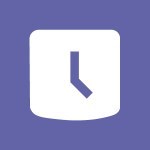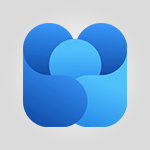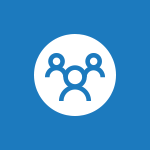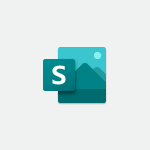Outlook - Remove a member from a group Tutorial
In this video, you will learn how to remove a member from a group in Outlook 2016. The video covers the step-by-step procedure to remove a member from a group, ensuring that they no longer have access to group information and will no longer receive notifications related to the group.
This tutorial is essential for managing group memberships effectively in Microsoft 365.
- 0:29
- 2663 views
-
Outlook - Calendar delegation
- 1:28
- Viewed 3117 times
-
Outlook - Request a read receipt or confirmation of delivery
- 2:18
- Viewed 2975 times
-
Groups - Accessing applications from a group
- 1:59
- Viewed 3346 times
-
FindTime - Answering a scheduling poll
- 1:14
- Viewed 6718 times
-
Outlook - Delay or schedule e-mail sending
- 2:14
- Viewed 3386 times
-
FindTime - Use the scheduling poll dashboard
- 2:42
- Viewed 3920 times
-
Bookings - Manage permissions
- 1:10
- Viewed 3036 times
-
Outlook - Introducing Office 365 Groups
- 1:29
- Viewed 2945 times
-
Answering a scheduling poll
- 1:14
- Viewed 6718 times
-
How do I prevent the transfer of an email?
- 2:07
- Viewed 6697 times
-
Change the default font for your emails
- 1:09
- Viewed 5225 times
-
Saving a message
- 1:43
- Viewed 4845 times
-
Create a scheduling poll
- 4:12
- Viewed 4616 times
-
Use the scheduling poll dashboard
- 2:42
- Viewed 3920 times
-
Tell me what you want to do
- 0:57
- Viewed 3725 times
-
Discovering the Outlook 2016 interface
- 2:54
- Viewed 3549 times
-
Join a group
- 1:34
- Viewed 3444 times
-
Create and modify a group
- 2:19
- Viewed 3437 times
-
Delay or schedule e-mail sending
- 2:14
- Viewed 3386 times
-
Introducing Outlook
- 0:50
- Viewed 3351 times
-
Accessing applications from a group
- 1:59
- Viewed 3346 times
-
Recall or replace an e-mail you sent
- 1:25
- Viewed 3322 times
-
Organizing your messages using rules
- 2:54
- Viewed 3300 times
-
Automatically mark deleted emails as read
- 0:46
- Viewed 3294 times
-
Presentation of the task module
- 3:31
- Viewed 3290 times
-
Let Outlook read your emails out loud
- 0:32
- Viewed 3285 times
-
How do I block a sender?
- 1:01
- Viewed 3277 times
-
Sending automatic replies
- 2:03
- Viewed 3247 times
-
Creating a group
- 2:38
- Viewed 3246 times
-
Create a task and create a recurring task
- 2:30
- Viewed 3235 times
-
Translate your emails into Outlook
- 2:40
- Viewed 3230 times
-
Attach a message, a contact, a file, or a task
- 2:22
- Viewed 3226 times
-
Manage Your Working Time in MyAnalytics
- 0:34
- Viewed 3225 times
-
Insert elements into the mails (table, graphic, images)
- 2:56
- Viewed 3223 times
-
How do I share a document securely with Outlook?
- 1:49
- Viewed 3203 times
-
How to launch a New Teams Meeting in Outlook
- 3:49
- Viewed 3190 times
-
Process a received message
- 2:02
- Viewed 3180 times
-
Create a task from a message
- 2:14
- Viewed 3162 times
-
Respond to a meeting
- 0:48
- Viewed 3144 times
-
Creating a draft
- 1:24
- Viewed 3135 times
-
Calendar delegation
- 1:28
- Viewed 3117 times
-
Organizing in folders
- 2:36
- Viewed 3111 times
-
Using conversation mode
- 1:25
- Viewed 3102 times
-
Schedule sending emails in Outlook
- 0:54
- Viewed 3082 times
-
Export contacts from Outlook
- 1:09
- Viewed 3065 times
-
Discover the new simplified ribbon
- 0:29
- Viewed 3065 times
-
Schedule a meeting
- 1:50
- Viewed 3062 times
-
Create an e-mail message
- 2:46
- Viewed 3058 times
-
Recover deleted items
- 1:43
- Viewed 3055 times
-
Import contacts into Outlook
- 1:52
- Viewed 3043 times
-
Dictate email messages in Outlook
- 0:34
- Viewed 3030 times
-
Manage recurring appointments
- 2:12
- Viewed 3020 times
-
Fill in your work schedules in Outlook
- 1:29
- Viewed 3020 times
-
Sharing the calendar
- 2:11
- Viewed 3015 times
-
Manage displays
- 2:26
- Viewed 2994 times
-
Display 3 time zones
- 0:37
- Viewed 2992 times
-
Temporarily turn off notifications
- 0:23
- Viewed 2990 times
-
Create a contact & add and use contacts
- 2:36
- Viewed 2989 times
-
Getting Started with Outlook Mobile App
- 1:53
- Viewed 2977 times
-
Ribbon preview
- 2:55
- Viewed 2976 times
-
Creating an e-mail template
- 1:16
- Viewed 2975 times
-
Request a read receipt or confirmation of delivery
- 2:18
- Viewed 2975 times
-
Publish the calendar
- 1:20
- Viewed 2963 times
-
Quickly sort emails
- 0:27
- Viewed 2959 times
-
Clutter
- 1:31
- Viewed 2947 times
-
The Bcc field in detail
- 1:54
- Viewed 2946 times
-
Junk email
- 2:16
- Viewed 2946 times
-
Introducing Office 365 Groups
- 1:29
- Viewed 2945 times
-
Using categories
- 2:15
- Viewed 2944 times
-
Set or remove reminders
- 0:59
- Viewed 2935 times
-
Presentation and discovery of contacts
- 1:09
- Viewed 2927 times
-
Printing messages
- 1:10
- Viewed 2909 times
-
Prevent recipients from forwarding emails
- 0:34
- Viewed 2904 times
-
Sorting & searching your mails
- 2:50
- Viewed 2903 times
-
Cleaning your inbox
- 2:39
- Viewed 2894 times
-
Conduct surveys
- 1:38
- Viewed 2884 times
-
Identify meeting members
- 0:26
- Viewed 2862 times
-
Create a contact group & Communicate through contact groups (distribution list)
- 3:22
- Viewed 2853 times
-
Assigning a task
- 1:13
- Viewed 2840 times
-
Using the Scheduling Assistant
- 1:07
- Viewed 2824 times
-
Custom your personal reminders and notifications
- 0:44
- Viewed 2806 times
-
Open a shared calendar
- 1:30
- Viewed 2784 times
-
Show other people's calendar
- 0:52
- Viewed 2760 times
-
How do I recognize a fraudulent email?
- 2:01
- Viewed 2759 times
-
Create and add a signature to messages
- 1:21
- Viewed 2751 times
-
Make your Outlook signature accessible
- 0:44
- Viewed 2734 times
-
Edit and customize views
- 1:24
- Viewed 2729 times
-
Prevent forwarding of a meeting
- 0:29
- Viewed 2694 times
-
Manage attachments
- 1:51
- Viewed 2640 times
-
Create an appointment
- 1:56
- Viewed 2635 times
-
How to protect an email by encryption?
- 2:41
- Viewed 2606 times
-
Go further with Outlook Mobile
- 2:24
- Viewed 2595 times
-
Having a conversation within a group
- 3:21
- Viewed 2586 times
-
Manage new message notifications
- 1:42
- Viewed 2551 times
-
Expand your LinkedIn network via Outlook
- 0:39
- Viewed 2543 times
-
Outlook Mobile for Daily Use
- 4:46
- Viewed 2538 times
-
Presentation and discovery of the calendar
- 1:26
- Viewed 2527 times
-
Create a meeting in the group calendar
- 1:12
- Viewed 2499 times
-
Improving email accessibility
- 1:33
- Viewed 2420 times
-
General security practices in Outlook
- 1:03
- Viewed 2398 times
-
Improve the accessibility of your images in emails
- 0:46
- Viewed 2396 times
-
Add accessible tables and lists
- 0:49
- Viewed 2376 times
-
Edit or delete an appointment, meeting or event
- 1:11
- Viewed 2205 times
-
Reply to and react to a Teams conversation in an e-mail
- 0:42
- Viewed 1317 times
-
Draft an Email with Copilot
- 2:35
- Viewed 1042 times
-
Summarize Your Email Exchanges with Copilot
- 0:53
- Viewed 1007 times
-
Optimize Email Writing with Copilot Coaching
- 1:41
- Viewed 848 times
-
Search from emails with Copilot
- 00:53
- Viewed 358 times
-
Organize Your Messages with Rules
- 02:01
- Viewed 344 times
-
Edit or delete an appointment, meeting or event
- 01:50
- Viewed 235 times
-
Request a Read Receipt or Delivery Confirmation
- 02:01
- Viewed 208 times
-
Insert Elements in Emails (Tables, Charts, Images)
- 02:49
- Viewed 186 times
-
Add and manage multiple accounts on Outlook
- 01:24
- Viewed 183 times
-
Task Module Overview
- 01:56
- Viewed 175 times
-
Recover deleted items
- 01:09
- Viewed 171 times
-
Send an Email and Create a Draft in Outlook
- 03:10
- Viewed 167 times
-
Presentation and introduction to the calendar
- 01:35
- Viewed 159 times
-
Grant delegate access in Microsoft 365 administration
- 01:23
- Viewed 158 times
-
Use the Meeting Dashboard
- 02:48
- Viewed 154 times
-
Save and Print a Message
- 01:48
- Viewed 153 times
-
Edit and customize views
- 01:55
- Viewed 153 times
-
Organize into Folders
- 01:57
- Viewed 150 times
-
Create and add a signature to messages
- 01:26
- Viewed 149 times
-
Create different types of events
- 01:46
- Viewed 149 times
-
Sort and filter emails
- 02:51
- Viewed 148 times
-
Create a reminder for yourself
- 01:59
- Viewed 146 times
-
Create an appointment or meeting
- 01:44
- Viewed 145 times
-
Attach files efficiently in Outlook
- 02:20
- Viewed 143 times
-
Introduce the new version of Outlook
- 02:01
- Viewed 142 times
-
Set Your Work Hours in Outlook
- 02:02
- Viewed 139 times
-
Respond to a meeting
- 01:00
- Viewed 138 times
-
Manage Teams online meeting options
- 01:56
- Viewed 138 times
-
Explore the Interface
- 03:22
- Viewed 137 times
-
Create a task or reminder
- 01:50
- Viewed 137 times
-
Share a task list
- 03:10
- Viewed 137 times
-
Manage new message notifications
- 01:40
- Viewed 135 times
-
The Bcc Field in Detail
- 01:53
- Viewed 135 times
-
Process an incoming message
- 01:53
- Viewed 132 times
-
Change the default font of your emails
- 01:05
- Viewed 130 times
-
Search options
- 01:23
- Viewed 130 times
-
Create a task from a message
- 02:00
- Viewed 128 times
-
Manage Views
- 02:36
- Viewed 122 times
-
Create your reservation page for appointment booking (Bookings)
- 03:17
- Viewed 113 times
-
Block a sender
- 01:54
- Viewed 108 times
-
Create an Email Template
- 01:40
- Viewed 103 times
-
Create a Meeting Poll
- 02:48
- Viewed 103 times
-
Use a Shared Mailbox
- 01:18
- Viewed 102 times
-
Respond to a Meeting Poll
- 01:30
- Viewed 101 times
-
Send Emails on Behalf of Someone Else
- 01:13
- Viewed 100 times
-
Send a survey or questionnaire by email
- 02:06
- Viewed 99 times
-
Add a third-party application
- 02:40
- Viewed 98 times
-
Add Accessible Tables and Lists
- 02:32
- Viewed 97 times
-
Prepare for Time Out of Office (Viva Insights)
- 02:08
- Viewed 96 times
-
Calendar Delegation Setup
- 01:21
- Viewed 96 times
-
Recall or replace an e-mail message
- 01:45
- Viewed 93 times
-
Share Your Calendar
- 01:54
- Viewed 92 times
-
Collaborate directly during an event with Microsoft Loop and Outlook
- 02:01
- Viewed 92 times
-
Clean Up Your Inbox
- 01:18
- Viewed 91 times
-
Open a Shared Calendar
- 01:29
- Viewed 91 times
-
Send Automatic Out-of-Office Replies
- 02:22
- Viewed 89 times
-
Prevent the forwarding of an email
- 01:01
- Viewed 88 times
-
Create a collaborative email with Microsoft Loop and Outlook
- 02:30
- Viewed 88 times
-
View Other Calendars
- 00:50
- Viewed 87 times
-
Delay Email Delivery
- 01:10
- Viewed 84 times
-
Translate Emails in Outlook
- 01:32
- Viewed 82 times
-
Dictate Your Email to Outlook
- 01:35
- Viewed 82 times
-
Automate Routine Actions
- 02:19
- Viewed 81 times
-
Use the Scheduling Assistant
- 01:42
- Viewed 81 times
-
Improve Email Accessibility
- 02:02
- Viewed 78 times
-
Use the Immersive Reader Feature
- 01:33
- Viewed 78 times
-
Create and Manage Appointments in Delegated Calendars
- 02:04
- Viewed 78 times
-
Improve the Accessibility of Images in Emails
- 01:18
- Viewed 77 times
-
Use Conversation View
- 01:47
- Viewed 75 times
-
Display Three Time Zones
- 01:52
- Viewed 75 times
-
Share a document securely with Outlook
- 02:21
- Viewed 75 times
-
Easily Sort Your Mails
- 01:38
- Viewed 74 times
-
Make Your Outlook Signature Accessible
- 01:12
- Viewed 71 times
-
Protect an email by encrypting
- 01:10
- Viewed 70 times
-
Prevent transfer for a meeting
- 01:19
- Viewed 70 times
-
Identify a fraudulent email
- 02:06
- Viewed 70 times
-
Use Categories
- 02:51
- Viewed 69 times
-
Respect Your Colleagues' Off Hours (Viva Insights)
- 01:27
- Viewed 64 times
-
Mailbox Delegation Setup
- 01:59
- Viewed 64 times
-
Streamline Note-Taking with OneNote and Outlook
- 01:03
- Viewed 64 times
-
Respond to invitations as a delegate
- 02:55
- Viewed 63 times
-
Provide an overview of best security practices in Outlook
- 01:08
- Viewed 61 times
-
Recovering deleted items (Recycle bin and Second-stage recycle bin)
- 2:18
- Viewed 4348 times
-
Join a group
- 1:34
- Viewed 3444 times
-
Create and modify a group
- 2:19
- Viewed 3437 times
-
Accessing applications from a group
- 1:59
- Viewed 3346 times
-
Work together on the same document
- 1:07
- Viewed 3248 times
-
Creating a group
- 2:38
- Viewed 3246 times
-
How to launch a New Teams Meeting in Outlook
- 3:49
- Viewed 3190 times
-
Do I share with OneDrive, SharePoint, or TEAMS?
- 2:24
- Viewed 3157 times
-
Granting access to the SharePoint site to someone outside the company
- 3:46
- Viewed 2966 times
-
Introducing Office 365 Groups
- 1:29
- Viewed 2945 times
-
Restoring an earlier version of your document
- 1:50
- Viewed 2887 times
-
Creating a personalized permission level
- 2:46
- Viewed 2759 times
-
Targeting content using a specific audience
- 3:35
- Viewed 2747 times
-
Understanding the different types and roles of team sites in SharePoint
- 3:05
- Viewed 2710 times
-
Sharing a folder or document with someone outside the company
- 3:44
- Viewed 2689 times
-
Checking the granted shares
- 2:27
- Viewed 2684 times
-
Restricting a document to read-only mode (Extract a document)
- 2:05
- Viewed 2670 times
-
Having a conversation within a group
- 3:21
- Viewed 2586 times
-
Creating a permission group
- 3:53
- Viewed 2573 times
-
Import, create, edit and share documents
- 2:35
- Viewed 2548 times
-
Use template to prepare your Agile SCRUM meeting
- 2:50
- Viewed 2512 times
-
Create a meeting in the group calendar
- 1:12
- Viewed 2499 times
-
Use and create a template
- 2:40
- Viewed 2478 times
-
Access to your recent documents
- 1:14
- Viewed 2448 times
-
Back up and saving notes
- 0:32
- Viewed 2390 times
-
How to approve a request
- 1:30
- Viewed 2265 times
-
How to request an approval
- 2:20
- Viewed 2186 times
-
Create a new group form or quiz in Microsoft Forms
- 1:38
- Viewed 2160 times
-
Creating or editing office documents in Engage
- 0:44
- Viewed 2057 times
-
Use Adobe sign
- 1:20
- Viewed 2055 times
-
Edit and enhance messages
- 1:57
- Viewed 1712 times
-
Create a team using a template
- 1:03
- Viewed 1669 times
-
Engaging and animating a group
- 1:55
- Viewed 1655 times
-
Interact in conversations
- 1:30
- Viewed 1512 times
-
Share the link to collaborate or duplicate
- 1:36
- Viewed 1505 times
-
Create a team and add members
- 1:37
- Viewed 1343 times
-
Reply to and react to a Teams conversation in an e-mail
- 0:42
- Viewed 1317 times
-
Creating and Joining a Meeting
- 1:22
- Viewed 1299 times
-
Creating or Joining a Team
- 1:11
- Viewed 1268 times
-
Overview of conversations
- 1:02
- Viewed 1150 times
-
Manage a meeting
- 2:08
- Viewed 1140 times
-
How to integrate Klaxoon directly into a Teams meeting?
- 1:22
- Viewed 1131 times
-
How to add Klaxoon to a current Teams meeting?
- 0:36
- Viewed 1121 times
-
Private and small group chats
- 2:03
- Viewed 1082 times
-
Take notes in meetings
- 0:35
- Viewed 1077 times
-
How to start a Teams meeting from Klaxoon?
- 1:15
- Viewed 1060 times
-
Create a SharePoint news and send it via mail
- 1:59
- Viewed 1024 times
-
File Management
- 1:04
- Viewed 1005 times
-
Interact in a conversation
- 2:03
- Viewed 1001 times
-
Create a SharePoint site
- 2:58
- Viewed 988 times
-
Collaborate within a conversation with Microsoft Loop
- 01:34
- Viewed 987 times
-
Managing Teams and Channels
- 2:15
- Viewed 973 times
-
Posting in a Channel
- 2:15
- Viewed 964 times
-
Create a folder or a file in a library
- 1:46
- Viewed 953 times
-
Make a New Approval Request
- 1:26
- Viewed 939 times
-
Store files in conversations
- 1:38
- Viewed 936 times
-
Create Approval Templates
- 2:06
- Viewed 925 times
-
Creating a Channel
- 2:05
- Viewed 924 times
-
Create and publish a SharePoint page
- 2:44
- Viewed 916 times
-
Create a document library
- 1:56
- Viewed 908 times
-
Copilot in Teams Conversations
- 2:47
- Viewed 886 times
-
Create a SharePoint Lists
- 2:18
- Viewed 872 times
-
Create and Send Signatures with Dedicated Services
- 1:46
- Viewed 854 times
-
Copilot After Teams Meetings
- 1:43
- Viewed 830 times
-
Copilot During Teams Meetings
- 3:29
- Viewed 804 times
-
Customise my SharePoint site navigation
- 2:20
- Viewed 797 times
-
Generate a usage report for my SharePoint site
- 1:42
- Viewed 793 times
-
Enable Klaxoon as an App in Teams
- 1:44
- Viewed 772 times
-
Work together on the same document
- 1:48
- Viewed 767 times
-
Integrate Klaxoon in a Teams Channel
- 0:40
- Viewed 764 times
-
Use Templates for Document Creation
- 1:03
- Viewed 760 times
-
Manage Document Approval
- 0:56
- Viewed 753 times
-
Synchronise a SharePoint document library
- 1:42
- Viewed 752 times
-
Customise my site Homepage
- 3:03
- Viewed 741 times
-
Use version history
- 1:57
- Viewed 725 times
-
Open and work on a document
- 2:42
- Viewed 718 times
-
Add and Explore Workflows
- 1:35
- Viewed 713 times
-
Rename and find a document
- 2:00
- Viewed 708 times
-
Set Up Monitoring in a Channel with an RSS Feed
- 0:48
- Viewed 704 times
-
Manage Storage Spaces on Teams
- 2:05
- Viewed 682 times
-
Make a File Request
- 01:24
- Viewed 284 times
-
Share and Collaborate OneDrive
- 02:45
- Viewed 259 times
-
Find All Shares from the Same Person
- 01:08
- Viewed 259 times
-
Add and manage multiple accounts on Outlook
- 01:24
- Viewed 183 times
-
Use the Meeting Dashboard
- 02:48
- Viewed 154 times
-
Create an appointment or meeting
- 01:44
- Viewed 145 times
-
Respond to a meeting
- 01:00
- Viewed 138 times
-
Manage Teams online meeting options
- 01:56
- Viewed 138 times
-
Share a task list
- 03:10
- Viewed 137 times
-
The Bcc Field in Detail
- 01:53
- Viewed 135 times
-
Create a task from a message
- 02:00
- Viewed 128 times
-
Create your reservation page for appointment booking (Bookings)
- 03:17
- Viewed 113 times
-
Create a Meeting Poll
- 02:48
- Viewed 103 times
-
Use a Shared Mailbox
- 01:18
- Viewed 102 times
-
Respond to a Meeting Poll
- 01:30
- Viewed 101 times
-
Send Emails on Behalf of Someone Else
- 01:13
- Viewed 100 times
-
Send a survey or questionnaire by email
- 02:06
- Viewed 99 times
-
Calendar Delegation Setup
- 01:21
- Viewed 96 times
-
Share Your Calendar
- 01:54
- Viewed 92 times
-
Collaborate directly during an event with Microsoft Loop and Outlook
- 02:01
- Viewed 92 times
-
Open a Shared Calendar
- 01:29
- Viewed 91 times
-
Create a collaborative email with Microsoft Loop and Outlook
- 02:30
- Viewed 88 times
-
View Other Calendars
- 00:50
- Viewed 87 times
-
Use the Scheduling Assistant
- 01:42
- Viewed 81 times
-
Create and Manage Appointments in Delegated Calendars
- 02:04
- Viewed 78 times
-
Share a document securely with Outlook
- 02:21
- Viewed 75 times
-
Prevent transfer for a meeting
- 01:19
- Viewed 70 times
-
Mailbox Delegation Setup
- 01:59
- Viewed 64 times
-
Respond to invitations as a delegate
- 02:55
- Viewed 63 times
-
Interact with a web page with Copilot
- 00:36
- Viewed 37 times
-
Create an image with Copilot
- 00:42
- Viewed 42 times
-
Summarize a PDF with Copilot
- 00:41
- Viewed 38 times
-
Analyze your documents with Copilot
- 01:15
- Viewed 37 times
-
Chat with Copilot
- 00:50
- Viewed 27 times
-
Particularities of Personal and Professional Copilot Accounts
- 00:40
- Viewed 30 times
-
Data Privacy in Copilot
- 00:43
- Viewed 36 times
-
Access Copilot
- 00:25
- Viewed 36 times
-
Use a Copilot Agent
- 01:24
- Viewed 48 times
-
Modify with Pages
- 01:20
- Viewed 47 times
-
Generate and manipulate an image in Word
- 01:19
- Viewed 52 times
-
Create Outlook rules with Copilot
- 01:12
- Viewed 46 times
-
Generate the email for the recipient
- 00:44
- Viewed 47 times
-
Action Function
- 04:18
- Viewed 34 times
-
Search Function
- 03:42
- Viewed 47 times
-
Date and Time Function
- 02:53
- Viewed 34 times
-
Logical Function
- 03:14
- Viewed 60 times
-
Text Function
- 03:25
- Viewed 41 times
-
Basic Function
- 02:35
- Viewed 34 times
-
Categories of Functions in Power FX
- 01:51
- Viewed 49 times
-
Introduction to Power Fx
- 01:09
- Viewed 36 times
-
The New Calendar
- 03:14
- Viewed 75 times
-
Sections
- 02:34
- Viewed 41 times
-
Customizing Views
- 03:25
- Viewed 34 times
-
Introduction to the New Features of Microsoft Teams
- 00:47
- Viewed 67 times
-
Guide to Using the Microsoft Authenticator App
- 01:47
- Viewed 51 times
-
Turn on Multi-Factor Authentication in the Admin Section
- 02:07
- Viewed 38 times
-
Manual Activation of Multi-Factor Authentication
- 01:40
- Viewed 34 times
-
Concept of Multi-Factor Authentication
- 01:51
- Viewed 58 times
-
Use the narrative Builder
- 01:31
- Viewed 56 times
-
Microsoft Copilot Academy
- 00:42
- Viewed 50 times
-
Connect Copilot to a third party app
- 01:11
- Viewed 58 times
-
Share a document with copilot
- 00:36
- Viewed 47 times
-
Configurate a page with copilot
- 01:47
- Viewed 61 times
-
Use Copilot with Right-Click
- 01:45
- Viewed 171 times
-
Draft a Service Memo with Copilot
- 02:21
- Viewed 79 times
-
Extract Invoice Data and Generate a Pivot Table
- 02:34
- Viewed 89 times
-
Summarize Discussions and Schedule a Meeting Slot
- 02:25
- Viewed 133 times
-
Formulate a Request for Pricing Conditions via Email
- 02:20
- Viewed 147 times
-
Analyze a Supply Catalog Based on Needs and Budget
- 02:52
- Viewed 138 times
-
Retrieve Data from a Web Page and Include it in Excel
- 04:35
- Viewed 203 times
-
Create a Desktop Flow with Power Automate from a Template
- 03:12
- Viewed 141 times
-
Understand the Specifics and Requirements of Desktop Flows
- 02:44
- Viewed 73 times
-
Dropbox: Create a SAS Exchange Between SharePoint and Another Storage Service
- 03:34
- Viewed 155 times
-
Excel: List Files from a Channel in an Excel Workbook with Power Automate
- 04:51
- Viewed 78 times
-
Excel: Link Excel Scripts and Power Automate Flows
- 03:22
- Viewed 80 times
-
SharePoint: Link Microsoft Forms and Lists in a Power Automate Flow
- 04:43
- Viewed 205 times
-
SharePoint: Automate File Movement to an Archive Library
- 05:20
- Viewed 65 times
-
Share Power Automate Flows
- 02:20
- Viewed 61 times
-
Manipulate Dynamic Content with Power FX
- 03:59
- Viewed 73 times
-
Leverage Variables with Power FX in Power Automate
- 03:28
- Viewed 67 times
-
Understand the Concept of Variables and Loops in Power Automate
- 03:55
- Viewed 72 times
-
Add Conditional “Switch” Actions in Power Automate
- 03:58
- Viewed 87 times
-
Add Conditional “IF” Actions in Power Automate
- 03:06
- Viewed 62 times
-
Create an Approval Flow with Power Automate
- 03:10
- Viewed 148 times
-
Create a Scheduled Flow with Power Automate
- 01:29
- Viewed 242 times
-
Create an Instant Flow with Power Automate
- 02:18
- Viewed 127 times
-
Create an Automated Flow with Power Automate
- 03:28
- Viewed 121 times
-
Create a Simple Flow with AI Copilot
- 04:31
- Viewed 99 times
-
Create a Flow Based on a Template with Power Automate
- 03:20
- Viewed 74 times
-
Discover the “Build Space”
- 02:26
- Viewed 64 times
-
The Power Automate Mobile App
- 01:39
- Viewed 62 times
-
Familiarize Yourself with the Different Types of Flows
- 01:37
- Viewed 70 times
-
Understand the Steps to Create a Power Automate Flow
- 01:51
- Viewed 74 times
-
Discover the Power Automate Home Interface
- 02:51
- Viewed 58 times
-
Access Power Automate for the Web
- 01:25
- Viewed 88 times
-
Understand the Benefits of Power Automate
- 01:30
- Viewed 81 times
-
Add a third-party application
- 02:40
- Viewed 98 times
-
Send a survey or questionnaire by email
- 02:06
- Viewed 99 times
-
Collaborate directly during an event with Microsoft Loop and Outlook
- 02:01
- Viewed 92 times
-
Create a collaborative email with Microsoft Loop and Outlook
- 02:30
- Viewed 88 times
-
Streamline Note-Taking with OneNote and Outlook
- 01:03
- Viewed 64 times
-
Create your reservation page for appointment booking (Bookings)
- 03:17
- Viewed 113 times
-
Share a document securely with Outlook
- 02:21
- Viewed 75 times
-
Block a sender
- 01:54
- Viewed 108 times
-
Identify a fraudulent email
- 02:06
- Viewed 70 times
-
Prevent transfer for a meeting
- 01:19
- Viewed 70 times
-
Prevent the forwarding of an email
- 01:01
- Viewed 88 times
-
Protect an email by encrypting
- 01:10
- Viewed 70 times
-
Provide an overview of best security practices in Outlook
- 01:08
- Viewed 61 times
-
Recover deleted items
- 01:09
- Viewed 171 times
-
Recall or replace an e-mail message
- 01:45
- Viewed 93 times
-
Respond to invitations as a delegate
- 02:55
- Viewed 63 times
-
Use a Shared Mailbox
- 01:18
- Viewed 102 times
-
Create and Manage Appointments in Delegated Calendars
- 02:04
- Viewed 78 times
-
Send Emails on Behalf of Someone Else
- 01:13
- Viewed 100 times
-
Mailbox Delegation Setup
- 01:59
- Viewed 64 times
-
Calendar Delegation Setup
- 01:21
- Viewed 96 times
-
Grant delegate access in Microsoft 365 administration
- 01:23
- Viewed 158 times
-
Make changes to a text
- 01:05
- Viewed 118 times
-
Consult the adoption of Copilot through Viva Insights
- 00:52
- Viewed 85 times
-
Search from emails with Copilot
- 00:53
- Viewed 358 times
-
Using Copilot in OneNote with Right-Click
- 01:21
- Viewed 75 times
-
Organizing OneNote with Copilot
- 00:46
- Viewed 96 times
-
Tracking changes in a Loop page with Copilot
- 01:16
- Viewed 88 times
-
Summarizing a Loop Page with Copilot
- 00:55
- Viewed 75 times
-
Generating Loop Content with Copilot
- 01:18
- Viewed 80 times
-
Send invitations or reminders with Copilot
- 00:53
- Viewed 123 times
-
Generate formulas from a concept
- 01:02
- Viewed 81 times
-
Analyzing a OneDrive file with Copilot
- 01:25
- Viewed 97 times
-
Analyzing multiple OneDrive documents with Copilot
- 01:01
- Viewed 118 times
-
Use the Meeting Dashboard
- 02:48
- Viewed 154 times
-
Respond to a Meeting Poll
- 01:30
- Viewed 101 times
-
Create a Meeting Poll
- 02:48
- Viewed 103 times
-
Display Three Time Zones
- 01:52
- Viewed 75 times
-
View Other Calendars
- 00:50
- Viewed 87 times
-
Open a Shared Calendar
- 01:29
- Viewed 91 times
-
Share Your Calendar
- 01:54
- Viewed 92 times
-
Use the Scheduling Assistant
- 01:42
- Viewed 81 times
-
Use the Immersive Reader Feature
- 01:33
- Viewed 78 times
-
Dictate Your Email to Outlook
- 01:35
- Viewed 82 times
-
Translate Emails in Outlook
- 01:32
- Viewed 82 times
-
Make Your Outlook Signature Accessible
- 01:12
- Viewed 71 times
-
Add Accessible Tables and Lists
- 02:32
- Viewed 97 times
-
Improve the Accessibility of Images in Emails
- 01:18
- Viewed 77 times
-
Improve Email Accessibility
- 02:02
- Viewed 78 times
-
Send Automatic Out-of-Office Replies
- 02:22
- Viewed 89 times
-
Prepare for Time Out of Office (Viva Insights)
- 02:08
- Viewed 96 times
-
Respect Your Colleagues' Off Hours (Viva Insights)
- 01:27
- Viewed 64 times
-
Delay Email Delivery
- 01:10
- Viewed 84 times
-
Use Conversation View
- 01:47
- Viewed 75 times
-
Clean Up Your Inbox
- 01:18
- Viewed 91 times
-
Organize Your Messages with Rules
- 02:01
- Viewed 344 times
-
Use Categories
- 02:51
- Viewed 69 times
-
Easily Sort Your Mails
- 01:38
- Viewed 74 times
-
Automate Routine Actions
- 02:19
- Viewed 81 times
-
Create an Email Template
- 01:40
- Viewed 103 times
-
Create a task from a message
- 02:00
- Viewed 128 times
-
Share a task list
- 03:10
- Viewed 137 times
-
Create a task or reminder
- 01:50
- Viewed 137 times
-
Task Module Overview
- 01:56
- Viewed 175 times
-
Manage Teams online meeting options
- 01:56
- Viewed 138 times
-
Edit or delete an appointment, meeting or event
- 01:50
- Viewed 235 times
-
Create a reminder for yourself
- 01:59
- Viewed 146 times
-
Respond to a meeting
- 01:00
- Viewed 138 times
-
Create an appointment or meeting
- 01:44
- Viewed 145 times
-
Create different types of events
- 01:46
- Viewed 149 times
-
Edit and customize views
- 01:55
- Viewed 153 times
-
Presentation and introduction to the calendar
- 01:35
- Viewed 159 times
-
Search options
- 01:23
- Viewed 130 times
-
Sort and filter emails
- 02:51
- Viewed 148 times
-
Request a Read Receipt or Delivery Confirmation
- 02:01
- Viewed 208 times
-
The Bcc Field in Detail
- 01:53
- Viewed 135 times
-
Save and Print a Message
- 01:48
- Viewed 153 times
-
Insert Elements in Emails (Tables, Charts, Images)
- 02:49
- Viewed 186 times
-
Attach files efficiently in Outlook
- 02:20
- Viewed 143 times
-
Process an incoming message
- 01:53
- Viewed 132 times
-
Send an Email and Create a Draft in Outlook
- 03:10
- Viewed 167 times
-
Organize into Folders
- 01:57
- Viewed 150 times
-
Set Your Work Hours in Outlook
- 02:02
- Viewed 139 times
-
Create and add a signature to messages
- 01:26
- Viewed 149 times
-
Manage new message notifications
- 01:40
- Viewed 135 times
-
Change the default font of your emails
- 01:05
- Viewed 130 times
-
Manage Views
- 02:36
- Viewed 122 times
-
Add and manage multiple accounts on Outlook
- 01:24
- Viewed 183 times
-
Explore the Interface
- 03:22
- Viewed 137 times
-
Introduce the new version of Outlook
- 02:01
- Viewed 142 times
-
Survey Consumer Satisfaction Panel with ChatGPT
- 01:55
- Viewed 232 times
-
Enhance Your Product on Social Media with ChatGPT
- 02:13
- Viewed 247 times
-
Write a Product Description with ChatGPT
- 02:30
- Viewed 217 times
-
Structure Your Product Launch Project
- 01:51
- Viewed 266 times
-
Initiate a Market Research Study with ChatGPT
- 02:08
- Viewed 197 times
-
Manage Storage Space
- 02:08
- Viewed 252 times
-
Synchronize Your Teams and SharePoint Files on Your Computer
- 01:29
- Viewed 243 times
-
Use Documents in a Synchronized Library Folder
- 01:32
- Viewed 274 times
-
Make a File Request
- 01:24
- Viewed 284 times
-
Restore Your OneDrive Space
- 01:42
- Viewed 248 times
-
Find All Shares from the Same Person
- 01:08
- Viewed 259 times
-
Modify Sharing Rules
- 00:53
- Viewed 255 times
-
Check Granted Shares
- 00:48
- Viewed 251 times
-
Protect My Document with a Password and Expiration Date
- 01:02
- Viewed 267 times
-
Avoid Abusive Document Sharing
- 00:57
- Viewed 233 times
-
Best Security Practices on OneDrive
- 01:27
- Viewed 252 times
-
Use Recycle Bins to Restore Documents
- 01:49
- Viewed 264 times
-
Search for Documents
- 01:31
- Viewed 237 times
-
Use Document History or Restore a Document to a Previous Version
- 02:11
- Viewed 331 times
-
Discover the Meaning of OneDrive Icons
- 02:16
- Viewed 261 times
-
Sync OneDrive with a Computer
- 02:38
- Viewed 251 times
-
Edit, Delete a Share
- 02:16
- Viewed 387 times
-
Share and Collaborate OneDrive
- 02:45
- Viewed 259 times
-
Power and Manage OneDrive
- 01:36
- Viewed 246 times
-
What is OneDrive ?
- 01:14
- Viewed 527 times
Objectifs :
Learn how to remove a member from a group in Outlook 2016 effectively.
Chapitres :
-
Introduction
In this guide, we will walk you through the steps to remove a member from a group in Outlook 2016. This process is essential for managing group memberships and ensuring that only relevant members have access to group information. -
Step-by-Step Procedure to Remove a Member
Follow these steps to successfully remove a member from your group in Outlook 2016: 1. **Select Your Group**: Navigate to the left navigation bar and select the group from which you want to remove a member. 2. **Edit Group**: On the ribbon at the top, click on 'Edit Group' to open the editing options. 3. **Remove Member**: In the Edit Group box, locate the name of the member you wish to remove. Point to their name and click on the 'X' that appears next to it. Once you click the 'X', the member will be removed from the group. -
Impact of Removal
After removing a member, they will no longer have access to the group's information. Additionally, they will stop receiving any notifications related to the group, ensuring that sensitive information is kept secure. -
Conclusion
Removing a member from a group in Outlook 2016 is a straightforward process that helps maintain the integrity and relevance of group communications. By following the steps outlined above, you can efficiently manage your group memberships.
FAQ :
How do I remove a member from a group in Outlook 2016?
To remove a member from a group in Outlook 2016, select your group in the left navigation bar, click on 'Edit Group' in the ribbon, point to the member's name you want to remove, and click on the 'X'. This will revoke their access to the group information and notifications.
What happens when I remove a member from a group in Outlook?
When you remove a member from a group in Outlook, they will no longer have access to the group's information and will stop receiving notifications related to the group.
Can I add a member back to the group after removing them?
Yes, you can add a member back to the group by selecting 'Edit Group' and then using the option to add members. You will need to enter their email address to reinstate them.
Is there a confirmation step when removing a member from a group?
No, there is no confirmation step when you click the 'X' to remove a member. The action is immediate, so ensure you want to remove the member before proceeding.
Quelques cas d'usages :
Managing Team Collaboration
In a corporate environment, a project manager can use the group feature in Outlook 2016 to manage team collaboration effectively. By removing a member who is no longer part of the project, the manager ensures that sensitive information is protected and that notifications are sent only to active team members.
Streamlining Communication
A team leader can streamline communication by regularly updating group membership in Outlook 2016. By removing members who have left the organization, the leader can maintain an accurate and efficient communication channel, ensuring that only relevant members receive updates and notifications.
Enhancing Data Security
In a scenario where a team member changes roles or leaves the company, the HR department can quickly remove them from relevant groups in Outlook 2016. This action enhances data security by preventing former employees from accessing sensitive group information.
Glossaire :
Outlook 2016
A version of Microsoft's email client and personal information manager that includes features for managing emails, calendars, tasks, and contacts.
Group
A collection of users in Outlook that allows members to share information, collaborate on projects, and communicate effectively.
Edit Group
A function in Outlook that allows users to modify the settings and membership of a group.
Member
An individual who is part of a group in Outlook and has access to the group's information and notifications.
Notifications
Alerts or messages sent to group members regarding updates, changes, or activities within the group.