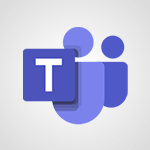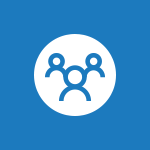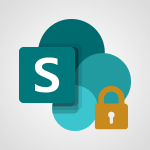Outlook - Introducing Office 365 Groups Tutorial
In this video, you will learn about introducing Office 365 Groups.
The video covers the benefits of collaborating with Office 365 Groups, such as having a shared inbox, calendar, file repository, and notebook.
It demonstrates how to create a group, invite colleagues, start conversations, share documents, and make changes to shared documents.
This will help you streamline collaboration and improve productivity with your team using Office 365 Groups.
- 1:29
- 2836 views
-
Bookings - Manage permissions
- 1:10
- Viewed 2941 times
-
FindTime - Answering a scheduling poll
- 1:14
- Viewed 6520 times
-
Outlook - Delay or schedule e-mail sending
- 2:14
- Viewed 3169 times
-
Outlook - Introducing Office 365 Groups
- 1:29
- Viewed 2836 times
-
FindTime - Use the scheduling poll dashboard
- 2:42
- Viewed 3618 times
-
Outlook - Request a read receipt or confirmation of delivery
- 2:18
- Viewed 2733 times
-
FindTime - Create a scheduling poll
- 4:12
- Viewed 4266 times
-
Outlook - Remove a member from a group
- 0:29
- Viewed 2567 times
-
Answering a scheduling poll
- 1:14
- Viewed 6520 times
-
How do I prevent the transfer of an email?
- 2:07
- Viewed 5247 times
-
Saving a message
- 1:43
- Viewed 4701 times
-
Change the default font for your emails
- 1:09
- Viewed 4570 times
-
Create a scheduling poll
- 4:12
- Viewed 4266 times
-
Tell me what you want to do
- 0:57
- Viewed 3623 times
-
Use the scheduling poll dashboard
- 2:42
- Viewed 3618 times
-
Discovering the Outlook 2016 interface
- 2:54
- Viewed 3462 times
-
Join a group
- 1:34
- Viewed 3316 times
-
Introducing Outlook
- 0:50
- Viewed 3278 times
-
Recall or replace an e-mail you sent
- 1:25
- Viewed 3207 times
-
Accessing applications from a group
- 1:59
- Viewed 3192 times
-
Let Outlook read your emails out loud
- 0:32
- Viewed 3188 times
-
Automatically mark deleted emails as read
- 0:46
- Viewed 3186 times
-
Delay or schedule e-mail sending
- 2:14
- Viewed 3169 times
-
Presentation of the task module
- 3:31
- Viewed 3150 times
-
Organizing your messages using rules
- 2:54
- Viewed 3149 times
-
Creating a group
- 2:38
- Viewed 3147 times
-
Manage Your Working Time in MyAnalytics
- 0:34
- Viewed 3136 times
-
Translate your emails into Outlook
- 2:40
- Viewed 3131 times
-
Insert elements into the mails (table, graphic, images)
- 2:56
- Viewed 3120 times
-
How to launch a New Teams Meeting in Outlook
- 3:49
- Viewed 3116 times
-
Sending automatic replies
- 2:03
- Viewed 3108 times
-
Create a task and create a recurring task
- 2:30
- Viewed 3082 times
-
Create and modify a group
- 2:19
- Viewed 3053 times
-
Process a received message
- 2:02
- Viewed 3049 times
-
Respond to a meeting
- 0:48
- Viewed 3049 times
-
Creating a draft
- 1:24
- Viewed 3034 times
-
Attach a message, a contact, a file, or a task
- 2:22
- Viewed 3015 times
-
Organizing in folders
- 2:36
- Viewed 3011 times
-
How do I share a document securely with Outlook?
- 1:49
- Viewed 3009 times
-
Using conversation mode
- 1:25
- Viewed 2998 times
-
Calendar delegation
- 1:28
- Viewed 2986 times
-
Schedule a meeting
- 1:50
- Viewed 2969 times
-
How do I block a sender?
- 1:01
- Viewed 2964 times
-
Fill in your work schedules in Outlook
- 1:29
- Viewed 2952 times
-
Create a task from a message
- 2:14
- Viewed 2950 times
-
Manage recurring appointments
- 2:12
- Viewed 2938 times
-
Export contacts from Outlook
- 1:09
- Viewed 2937 times
-
Discover the new simplified ribbon
- 0:29
- Viewed 2930 times
-
Dictate email messages in Outlook
- 0:34
- Viewed 2930 times
-
Recover deleted items
- 1:43
- Viewed 2915 times
-
Schedule sending emails in Outlook
- 0:54
- Viewed 2914 times
-
Display 3 time zones
- 0:37
- Viewed 2909 times
-
Sharing the calendar
- 2:11
- Viewed 2906 times
-
Import contacts into Outlook
- 1:52
- Viewed 2901 times
-
Manage displays
- 2:26
- Viewed 2900 times
-
Creating an e-mail template
- 1:16
- Viewed 2885 times
-
Create an e-mail message
- 2:46
- Viewed 2884 times
-
Clutter
- 1:31
- Viewed 2871 times
-
Temporarily turn off notifications
- 0:23
- Viewed 2871 times
-
Publish the calendar
- 1:20
- Viewed 2864 times
-
Junk email
- 2:16
- Viewed 2862 times
-
Quickly sort emails
- 0:27
- Viewed 2854 times
-
Ribbon preview
- 2:55
- Viewed 2848 times
-
Getting Started with Outlook Mobile App
- 1:53
- Viewed 2840 times
-
Using categories
- 2:15
- Viewed 2832 times
-
Set or remove reminders
- 0:59
- Viewed 2830 times
-
Printing messages
- 1:10
- Viewed 2817 times
-
Create a contact & add and use contacts
- 2:36
- Viewed 2817 times
-
Sorting & searching your mails
- 2:50
- Viewed 2809 times
-
Cleaning your inbox
- 2:39
- Viewed 2805 times
-
Prevent recipients from forwarding emails
- 0:34
- Viewed 2804 times
-
The Bcc field in detail
- 1:54
- Viewed 2792 times
-
Conduct surveys
- 1:38
- Viewed 2785 times
-
Presentation and discovery of contacts
- 1:09
- Viewed 2776 times
-
Identify meeting members
- 0:26
- Viewed 2757 times
-
Assigning a task
- 1:13
- Viewed 2743 times
-
Request a read receipt or confirmation of delivery
- 2:18
- Viewed 2733 times
-
Custom your personal reminders and notifications
- 0:44
- Viewed 2707 times
-
Create a contact group & Communicate through contact groups (distribution list)
- 3:22
- Viewed 2701 times
-
Open a shared calendar
- 1:30
- Viewed 2695 times
-
Using the Scheduling Assistant
- 1:07
- Viewed 2676 times
-
Show other people's calendar
- 0:52
- Viewed 2672 times
-
Create and add a signature to messages
- 1:21
- Viewed 2670 times
-
Edit and customize views
- 1:24
- Viewed 2643 times
-
How do I recognize a fraudulent email?
- 2:01
- Viewed 2639 times
-
Make your Outlook signature accessible
- 0:44
- Viewed 2639 times
-
Remove a member from a group
- 0:29
- Viewed 2567 times
-
Create an appointment
- 1:56
- Viewed 2548 times
-
Manage attachments
- 1:51
- Viewed 2547 times
-
Having a conversation within a group
- 3:21
- Viewed 2518 times
-
Prevent forwarding of a meeting
- 0:29
- Viewed 2518 times
-
Go further with Outlook Mobile
- 2:24
- Viewed 2518 times
-
How to protect an email by encryption?
- 2:41
- Viewed 2515 times
-
Expand your LinkedIn network via Outlook
- 0:39
- Viewed 2488 times
-
Manage new message notifications
- 1:42
- Viewed 2476 times
-
Outlook Mobile for Daily Use
- 4:46
- Viewed 2458 times
-
Presentation and discovery of the calendar
- 1:26
- Viewed 2450 times
-
Create a meeting in the group calendar
- 1:12
- Viewed 2419 times
-
General security practices in Outlook
- 1:03
- Viewed 2323 times
-
Improving email accessibility
- 1:33
- Viewed 2314 times
-
Improve the accessibility of your images in emails
- 0:46
- Viewed 2307 times
-
Add accessible tables and lists
- 0:49
- Viewed 2282 times
-
Edit or delete an appointment, meeting or event
- 1:11
- Viewed 2102 times
-
Reply to and react to a Teams conversation in an e-mail
- 0:42
- Viewed 1262 times
-
Draft an Email with Copilot
- 2:35
- Viewed 960 times
-
Summarize Your Email Exchanges with Copilot
- 0:53
- Viewed 886 times
-
Optimize Email Writing with Copilot Coaching
- 1:41
- Viewed 771 times
-
Request a Read Receipt or Delivery Confirmation
- 02:01
- Viewed 122 times
-
Add and manage multiple accounts on Outlook
- 01:24
- Viewed 119 times
-
Insert Elements in Emails (Tables, Charts, Images)
- 02:49
- Viewed 117 times
-
Edit or delete an appointment, meeting or event
- 01:50
- Viewed 105 times
-
Organize Your Messages with Rules
- 02:01
- Viewed 105 times
-
Edit and customize views
- 01:55
- Viewed 104 times
-
Presentation and introduction to the calendar
- 01:35
- Viewed 103 times
-
Organize into Folders
- 01:57
- Viewed 99 times
-
Attach files efficiently in Outlook
- 02:20
- Viewed 99 times
-
Task Module Overview
- 01:56
- Viewed 97 times
-
Search from emails with Copilot
- 00:53
- Viewed 97 times
-
Send an Email and Create a Draft in Outlook
- 03:10
- Viewed 96 times
-
Change the default font of your emails
- 01:05
- Viewed 95 times
-
Create an appointment or meeting
- 01:44
- Viewed 95 times
-
Save and Print a Message
- 01:48
- Viewed 93 times
-
Create and add a signature to messages
- 01:26
- Viewed 92 times
-
Sort and filter emails
- 02:51
- Viewed 92 times
-
The Bcc Field in Detail
- 01:53
- Viewed 91 times
-
Introduce the new version of Outlook
- 02:01
- Viewed 89 times
-
Create different types of events
- 01:46
- Viewed 89 times
-
Share a task list
- 03:10
- Viewed 89 times
-
Create a task or reminder
- 01:50
- Viewed 88 times
-
Grant delegate access in Microsoft 365 administration
- 01:23
- Viewed 88 times
-
Set Your Work Hours in Outlook
- 02:02
- Viewed 87 times
-
Respond to a meeting
- 01:00
- Viewed 87 times
-
Create a task from a message
- 02:00
- Viewed 87 times
-
Explore the Interface
- 03:22
- Viewed 86 times
-
Manage new message notifications
- 01:40
- Viewed 86 times
-
Create a reminder for yourself
- 01:59
- Viewed 86 times
-
Search options
- 01:23
- Viewed 83 times
-
Recover deleted items
- 01:09
- Viewed 82 times
-
Process an incoming message
- 01:53
- Viewed 81 times
-
Manage Views
- 02:36
- Viewed 79 times
-
Manage Teams online meeting options
- 01:56
- Viewed 77 times
-
Block a sender
- 01:54
- Viewed 60 times
-
Use the Meeting Dashboard
- 02:48
- Viewed 56 times
-
Use a Shared Mailbox
- 01:18
- Viewed 55 times
-
Add a third-party application
- 02:40
- Viewed 55 times
-
Calendar Delegation Setup
- 01:21
- Viewed 53 times
-
Respond to a Meeting Poll
- 01:30
- Viewed 52 times
-
Add Accessible Tables and Lists
- 02:32
- Viewed 51 times
-
Send Emails on Behalf of Someone Else
- 01:13
- Viewed 51 times
-
Clean Up Your Inbox
- 01:18
- Viewed 50 times
-
Create your reservation page for appointment booking (Bookings)
- 03:17
- Viewed 49 times
-
Recall or replace an e-mail message
- 01:45
- Viewed 47 times
-
Create an Email Template
- 01:40
- Viewed 46 times
-
Collaborate directly during an event with Microsoft Loop and Outlook
- 02:01
- Viewed 45 times
-
Delay Email Delivery
- 01:10
- Viewed 44 times
-
Create and Manage Appointments in Delegated Calendars
- 02:04
- Viewed 44 times
-
Share a document securely with Outlook
- 02:21
- Viewed 44 times
-
Automate Routine Actions
- 02:19
- Viewed 43 times
-
Create a collaborative email with Microsoft Loop and Outlook
- 02:30
- Viewed 42 times
-
Open a Shared Calendar
- 01:29
- Viewed 41 times
-
Prevent transfer for a meeting
- 01:19
- Viewed 41 times
-
Send a survey or questionnaire by email
- 02:06
- Viewed 41 times
-
Improve Email Accessibility
- 02:02
- Viewed 40 times
-
Translate Emails in Outlook
- 01:32
- Viewed 40 times
-
Easily Sort Your Mails
- 01:38
- Viewed 39 times
-
Use Conversation View
- 01:47
- Viewed 39 times
-
Share Your Calendar
- 01:54
- Viewed 39 times
-
Prepare for Time Out of Office (Viva Insights)
- 02:08
- Viewed 38 times
-
Make Your Outlook Signature Accessible
- 01:12
- Viewed 38 times
-
Create a Meeting Poll
- 02:48
- Viewed 38 times
-
Identify a fraudulent email
- 02:06
- Viewed 38 times
-
Improve the Accessibility of Images in Emails
- 01:18
- Viewed 37 times
-
Use the Immersive Reader Feature
- 01:33
- Viewed 37 times
-
Streamline Note-Taking with OneNote and Outlook
- 01:03
- Viewed 37 times
-
Use Categories
- 02:51
- Viewed 36 times
-
Send Automatic Out-of-Office Replies
- 02:22
- Viewed 36 times
-
Mailbox Delegation Setup
- 01:59
- Viewed 36 times
-
Respond to invitations as a delegate
- 02:55
- Viewed 36 times
-
Dictate Your Email to Outlook
- 01:35
- Viewed 35 times
-
Prevent the forwarding of an email
- 01:01
- Viewed 35 times
-
Protect an email by encrypting
- 01:10
- Viewed 33 times
-
Respect Your Colleagues' Off Hours (Viva Insights)
- 01:27
- Viewed 32 times
-
Provide an overview of best security practices in Outlook
- 01:08
- Viewed 32 times
-
Use the Scheduling Assistant
- 01:42
- Viewed 31 times
-
Display Three Time Zones
- 01:52
- Viewed 30 times
-
View Other Calendars
- 00:50
- Viewed 29 times
-
Recovering deleted items (Recycle bin and Second-stage recycle bin)
- 2:18
- Viewed 3932 times
-
Join a group
- 1:34
- Viewed 3316 times
-
Accessing applications from a group
- 1:59
- Viewed 3192 times
-
Creating a group
- 2:38
- Viewed 3147 times
-
Work together on the same document
- 1:07
- Viewed 3141 times
-
How to launch a New Teams Meeting in Outlook
- 3:49
- Viewed 3116 times
-
Create and modify a group
- 2:19
- Viewed 3053 times
-
Do I share with OneDrive, SharePoint, or TEAMS?
- 2:24
- Viewed 3011 times
-
Granting access to the SharePoint site to someone outside the company
- 3:46
- Viewed 2884 times
-
Restoring an earlier version of your document
- 1:50
- Viewed 2799 times
-
Creating a personalized permission level
- 2:46
- Viewed 2659 times
-
Targeting content using a specific audience
- 3:35
- Viewed 2653 times
-
Understanding the different types and roles of team sites in SharePoint
- 3:05
- Viewed 2617 times
-
Checking the granted shares
- 2:27
- Viewed 2594 times
-
Sharing a folder or document with someone outside the company
- 3:44
- Viewed 2583 times
-
Remove a member from a group
- 0:29
- Viewed 2567 times
-
Restricting a document to read-only mode (Extract a document)
- 2:05
- Viewed 2565 times
-
Having a conversation within a group
- 3:21
- Viewed 2518 times
-
Creating a permission group
- 3:53
- Viewed 2481 times
-
Import, create, edit and share documents
- 2:35
- Viewed 2446 times
-
Use template to prepare your Agile SCRUM meeting
- 2:50
- Viewed 2426 times
-
Create a meeting in the group calendar
- 1:12
- Viewed 2419 times
-
Use and create a template
- 2:40
- Viewed 2379 times
-
Access to your recent documents
- 1:14
- Viewed 2378 times
-
Back up and saving notes
- 0:32
- Viewed 2311 times
-
How to approve a request
- 1:30
- Viewed 2192 times
-
How to request an approval
- 2:20
- Viewed 2131 times
-
Create a new group form or quiz in Microsoft Forms
- 1:38
- Viewed 2069 times
-
Use Adobe sign
- 1:20
- Viewed 1976 times
-
Creating or editing office documents in Engage
- 0:44
- Viewed 1955 times
-
Edit and enhance messages
- 1:57
- Viewed 1666 times
-
Create a team using a template
- 1:03
- Viewed 1601 times
-
Engaging and animating a group
- 1:55
- Viewed 1580 times
-
Interact in conversations
- 1:30
- Viewed 1448 times
-
Share the link to collaborate or duplicate
- 1:36
- Viewed 1442 times
-
Create a team and add members
- 1:37
- Viewed 1287 times
-
Reply to and react to a Teams conversation in an e-mail
- 0:42
- Viewed 1262 times
-
Creating and Joining a Meeting
- 1:22
- Viewed 1237 times
-
Creating or Joining a Team
- 1:11
- Viewed 1220 times
-
Overview of conversations
- 1:02
- Viewed 1103 times
-
Manage a meeting
- 2:08
- Viewed 1081 times
-
How to integrate Klaxoon directly into a Teams meeting?
- 1:22
- Viewed 1076 times
-
How to add Klaxoon to a current Teams meeting?
- 0:36
- Viewed 1057 times
-
Private and small group chats
- 2:03
- Viewed 1038 times
-
Take notes in meetings
- 0:35
- Viewed 1035 times
-
How to start a Teams meeting from Klaxoon?
- 1:15
- Viewed 969 times
-
File Management
- 1:04
- Viewed 955 times
-
Interact in a conversation
- 2:03
- Viewed 952 times
-
Collaborate within a conversation with Microsoft Loop
- 01:34
- Viewed 940 times
-
Posting in a Channel
- 2:15
- Viewed 926 times
-
Managing Teams and Channels
- 2:15
- Viewed 920 times
-
Create a SharePoint site
- 2:58
- Viewed 915 times
-
Make a New Approval Request
- 1:26
- Viewed 899 times
-
Create a folder or a file in a library
- 1:46
- Viewed 893 times
-
Create a SharePoint news and send it via mail
- 1:59
- Viewed 891 times
-
Store files in conversations
- 1:38
- Viewed 887 times
-
Creating a Channel
- 2:05
- Viewed 886 times
-
Create Approval Templates
- 2:06
- Viewed 882 times
-
Create and publish a SharePoint page
- 2:44
- Viewed 877 times
-
Create a document library
- 1:56
- Viewed 824 times
-
Copilot in Teams Conversations
- 2:47
- Viewed 821 times
-
Create a SharePoint Lists
- 2:18
- Viewed 815 times
-
Create and Send Signatures with Dedicated Services
- 1:46
- Viewed 814 times
-
Copilot After Teams Meetings
- 1:43
- Viewed 784 times
-
Copilot During Teams Meetings
- 3:29
- Viewed 749 times
-
Enable Klaxoon as an App in Teams
- 1:44
- Viewed 724 times
-
Generate a usage report for my SharePoint site
- 1:42
- Viewed 723 times
-
Use Templates for Document Creation
- 1:03
- Viewed 711 times
-
Manage Document Approval
- 0:56
- Viewed 708 times
-
Integrate Klaxoon in a Teams Channel
- 0:40
- Viewed 702 times
-
Customise my SharePoint site navigation
- 2:20
- Viewed 700 times
-
Synchronise a SharePoint document library
- 1:42
- Viewed 693 times
-
Work together on the same document
- 1:48
- Viewed 690 times
-
Customise my site Homepage
- 3:03
- Viewed 690 times
-
Add and Explore Workflows
- 1:35
- Viewed 678 times
-
Use version history
- 1:57
- Viewed 676 times
-
Set Up Monitoring in a Channel with an RSS Feed
- 0:48
- Viewed 659 times
-
Open and work on a document
- 2:42
- Viewed 658 times
-
Manage Storage Spaces on Teams
- 2:05
- Viewed 633 times
-
Rename and find a document
- 2:00
- Viewed 629 times
-
Find All Shares from the Same Person
- 01:08
- Viewed 220 times
-
Share and Collaborate OneDrive
- 02:45
- Viewed 211 times
-
Make a File Request
- 01:24
- Viewed 210 times
-
Add and manage multiple accounts on Outlook
- 01:24
- Viewed 119 times
-
Create an appointment or meeting
- 01:44
- Viewed 95 times
-
The Bcc Field in Detail
- 01:53
- Viewed 91 times
-
Share a task list
- 03:10
- Viewed 89 times
-
Respond to a meeting
- 01:00
- Viewed 87 times
-
Create a task from a message
- 02:00
- Viewed 87 times
-
Manage Teams online meeting options
- 01:56
- Viewed 77 times
-
Use the Meeting Dashboard
- 02:48
- Viewed 56 times
-
Use a Shared Mailbox
- 01:18
- Viewed 55 times
-
Calendar Delegation Setup
- 01:21
- Viewed 53 times
-
Respond to a Meeting Poll
- 01:30
- Viewed 52 times
-
Send Emails on Behalf of Someone Else
- 01:13
- Viewed 51 times
-
Create your reservation page for appointment booking (Bookings)
- 03:17
- Viewed 49 times
-
Collaborate directly during an event with Microsoft Loop and Outlook
- 02:01
- Viewed 45 times
-
Create and Manage Appointments in Delegated Calendars
- 02:04
- Viewed 44 times
-
Share a document securely with Outlook
- 02:21
- Viewed 44 times
-
Create a collaborative email with Microsoft Loop and Outlook
- 02:30
- Viewed 42 times
-
Open a Shared Calendar
- 01:29
- Viewed 41 times
-
Prevent transfer for a meeting
- 01:19
- Viewed 41 times
-
Send a survey or questionnaire by email
- 02:06
- Viewed 41 times
-
Share Your Calendar
- 01:54
- Viewed 39 times
-
Create a Meeting Poll
- 02:48
- Viewed 38 times
-
Mailbox Delegation Setup
- 01:59
- Viewed 36 times
-
Respond to invitations as a delegate
- 02:55
- Viewed 36 times
-
Use the Scheduling Assistant
- 01:42
- Viewed 31 times
-
View Other Calendars
- 00:50
- Viewed 29 times
-
Use the narrative Builder
- 01:31
- Viewed 17 times
-
Microsoft Copilot Academy
- 00:42
- Viewed 15 times
-
Connect Copilot to a third party app
- 01:11
- Viewed 15 times
-
Share a document with copilot
- 00:36
- Viewed 13 times
-
Configurate a page with copilot
- 01:47
- Viewed 13 times
-
Use Copilot with Right-Click
- 00:58
- Viewed 14 times
-
Draft a Service Memo with Copilot
- 02:21
- Viewed 24 times
-
Extract Invoice Data and Generate a Pivot Table
- 02:34
- Viewed 28 times
-
Summarize Discussions and Schedule a Meeting Slot
- 02:25
- Viewed 32 times
-
Formulate a Request for Pricing Conditions via Email
- 02:20
- Viewed 47 times
-
Analyze a Supply Catalog Based on Needs and Budget
- 02:52
- Viewed 50 times
-
Retrieve Data from a Web Page and Include it in Excel
- 04:35
- Viewed 54 times
-
Create a Desktop Flow with Power Automate from a Template
- 03:12
- Viewed 58 times
-
Understand the Specifics and Requirements of Desktop Flows
- 02:44
- Viewed 27 times
-
Dropbox: Create a SAS Exchange Between SharePoint and Another Storage Service
- 03:34
- Viewed 64 times
-
Excel: List Files from a Channel in an Excel Workbook with Power Automate
- 04:51
- Viewed 36 times
-
Excel: Link Excel Scripts and Power Automate Flows
- 03:22
- Viewed 38 times
-
SharePoint: Link Microsoft Forms and Lists in a Power Automate Flow
- 04:43
- Viewed 79 times
-
SharePoint: Automate File Movement to an Archive Library
- 05:20
- Viewed 29 times
-
Share Power Automate Flows
- 02:20
- Viewed 31 times
-
Manipulate Dynamic Content with Power FX
- 03:59
- Viewed 34 times
-
Leverage Variables with Power FX in Power Automate
- 03:28
- Viewed 33 times
-
Understand the Concept of Variables and Loops in Power Automate
- 03:55
- Viewed 32 times
-
Add Conditional “Switch” Actions in Power Automate
- 03:58
- Viewed 39 times
-
Add Conditional “IF” Actions in Power Automate
- 03:06
- Viewed 31 times
-
Create an Approval Flow with Power Automate
- 03:10
- Viewed 59 times
-
Create a Scheduled Flow with Power Automate
- 01:29
- Viewed 65 times
-
Create an Instant Flow with Power Automate
- 02:18
- Viewed 62 times
-
Create an Automated Flow with Power Automate
- 03:28
- Viewed 58 times
-
Create a Simple Flow with AI Copilot
- 04:31
- Viewed 43 times
-
Create a Flow Based on a Template with Power Automate
- 03:20
- Viewed 25 times
-
Discover the “Build Space”
- 02:26
- Viewed 30 times
-
The Power Automate Mobile App
- 01:39
- Viewed 26 times
-
Familiarize Yourself with the Different Types of Flows
- 01:37
- Viewed 31 times
-
Understand the Steps to Create a Power Automate Flow
- 01:51
- Viewed 29 times
-
Discover the Power Automate Home Interface
- 02:51
- Viewed 32 times
-
Access Power Automate for the Web
- 01:25
- Viewed 31 times
-
Understand the Benefits of Power Automate
- 01:30
- Viewed 35 times
-
Add a third-party application
- 02:40
- Viewed 55 times
-
Send a survey or questionnaire by email
- 02:06
- Viewed 41 times
-
Collaborate directly during an event with Microsoft Loop and Outlook
- 02:01
- Viewed 45 times
-
Create a collaborative email with Microsoft Loop and Outlook
- 02:30
- Viewed 42 times
-
Streamline Note-Taking with OneNote and Outlook
- 01:03
- Viewed 37 times
-
Create your reservation page for appointment booking (Bookings)
- 03:17
- Viewed 49 times
-
Share a document securely with Outlook
- 02:21
- Viewed 44 times
-
Block a sender
- 01:54
- Viewed 60 times
-
Identify a fraudulent email
- 02:06
- Viewed 38 times
-
Prevent transfer for a meeting
- 01:19
- Viewed 41 times
-
Prevent the forwarding of an email
- 01:01
- Viewed 35 times
-
Protect an email by encrypting
- 01:10
- Viewed 33 times
-
Provide an overview of best security practices in Outlook
- 01:08
- Viewed 32 times
-
Recover deleted items
- 01:09
- Viewed 82 times
-
Recall or replace an e-mail message
- 01:45
- Viewed 47 times
-
Respond to invitations as a delegate
- 02:55
- Viewed 36 times
-
Use a Shared Mailbox
- 01:18
- Viewed 55 times
-
Create and Manage Appointments in Delegated Calendars
- 02:04
- Viewed 44 times
-
Send Emails on Behalf of Someone Else
- 01:13
- Viewed 51 times
-
Mailbox Delegation Setup
- 01:59
- Viewed 36 times
-
Calendar Delegation Setup
- 01:21
- Viewed 53 times
-
Grant delegate access in Microsoft 365 administration
- 01:23
- Viewed 88 times
-
Making changes to a text
- 00:38
- Viewed 37 times
-
Consult the adoption of Copilot through Viva Insights
- 00:52
- Viewed 51 times
-
Search from emails with Copilot
- 00:53
- Viewed 97 times
-
Using Copilot in OneNote with Right-Click
- 01:21
- Viewed 35 times
-
Organizing OneNote with Copilot
- 00:46
- Viewed 43 times
-
Tracking changes in a Loop page with Copilot
- 01:16
- Viewed 35 times
-
Summarizing a Loop Page with Copilot
- 00:55
- Viewed 42 times
-
Generating Loop Content with Copilot
- 01:18
- Viewed 37 times
-
Send invitations or reminders with Copilot
- 00:53
- Viewed 51 times
-
Generate formulas from a concept
- 01:02
- Viewed 37 times
-
Analyzing a OneDrive file with Copilot
- 01:25
- Viewed 40 times
-
Analyzing multiple OneDrive documents with Copilot
- 01:01
- Viewed 48 times
-
Use the Meeting Dashboard
- 02:48
- Viewed 56 times
-
Respond to a Meeting Poll
- 01:30
- Viewed 52 times
-
Create a Meeting Poll
- 02:48
- Viewed 38 times
-
Display Three Time Zones
- 01:52
- Viewed 30 times
-
View Other Calendars
- 00:50
- Viewed 29 times
-
Open a Shared Calendar
- 01:29
- Viewed 41 times
-
Share Your Calendar
- 01:54
- Viewed 39 times
-
Use the Scheduling Assistant
- 01:42
- Viewed 31 times
-
Use the Immersive Reader Feature
- 01:33
- Viewed 37 times
-
Dictate Your Email to Outlook
- 01:35
- Viewed 35 times
-
Translate Emails in Outlook
- 01:32
- Viewed 40 times
-
Make Your Outlook Signature Accessible
- 01:12
- Viewed 38 times
-
Add Accessible Tables and Lists
- 02:32
- Viewed 51 times
-
Improve the Accessibility of Images in Emails
- 01:18
- Viewed 37 times
-
Improve Email Accessibility
- 02:02
- Viewed 40 times
-
Send Automatic Out-of-Office Replies
- 02:22
- Viewed 36 times
-
Prepare for Time Out of Office (Viva Insights)
- 02:08
- Viewed 38 times
-
Respect Your Colleagues' Off Hours (Viva Insights)
- 01:27
- Viewed 32 times
-
Delay Email Delivery
- 01:10
- Viewed 44 times
-
Use Conversation View
- 01:47
- Viewed 39 times
-
Clean Up Your Inbox
- 01:18
- Viewed 50 times
-
Organize Your Messages with Rules
- 02:01
- Viewed 105 times
-
Use Categories
- 02:51
- Viewed 36 times
-
Easily Sort Your Mails
- 01:38
- Viewed 39 times
-
Automate Routine Actions
- 02:19
- Viewed 43 times
-
Create an Email Template
- 01:40
- Viewed 46 times
-
Create a task from a message
- 02:00
- Viewed 87 times
-
Share a task list
- 03:10
- Viewed 89 times
-
Create a task or reminder
- 01:50
- Viewed 88 times
-
Task Module Overview
- 01:56
- Viewed 97 times
-
Manage Teams online meeting options
- 01:56
- Viewed 77 times
-
Edit or delete an appointment, meeting or event
- 01:50
- Viewed 105 times
-
Create a reminder for yourself
- 01:59
- Viewed 86 times
-
Respond to a meeting
- 01:00
- Viewed 87 times
-
Create an appointment or meeting
- 01:44
- Viewed 95 times
-
Create different types of events
- 01:46
- Viewed 89 times
-
Edit and customize views
- 01:55
- Viewed 104 times
-
Presentation and introduction to the calendar
- 01:35
- Viewed 103 times
-
Search options
- 01:23
- Viewed 83 times
-
Sort and filter emails
- 02:51
- Viewed 92 times
-
Request a Read Receipt or Delivery Confirmation
- 02:01
- Viewed 122 times
-
The Bcc Field in Detail
- 01:53
- Viewed 91 times
-
Save and Print a Message
- 01:48
- Viewed 93 times
-
Insert Elements in Emails (Tables, Charts, Images)
- 02:49
- Viewed 117 times
-
Attach files efficiently in Outlook
- 02:20
- Viewed 99 times
-
Process an incoming message
- 01:53
- Viewed 81 times
-
Send an Email and Create a Draft in Outlook
- 03:10
- Viewed 96 times
-
Organize into Folders
- 01:57
- Viewed 99 times
-
Set Your Work Hours in Outlook
- 02:02
- Viewed 87 times
-
Create and add a signature to messages
- 01:26
- Viewed 92 times
-
Manage new message notifications
- 01:40
- Viewed 86 times
-
Change the default font of your emails
- 01:05
- Viewed 95 times
-
Manage Views
- 02:36
- Viewed 79 times
-
Add and manage multiple accounts on Outlook
- 01:24
- Viewed 119 times
-
Explore the Interface
- 03:22
- Viewed 86 times
-
Introduce the new version of Outlook
- 02:01
- Viewed 89 times
-
Survey Consumer Satisfaction Panel with ChatGPT
- 01:55
- Viewed 190 times
-
Enhance Your Product on Social Media with ChatGPT
- 02:13
- Viewed 198 times
-
Write a Product Description with ChatGPT
- 02:30
- Viewed 178 times
-
Structure Your Product Launch Project
- 01:51
- Viewed 199 times
-
Initiate a Market Research Study with ChatGPT
- 02:08
- Viewed 164 times
-
Manage Storage Space
- 02:08
- Viewed 206 times
-
Synchronize Your Teams and SharePoint Files on Your Computer
- 01:29
- Viewed 191 times
-
Use Documents in a Synchronized Library Folder
- 01:32
- Viewed 197 times
-
Make a File Request
- 01:24
- Viewed 210 times
-
Restore Your OneDrive Space
- 01:42
- Viewed 206 times
-
Find All Shares from the Same Person
- 01:08
- Viewed 220 times
-
Modify Sharing Rules
- 00:53
- Viewed 214 times
-
Check Granted Shares
- 00:48
- Viewed 196 times
-
Protect My Document with a Password and Expiration Date
- 01:02
- Viewed 215 times
-
Avoid Abusive Document Sharing
- 00:57
- Viewed 187 times
-
Best Security Practices on OneDrive
- 01:27
- Viewed 217 times
-
Use Recycle Bins to Restore Documents
- 01:49
- Viewed 211 times
-
Search for Documents
- 01:31
- Viewed 184 times
-
Use Document History or Restore a Document to a Previous Version
- 02:11
- Viewed 218 times
-
Discover the Meaning of OneDrive Icons
- 02:16
- Viewed 208 times
-
Sync OneDrive with a Computer
- 02:38
- Viewed 198 times
-
Edit, Delete a Share
- 02:16
- Viewed 206 times
-
Share and Collaborate OneDrive
- 02:45
- Viewed 211 times
-
Power and Manage OneDrive
- 01:36
- Viewed 204 times
-
What is OneDrive ?
- 01:14
- Viewed 297 times
-
Personality and tone for a realistic rendering
- 01:18
- Viewed 277 times
-
Format and example for optimal results
- 01:50
- Viewed 292 times
-
The importance of context in your requests
- 01:44
- Viewed 294 times
-
Precise task in conversational AI
- 01:55
- Viewed 304 times
-
Basics of prompting with conversational AI
- 02:29
- Viewed 298 times
-
What is a prompt ?
- 01:14
- Viewed 295 times
-
Survey Consumer Satisfaction Panel
- 02:38
- Viewed 377 times
-
Promote Your Product on Social Networks with Copilot
- 02:41
- Viewed 330 times
-
Write a Product Description with Copilot
- 02:36
- Viewed 362 times
-
Structure Your Product Launch Project
- 02:15
- Viewed 362 times
-
Initiate a Market Study with Copilot
- 03:15
- Viewed 361 times
-
Create a Business Presentation Report with ChatGPT
- 02:00
- Viewed 435 times
-
Boost Your Proposal with ChatGPT
- 02:19
- Viewed 414 times
-
Generating an Executive Summary with ChatGPT
- 01:47
- Viewed 516 times
-
Writing a Business Proposal with ChatGPT
- 02:22
- Viewed 421 times
-
Analyzing a Specification Document with ChatGPT
- 02:15
- Viewed 404 times
-
Create a Business Presentation Report with Copilot
- 03:02
- Viewed 458 times
-
Boost Your Proposal with Copilot Coaching for Outlook
- 02:18
- Viewed 437 times
-
Generating an Executive Summary with Copilot
- 01:46
- Viewed 580 times
-
Writing a Business Proposal with Copilot
- 03:40
- Viewed 418 times
-
Analyzing a Specification Document with Copilot
- 02:59
- Viewed 461 times
Objectifs :
This video aims to demonstrate how Office 365 Groups facilitates collaboration among colleagues by providing tools for communication, document sharing, and project management, ultimately enhancing productivity and teamwork.
Chapitres :
-
Introduction to Collaboration Challenges
In today's fast-paced work environment, collaborating with colleagues can be quite challenging. Teams often face issues such as multiple conversations happening simultaneously, files scattered across various locations, and the need to coordinate numerous meetings. This video addresses these common challenges and introduces a solution through Office 365 Groups. -
Meet Katie: Launching a New Product
Katie is preparing to launch a new product and decides to create a new group within Office 365. In just a few seconds, she invites her colleagues to join the group. This group provides essential tools, including a shared inbox, calendar, file repository, and notebook, all designed to streamline the product launch process. -
Effective Communication and Collaboration
With the group established, Katie can initiate conversations with her team and share documents for collaborative work. Her colleagues can engage by posting messages and liking updates, fostering a dynamic communication environment. This feature enhances team interaction and keeps everyone informed. -
Garret's Experience with Outlook Groups App
Meanwhile, Garret, who is on the go, utilizes the Outlook Groups App to stay updated on his projects. He can easily make edits to the documents shared by Katie and request an impromptu Skype meeting. By mentioning team members, he can loop in related teams, ensuring everyone is on the same page. -
Utilizing Group Skype for Key Decisions
Back at the office, Katie initiates a group Skype meeting through Outlook. During this meeting, she opens the group's shared notebook to document key decisions that will contribute to a successful product launch. This integration of tools allows for efficient decision-making and record-keeping. -
The Future of Collaboration with Office 365
Office 365 Groups significantly simplifies collaboration among coworkers, making it easier to achieve great results together. The video concludes by hinting at more innovations to come in the future, promising even greater enhancements to teamwork and productivity.
FAQ :
What are Office 365 Groups?
Office 365 Groups are collaborative workspaces that provide shared inboxes, calendars, file storage, and notebooks for teams to work together efficiently.
How can I create a group in Office 365?
To create a group in Office 365, navigate to the Groups section in your Office 365 dashboard, select 'Create Group', and follow the prompts to invite colleagues and set up shared resources.
What features do Office 365 Groups offer?
Office 365 Groups offer a shared inbox, calendar, file repository, and notebook, enabling seamless communication and collaboration among team members.
Can I use Office 365 Groups on my mobile device?
Yes, you can use the Outlook Groups App on your mobile device to manage your groups, stay updated on projects, and communicate with team members.
How do I start a Skype meeting with my group?
To start a Skype meeting with your group, open the group in Outlook, select the option to start a Skype meeting, and invite the necessary participants.
What are the benefits of using Office 365 Groups for collaboration?
Using Office 365 Groups enhances collaboration by providing a centralized platform for communication, file sharing, and project management, which improves efficiency and productivity.
Quelques cas d'usages :
Product Launch Team Collaboration
A product launch team can use Office 365 Groups to create a shared workspace where they can communicate, share documents, and track project milestones, ensuring everyone is aligned and informed throughout the launch process.
Remote Team Coordination
Remote teams can utilize the Outlook Groups App to stay connected, manage tasks, and hold virtual meetings via Skype, allowing them to collaborate effectively despite geographical distances.
Project Management
Project managers can leverage Office 365 Groups to organize project files, schedule meetings, and document decisions in a shared notebook, streamlining project workflows and enhancing team accountability.
Cross-Department Collaboration
Different departments can form Office 365 Groups to collaborate on inter-departmental projects, sharing insights and resources in a centralized location, which fosters innovation and teamwork.
Training and Development
Organizations can create Office 365 Groups for training sessions, where participants can access shared materials, engage in discussions, and provide feedback, enhancing the learning experience.
Glossaire :
Office 365 Groups
A feature in Microsoft Office 365 that allows users to create a shared workspace for collaboration, including shared inboxes, calendars, file repositories, and notebooks.
Shared Inbox
An email inbox that multiple users can access and manage, allowing for collaborative communication and task management.
File Repository
A centralized location where files can be stored, accessed, and shared among team members.
Notebook
A digital space within Office 365 Groups where team members can take notes, share ideas, and document decisions collaboratively.
Outlook Groups App
A mobile application that allows users to manage their Office 365 Groups, stay updated on projects, and communicate with team members.
Skype Meeting
A virtual meeting conducted using Skype, allowing participants to communicate via video, audio, and chat.
Collaboration
The act of working together with others to achieve a common goal, often facilitated by tools and technologies.