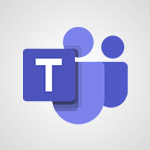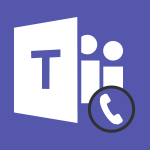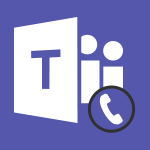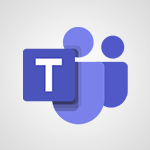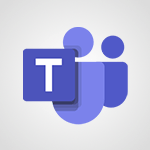Teams - Inviting Other People to an Ongoing Call Tutorial
- 0:45
- 2337 views
-
Teams - Transferring a Call
- 1:50
- Viewed 2403 times
-
Teams - Forwarding Calls to a Call Group
- 1:29
- Viewed 2304 times
-
Teams - Forwarding Calls to Another Phone Number
- 0:47
- Viewed 2427 times
-
Teams - Accessing the Voicemail
- 0:57
- Viewed 2345 times
-
Word - Edit document with natural gestures
- 0:34
- Viewed 2553 times
-
Office Online - PivotTable Insertions
- 0:43
- Viewed 2298 times
-
Teams - Putting on Hold & Muting Microphone
- 0:44
- Viewed 1961 times
-
Teams - Receiving Phone Calls
- 0:46
- Viewed 2295 times
-
Protect a document shared by password
- 1:41
- Viewed 8592 times
-
Create and manage team channel
- 1:51
- Viewed 3113 times
-
Viva Connections in Microsoft Teams
- 0:58
- Viewed 3066 times
-
Do I share with OneDrive, SharePoint, or TEAMS?
- 2:24
- Viewed 3025 times
-
How to search a file in all channels
- 0:29
- Viewed 2967 times
-
Restrict a document to reading only
- 1:03
- Viewed 2949 times
-
Restrict a folder/document to certain members of your team
- 1:49
- Viewed 2802 times
-
Making Phone Calls
- 1:23
- Viewed 2643 times
-
How to set quiet hours
- 0:32
- Viewed 2632 times
-
Managing Several Calls at the Same Time
- 1:08
- Viewed 2479 times
-
Viva Connections for your colleague
- 0:30
- Viewed 2451 times
-
Use template to prepare your Agile SCRUM meeting
- 2:50
- Viewed 2441 times
-
Forwarding Calls to Another Phone Number
- 0:47
- Viewed 2427 times
-
Transferring a Call
- 1:50
- Viewed 2403 times
-
Accessing the Voicemail
- 0:57
- Viewed 2345 times
-
Forwarding Calls to a Call Group
- 1:29
- Viewed 2304 times
-
Changing Voicemail Greeting
- 1:16
- Viewed 2297 times
-
Receiving Phone Calls
- 0:46
- Viewed 2295 times
-
Receiving Phone Calls on the Mobile Application
- 1:10
- Viewed 2289 times
-
Forwarding Calls to the Voicemail
- 0:31
- Viewed 2211 times
-
Ringing Another Number Simultaneously
- 0:49
- Viewed 2091 times
-
Adjusting Audio Devices
- 0:51
- Viewed 2000 times
-
Turning Off Call Forwarding
- 0:49
- Viewed 1972 times
-
Putting on Hold & Muting Microphone
- 0:44
- Viewed 1961 times
-
Define your status message
- 2:13
- Viewed 1960 times
-
Blocking Specific Phone Numbers
- 0:55
- Viewed 1926 times
-
Join a meeting as a participant
- 2:13
- Viewed 1707 times
-
Edit and enhance messages
- 1:57
- Viewed 1670 times
-
Create a team using a template
- 1:03
- Viewed 1609 times
-
Plan a meeting based on a conversation
- 1:28
- Viewed 1542 times
-
Synchronize only one channel
- 0:56
- Viewed 1474 times
-
Interact in conversations
- 1:30
- Viewed 1457 times
-
Find content and people
- 0:59
- Viewed 1421 times
-
Customize notifications
- 2:05
- Viewed 1411 times
-
Schedule private or team meetings
- 2:17
- Viewed 1384 times
-
Add channels and tabs
- 1:40
- Viewed 1362 times
-
Start an instant meeting
- 1:33
- Viewed 1358 times
-
Pin a channel to your favorites
- 1:04
- Viewed 1352 times
-
Presentation of different tools in a meeting
- 1:47
- Viewed 1339 times
-
Automatically record a meeting
- 1:12
- Viewed 1316 times
-
View events
- 2:21
- Viewed 1314 times
-
Create a team and add members
- 1:37
- Viewed 1293 times
-
Reply to and react to a Teams conversation in an e-mail
- 0:42
- Viewed 1267 times
-
Manage accessibility settings
- 1:33
- Viewed 1266 times
-
Creating and Joining a Meeting
- 1:22
- Viewed 1242 times
-
Create private and shared channels
- 1:52
- Viewed 1232 times
-
Create, manage and set up a breakout room
- 2:15
- Viewed 1228 times
-
Creating or Joining a Team
- 1:11
- Viewed 1225 times
-
Edit photo in Teams
- 0:42
- Viewed 1220 times
-
Responding or Reacting to a Message
- 1:01
- Viewed 1219 times
-
Overview of conversations
- 1:02
- Viewed 1105 times
-
Manage a meeting
- 2:08
- Viewed 1085 times
-
How to integrate Klaxoon directly into a Teams meeting?
- 1:22
- Viewed 1084 times
-
Use Microsoft Whiteboard in meetings
- 1:40
- Viewed 1073 times
-
How to add Klaxoon to a current Teams meeting?
- 0:36
- Viewed 1069 times
-
Finding and Installing Teams for Mobile
- 0:57
- Viewed 1060 times
-
Share content in meetings
- 2:44
- Viewed 1057 times
-
Chancing Your Status
- 0:40
- Viewed 1057 times
-
Private and small group chats
- 2:03
- Viewed 1046 times
-
Respect your right to disconnect with Insights
- 2:26
- Viewed 1045 times
-
Change application settings
- 2:53
- Viewed 1042 times
-
Take notes in meetings
- 0:35
- Viewed 1040 times
-
Interface Overview
- 1:10
- Viewed 1026 times
-
Manage your teams
- 2:38
- Viewed 1016 times
-
Introduction to Teams
- 1:25
- Viewed 1010 times
-
Invite external guests
- 1:19
- Viewed 1006 times
-
Set up breakout rooms before the meeting
- 1:35
- Viewed 1005 times
-
Presentation of the desktop application
- 2:16
- Viewed 1004 times
-
Enabling Subtitles During a Meeting
- 1:28
- Viewed 1002 times
-
Manage privacy settings
- 1:00
- Viewed 985 times
-
How to start a Teams meeting from Klaxoon?
- 1:15
- Viewed 983 times
-
Use a background image during a video call
- 1:19
- Viewed 982 times
-
Starting a Conversation
- 0:53
- Viewed 979 times
-
File Management
- 1:04
- Viewed 963 times
-
Interact in a conversation
- 2:03
- Viewed 959 times
-
Finding Help?
- 0:56
- Viewed 952 times
-
Isolate a conversation window
- 0:50
- Viewed 950 times
-
Collaborate within a conversation with Microsoft Loop
- 01:34
- Viewed 948 times
-
Use and co-edit files
- 2:06
- Viewed 945 times
-
Disabling Conversation Notifications
- 0:27
- Viewed 943 times
-
Retrieve items saved in a breakout room
- 0:40
- Viewed 941 times
-
Get feedback from your coworkers with Forms questionnaires
- 2:08
- Viewed 934 times
-
Set up and customize your teams
- 2:02
- Viewed 931 times
-
Understand the differences between Connectors, Applications and Tabs
- 1:40
- Viewed 929 times
-
Posting in a Channel
- 2:15
- Viewed 929 times
-
Manage team files
- 1:28
- Viewed 928 times
-
Managing Teams and Channels
- 2:15
- Viewed 924 times
-
Register as a Participant in a Teams Webinar
- 1:05
- Viewed 917 times
-
Sharing Content in a Meeting
- 0:41
- Viewed 916 times
-
Enabling Mobile Notifications
- 1:28
- Viewed 916 times
-
Generate automatic translations and transcriptions in a meeting
- 1:58
- Viewed 915 times
-
Generate a presence report
- 1:23
- Viewed 909 times
-
Understand and Secure Information Sharing in Instant Messaging
- 2:38
- Viewed 906 times
-
Searching for Items or People
- 0:30
- Viewed 903 times
-
Make a New Approval Request
- 1:26
- Viewed 901 times
-
Store files in conversations
- 1:38
- Viewed 892 times
-
Creating a Channel
- 2:05
- Viewed 892 times
-
Following your activities and your team's activities
- 1:26
- Viewed 885 times
-
Send an Email to a Team
- 0:38
- Viewed 885 times
-
Create Approval Templates
- 2:06
- Viewed 884 times
-
Schedule Message Delivery
- 0:58
- Viewed 882 times
-
Apply a Specific Policy to a User
- 1:22
- Viewed 880 times
-
Copilot in Teams Conversations
- 2:47
- Viewed 827 times
-
Create and Send Signatures with Dedicated Services
- 1:46
- Viewed 821 times
-
Copilot After Teams Meetings
- 1:43
- Viewed 787 times
-
Copilot During Teams Meetings
- 3:29
- Viewed 752 times
-
Enable Klaxoon as an App in Teams
- 1:44
- Viewed 733 times
-
Use Commands and Keyboard Shortcuts
- 1:29
- Viewed 730 times
-
Start and Manage Your Event with Multiple People
- 1:20
- Viewed 721 times
-
Use Viva Insights in Conversations
- 0:53
- Viewed 720 times
-
Use Templates for Document Creation
- 1:03
- Viewed 716 times
-
Use Connectors to Receive Notifications
- 0:48
- Viewed 714 times
-
Integrate Klaxoon in a Teams Channel
- 0:40
- Viewed 710 times
-
Manage Document Approval
- 0:56
- Viewed 710 times
-
When and Why to Use Town Hall
- 1:38
- Viewed 701 times
-
Participate in a Town Hall
- 0:53
- Viewed 700 times
-
Communicate Behind the Scenes
- 0:56
- Viewed 689 times
-
Analyze Team Dynamics
- 1:19
- Viewed 683 times
-
Prepare Your Webinar with Microsoft Teams
- 3:13
- Viewed 683 times
-
Add and Explore Workflows
- 1:35
- Viewed 681 times
-
Differentiate Between Meeting Types
- 1:38
- Viewed 679 times
-
Restrict a Document to Certain Team Members
- 1:50
- Viewed 676 times
-
Moderate the Chat During a Town Hall
- 1:26
- Viewed 670 times
-
End the Event and Gather Statistics
- 1:10
- Viewed 670 times
-
Manage Privacy in Private Channels
- 2:34
- Viewed 668 times
-
Set Up Monitoring in a Channel with an RSS Feed
- 0:48
- Viewed 665 times
-
Centralize Important Events in a Single Channel Calendar
- 0:42
- Viewed 665 times
-
Ensure Your Webinar Options Before Launching
- 1:09
- Viewed 665 times
-
Test Your Event with the Green Room
- 1:52
- Viewed 662 times
-
Start and Manage Your Event Alone
- 1:56
- Viewed 660 times
-
Plan and Launch a Town Hall
- 2:15
- Viewed 657 times
-
Add Interactivity to Your Teams Webinar
- 2:02
- Viewed 654 times
-
Secure a Shared Document with a Password
- 1:28
- Viewed 649 times
-
Secure Teams Upon Creation
- 2:57
- Viewed 649 times
-
Manage Conversation Options
- 1:35
- Viewed 647 times
-
Filter Your Document Display
- 1:10
- Viewed 644 times
-
Restrict a Document to Read-Only
- 0:58
- Viewed 640 times
-
Manage Storage Spaces on Teams
- 2:05
- Viewed 637 times
-
Customize the Display of the Function Panel
- 0:45
- Viewed 631 times
-
Manage priority people
- 0:24
- Viewed 511 times
-
Edit or delete an appointment, meeting or event
- 01:50
- Viewed 115 times
-
Create an appointment or meeting
- 01:44
- Viewed 103 times
-
Respond to a meeting
- 01:00
- Viewed 93 times
-
Manage Teams online meeting options
- 01:56
- Viewed 87 times
-
Prevent the forwarding of an email
- 01:01
- Viewed 38 times
-
Connect Copilot to a third party app
- 01:11
- Viewed 20 times
-
Making Phone Calls
- 1:23
- Viewed 2643 times
-
Managing Several Calls at the Same Time
- 1:08
- Viewed 2479 times
-
Forwarding Calls to Another Phone Number
- 0:47
- Viewed 2427 times
-
Transferring a Call
- 1:50
- Viewed 2403 times
-
Accessing the Voicemail
- 0:57
- Viewed 2345 times
-
Forwarding Calls to a Call Group
- 1:29
- Viewed 2304 times
-
Changing Voicemail Greeting
- 1:16
- Viewed 2297 times
-
Receiving Phone Calls
- 0:46
- Viewed 2295 times
-
Receiving Phone Calls on the Mobile Application
- 1:10
- Viewed 2289 times
-
Forwarding Calls to the Voicemail
- 0:31
- Viewed 2211 times
-
Ringing Another Number Simultaneously
- 0:49
- Viewed 2091 times
-
Adjusting Audio Devices
- 0:51
- Viewed 2000 times
-
Turning Off Call Forwarding
- 0:49
- Viewed 1972 times
-
Putting on Hold & Muting Microphone
- 0:44
- Viewed 1961 times
-
Blocking Specific Phone Numbers
- 0:55
- Viewed 1926 times
-
Guide to Using the Microsoft Authenticator App
- 01:47
- Viewed 5 times
-
Turn on Multi-Factor Authentication in the Admin Section
- 02:07
- Viewed 4 times
-
Manual Activation of Multi-Factor Authentication
- 01:40
- Viewed 2 times
-
Concept of Multi-Factor Authentication
- 01:51
- Viewed 2 times
-
Use the narrative Builder
- 01:31
- Viewed 22 times
-
Microsoft Copilot Academy
- 00:42
- Viewed 21 times
-
Connect Copilot to a third party app
- 01:11
- Viewed 20 times
-
Share a document with copilot
- 00:36
- Viewed 19 times
-
Configurate a page with copilot
- 01:47
- Viewed 19 times
-
Use Copilot with Right-Click
- 00:58
- Viewed 18 times
-
Draft a Service Memo with Copilot
- 02:21
- Viewed 29 times
-
Extract Invoice Data and Generate a Pivot Table
- 02:34
- Viewed 34 times
-
Summarize Discussions and Schedule a Meeting Slot
- 02:25
- Viewed 36 times
-
Formulate a Request for Pricing Conditions via Email
- 02:20
- Viewed 52 times
-
Analyze a Supply Catalog Based on Needs and Budget
- 02:52
- Viewed 55 times
-
Retrieve Data from a Web Page and Include it in Excel
- 04:35
- Viewed 66 times
-
Create a Desktop Flow with Power Automate from a Template
- 03:12
- Viewed 66 times
-
Understand the Specifics and Requirements of Desktop Flows
- 02:44
- Viewed 31 times
-
Dropbox: Create a SAS Exchange Between SharePoint and Another Storage Service
- 03:34
- Viewed 71 times
-
Excel: List Files from a Channel in an Excel Workbook with Power Automate
- 04:51
- Viewed 39 times
-
Excel: Link Excel Scripts and Power Automate Flows
- 03:22
- Viewed 42 times
-
SharePoint: Link Microsoft Forms and Lists in a Power Automate Flow
- 04:43
- Viewed 95 times
-
SharePoint: Automate File Movement to an Archive Library
- 05:20
- Viewed 37 times
-
Share Power Automate Flows
- 02:20
- Viewed 37 times
-
Manipulate Dynamic Content with Power FX
- 03:59
- Viewed 37 times
-
Leverage Variables with Power FX in Power Automate
- 03:28
- Viewed 38 times
-
Understand the Concept of Variables and Loops in Power Automate
- 03:55
- Viewed 38 times
-
Add Conditional “Switch” Actions in Power Automate
- 03:58
- Viewed 46 times
-
Add Conditional “IF” Actions in Power Automate
- 03:06
- Viewed 36 times
-
Create an Approval Flow with Power Automate
- 03:10
- Viewed 67 times
-
Create a Scheduled Flow with Power Automate
- 01:29
- Viewed 70 times
-
Create an Instant Flow with Power Automate
- 02:18
- Viewed 71 times
-
Create an Automated Flow with Power Automate
- 03:28
- Viewed 65 times
-
Create a Simple Flow with AI Copilot
- 04:31
- Viewed 50 times
-
Create a Flow Based on a Template with Power Automate
- 03:20
- Viewed 29 times
-
Discover the “Build Space”
- 02:26
- Viewed 35 times
-
The Power Automate Mobile App
- 01:39
- Viewed 31 times
-
Familiarize Yourself with the Different Types of Flows
- 01:37
- Viewed 37 times
-
Understand the Steps to Create a Power Automate Flow
- 01:51
- Viewed 33 times
-
Discover the Power Automate Home Interface
- 02:51
- Viewed 39 times
-
Access Power Automate for the Web
- 01:25
- Viewed 39 times
-
Understand the Benefits of Power Automate
- 01:30
- Viewed 41 times
-
Add a third-party application
- 02:40
- Viewed 61 times
-
Send a survey or questionnaire by email
- 02:06
- Viewed 46 times
-
Collaborate directly during an event with Microsoft Loop and Outlook
- 02:01
- Viewed 52 times
-
Create a collaborative email with Microsoft Loop and Outlook
- 02:30
- Viewed 48 times
-
Streamline Note-Taking with OneNote and Outlook
- 01:03
- Viewed 41 times
-
Create your reservation page for appointment booking (Bookings)
- 03:17
- Viewed 55 times
-
Share a document securely with Outlook
- 02:21
- Viewed 49 times
-
Block a sender
- 01:54
- Viewed 63 times
-
Identify a fraudulent email
- 02:06
- Viewed 43 times
-
Prevent transfer for a meeting
- 01:19
- Viewed 43 times
-
Prevent the forwarding of an email
- 01:01
- Viewed 38 times
-
Protect an email by encrypting
- 01:10
- Viewed 39 times
-
Provide an overview of best security practices in Outlook
- 01:08
- Viewed 36 times
-
Recover deleted items
- 01:09
- Viewed 91 times
-
Recall or replace an e-mail message
- 01:45
- Viewed 51 times
-
Respond to invitations as a delegate
- 02:55
- Viewed 38 times
-
Use a Shared Mailbox
- 01:18
- Viewed 58 times
-
Create and Manage Appointments in Delegated Calendars
- 02:04
- Viewed 45 times
-
Send Emails on Behalf of Someone Else
- 01:13
- Viewed 53 times
-
Mailbox Delegation Setup
- 01:59
- Viewed 40 times
-
Calendar Delegation Setup
- 01:21
- Viewed 57 times
-
Grant delegate access in Microsoft 365 administration
- 01:23
- Viewed 94 times
-
Making changes to a text
- 00:38
- Viewed 39 times
-
Consult the adoption of Copilot through Viva Insights
- 00:52
- Viewed 54 times
-
Search from emails with Copilot
- 00:53
- Viewed 133 times
-
Using Copilot in OneNote with Right-Click
- 01:21
- Viewed 36 times
-
Organizing OneNote with Copilot
- 00:46
- Viewed 44 times
-
Tracking changes in a Loop page with Copilot
- 01:16
- Viewed 41 times
-
Summarizing a Loop Page with Copilot
- 00:55
- Viewed 43 times
-
Generating Loop Content with Copilot
- 01:18
- Viewed 39 times
-
Send invitations or reminders with Copilot
- 00:53
- Viewed 56 times
-
Generate formulas from a concept
- 01:02
- Viewed 42 times
-
Analyzing a OneDrive file with Copilot
- 01:25
- Viewed 42 times
-
Analyzing multiple OneDrive documents with Copilot
- 01:01
- Viewed 52 times
-
Use the Meeting Dashboard
- 02:48
- Viewed 62 times
-
Respond to a Meeting Poll
- 01:30
- Viewed 55 times
-
Create a Meeting Poll
- 02:48
- Viewed 40 times
-
Display Three Time Zones
- 01:52
- Viewed 35 times
-
View Other Calendars
- 00:50
- Viewed 36 times
-
Open a Shared Calendar
- 01:29
- Viewed 45 times
-
Share Your Calendar
- 01:54
- Viewed 44 times
-
Use the Scheduling Assistant
- 01:42
- Viewed 37 times
-
Use the Immersive Reader Feature
- 01:33
- Viewed 42 times
-
Dictate Your Email to Outlook
- 01:35
- Viewed 42 times
-
Translate Emails in Outlook
- 01:32
- Viewed 43 times
-
Make Your Outlook Signature Accessible
- 01:12
- Viewed 40 times
-
Add Accessible Tables and Lists
- 02:32
- Viewed 56 times
-
Improve the Accessibility of Images in Emails
- 01:18
- Viewed 39 times
-
Improve Email Accessibility
- 02:02
- Viewed 44 times
-
Send Automatic Out-of-Office Replies
- 02:22
- Viewed 40 times
-
Prepare for Time Out of Office (Viva Insights)
- 02:08
- Viewed 43 times
-
Respect Your Colleagues' Off Hours (Viva Insights)
- 01:27
- Viewed 34 times
-
Delay Email Delivery
- 01:10
- Viewed 48 times
-
Use Conversation View
- 01:47
- Viewed 42 times
-
Clean Up Your Inbox
- 01:18
- Viewed 63 times
-
Organize Your Messages with Rules
- 02:01
- Viewed 132 times
-
Use Categories
- 02:51
- Viewed 40 times
-
Easily Sort Your Mails
- 01:38
- Viewed 43 times
-
Automate Routine Actions
- 02:19
- Viewed 47 times
-
Create an Email Template
- 01:40
- Viewed 52 times
-
Create a task from a message
- 02:00
- Viewed 92 times
-
Share a task list
- 03:10
- Viewed 94 times
-
Create a task or reminder
- 01:50
- Viewed 93 times
-
Task Module Overview
- 01:56
- Viewed 101 times
-
Manage Teams online meeting options
- 01:56
- Viewed 87 times
-
Edit or delete an appointment, meeting or event
- 01:50
- Viewed 115 times
-
Create a reminder for yourself
- 01:59
- Viewed 91 times
-
Respond to a meeting
- 01:00
- Viewed 93 times
-
Create an appointment or meeting
- 01:44
- Viewed 103 times
-
Create different types of events
- 01:46
- Viewed 93 times
-
Edit and customize views
- 01:55
- Viewed 111 times
-
Presentation and introduction to the calendar
- 01:35
- Viewed 109 times
-
Search options
- 01:23
- Viewed 89 times
-
Sort and filter emails
- 02:51
- Viewed 95 times
-
Request a Read Receipt or Delivery Confirmation
- 02:01
- Viewed 136 times
-
The Bcc Field in Detail
- 01:53
- Viewed 95 times
-
Save and Print a Message
- 01:48
- Viewed 102 times
-
Insert Elements in Emails (Tables, Charts, Images)
- 02:49
- Viewed 122 times
-
Attach files efficiently in Outlook
- 02:20
- Viewed 105 times
-
Process an incoming message
- 01:53
- Viewed 85 times
-
Send an Email and Create a Draft in Outlook
- 03:10
- Viewed 101 times
-
Organize into Folders
- 01:57
- Viewed 105 times
-
Set Your Work Hours in Outlook
- 02:02
- Viewed 93 times
-
Create and add a signature to messages
- 01:26
- Viewed 99 times
-
Manage new message notifications
- 01:40
- Viewed 89 times
-
Change the default font of your emails
- 01:05
- Viewed 98 times
-
Manage Views
- 02:36
- Viewed 82 times
-
Add and manage multiple accounts on Outlook
- 01:24
- Viewed 126 times
-
Explore the Interface
- 03:22
- Viewed 90 times
-
Introduce the new version of Outlook
- 02:01
- Viewed 94 times
-
Survey Consumer Satisfaction Panel with ChatGPT
- 01:55
- Viewed 195 times
-
Enhance Your Product on Social Media with ChatGPT
- 02:13
- Viewed 202 times
-
Write a Product Description with ChatGPT
- 02:30
- Viewed 181 times
-
Structure Your Product Launch Project
- 01:51
- Viewed 209 times
-
Initiate a Market Research Study with ChatGPT
- 02:08
- Viewed 165 times
-
Manage Storage Space
- 02:08
- Viewed 212 times
-
Synchronize Your Teams and SharePoint Files on Your Computer
- 01:29
- Viewed 196 times
-
Use Documents in a Synchronized Library Folder
- 01:32
- Viewed 205 times
-
Make a File Request
- 01:24
- Viewed 218 times
-
Restore Your OneDrive Space
- 01:42
- Viewed 213 times
-
Find All Shares from the Same Person
- 01:08
- Viewed 224 times
-
Modify Sharing Rules
- 00:53
- Viewed 218 times
-
Check Granted Shares
- 00:48
- Viewed 201 times
-
Protect My Document with a Password and Expiration Date
- 01:02
- Viewed 220 times
-
Avoid Abusive Document Sharing
- 00:57
- Viewed 194 times
-
Best Security Practices on OneDrive
- 01:27
- Viewed 221 times
-
Use Recycle Bins to Restore Documents
- 01:49
- Viewed 219 times
-
Search for Documents
- 01:31
- Viewed 191 times
-
Use Document History or Restore a Document to a Previous Version
- 02:11
- Viewed 227 times
-
Discover the Meaning of OneDrive Icons
- 02:16
- Viewed 217 times
-
Sync OneDrive with a Computer
- 02:38
- Viewed 204 times
-
Edit, Delete a Share
- 02:16
- Viewed 210 times
-
Share and Collaborate OneDrive
- 02:45
- Viewed 216 times
-
Power and Manage OneDrive
- 01:36
- Viewed 207 times
-
What is OneDrive ?
- 01:14
- Viewed 305 times
-
Personality and tone for a realistic rendering
- 01:18
- Viewed 288 times
-
Format and example for optimal results
- 01:50
- Viewed 296 times
-
The importance of context in your requests
- 01:44
- Viewed 295 times
-
Precise task in conversational AI
- 01:55
- Viewed 306 times
-
Basics of prompting with conversational AI
- 02:29
- Viewed 306 times
-
What is a prompt ?
- 01:14
- Viewed 300 times
-
Survey Consumer Satisfaction Panel
- 02:38
- Viewed 380 times
-
Promote Your Product on Social Networks with Copilot
- 02:41
- Viewed 332 times
-
Write a Product Description with Copilot
- 02:36
- Viewed 368 times
-
Structure Your Product Launch Project
- 02:15
- Viewed 371 times
-
Initiate a Market Study with Copilot
- 03:15
- Viewed 367 times
-
Create a Business Presentation Report with ChatGPT
- 02:00
- Viewed 441 times
-
Boost Your Proposal with ChatGPT
- 02:19
- Viewed 422 times
-
Generating an Executive Summary with ChatGPT
- 01:47
- Viewed 525 times
-
Writing a Business Proposal with ChatGPT
- 02:22
- Viewed 432 times
-
Analyzing a Specification Document with ChatGPT
- 02:15
- Viewed 413 times
-
Create a Business Presentation Report with Copilot
- 03:02
- Viewed 462 times
-
Boost Your Proposal with Copilot Coaching for Outlook
- 02:18
- Viewed 442 times
-
Generating an Executive Summary with Copilot
- 01:46
- Viewed 602 times
-
Writing a Business Proposal with Copilot
- 03:40
- Viewed 423 times
-
Analyzing a Specification Document with Copilot
- 02:59
- Viewed 465 times
Objectifs :
This document aims to provide a comprehensive guide on how to manage calls and integrate additional participants during an ongoing conversation, highlighting key actions and functionalities available in the call interface.
Chapitres :
-
Introduction to Call Management
In today's digital communication landscape, managing calls effectively is crucial for seamless collaboration. This guide will walk you through the process of adding participants to an existing call and the various functionalities available to enhance your conferencing experience. -
Adding Participants to an Ongoing Call
During an existing call, you can easily integrate other participants into the conversation. Follow these steps to add someone to your call: - **Show Participants Button**: Click on the 'Show participants' button to view the current participants in the call. - **Invite a Participant**: From the participants list, you can invite someone by selecting their name or contact. - **Dial a Number**: Alternatively, you can dial a number directly using the search field provided in the interface. Once the new participant accepts the call, you will automatically enter conference mode, allowing for a multi-participant discussion. -
Managing Participants During the Call
While in conference mode, you have several options to manage the call effectively: - **Disable All Microphones**: This feature allows you to mute all participants at once, which can be useful for managing background noise. - **Disable a Specific Participant's Microphone**: If one participant is causing disruptions, you can mute their microphone individually without affecting others. These options help maintain a clear and focused conversation. -
Post-Call Interaction
Even after you leave the call, the conversation can continue. Other participants can still chat without your presence, ensuring that discussions can carry on seamlessly. This feature is particularly useful for ongoing projects or discussions that require input from multiple team members. -
Conclusion
Managing calls and integrating participants is a vital skill in today's collaborative work environment. By following the steps outlined in this guide, you can enhance your conferencing experience, ensuring effective communication and collaboration among team members. Remember, you always have the option to add more participants at any time, making your calls more dynamic and inclusive.
FAQ :
How can I add participants to an ongoing call?
You can add participants by clicking on the 'Show Participants' button and inviting someone, or by dialing a number using the search field.
What happens when I leave a call?
When you leave the call, the other participants can still continue to chat without you.
Can I control the microphones of participants during a call?
Yes, you have the option to disable all microphones or the microphone of a specific participant during the call.
Is it possible to add more participants after the call has started?
Yes, you can add more participants at any time during the call.
What is conference mode?
Conference mode is when multiple participants are connected in a call, allowing them to communicate with each other.
Quelques cas d'usages :
Team Meetings
In a team meeting, a project manager can use the conference mode to invite additional team members to discuss project updates, ensuring everyone is on the same page.
Client Consultations
A consultant can add a technical expert to a call with a client to provide specialized knowledge, enhancing the quality of the consultation.
Webinars
During a webinar, the host can invite guest speakers to join the call, allowing for a more dynamic and informative session.
Remote Training Sessions
In a remote training session, the trainer can add participants as needed to facilitate discussions and answer questions in real-time.
Crisis Management Calls
In a crisis situation, a team leader can quickly add relevant stakeholders to a call to ensure effective communication and decision-making.
Glossaire :
Conference Mode
A mode in a call where multiple participants can join and communicate simultaneously.
Show Participants Button
A feature in a calling application that allows users to view and manage participants in a call.
Microphone Control
The ability to enable or disable microphones for participants in a call, allowing for better management of audio during conversations.
Invite
To request another person to join a call or meeting.
Dial a Number
To enter a phone number in order to initiate a call to that number.