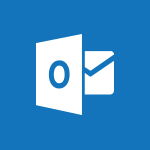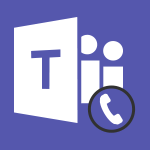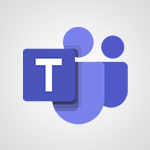Teams - Changing Voicemail Greeting Tutorial
- 1:16
- 2280 views
-
Teams - Receiving Phone Calls on the Mobile Application
- 1:10
- Viewed 2277 times
-
Teams - Accessing the Voicemail
- 0:57
- Viewed 2332 times
-
Teams - Adjusting Audio Devices
- 0:51
- Viewed 1987 times
-
Word - Working with watermarks
- 2:48
- Viewed 1925 times
-
Power BI - Introduction to Power BI Desktop
- 2:52
- Viewed 3499 times
-
Power BI - General Introduction
- 2:54
- Viewed 4476 times
-
Outlook - Manage attachments
- 1:51
- Viewed 2547 times
-
Excel - Use slicers, timelines and PivotCharts to analyze your pivotetable data
- 3:38
- Viewed 2209 times
-
Protect a document shared by password
- 1:41
- Viewed 8556 times
-
Create and manage team channel
- 1:51
- Viewed 3094 times
-
Viva Connections in Microsoft Teams
- 0:58
- Viewed 3053 times
-
Do I share with OneDrive, SharePoint, or TEAMS?
- 2:24
- Viewed 3012 times
-
How to search a file in all channels
- 0:29
- Viewed 2959 times
-
Restrict a document to reading only
- 1:03
- Viewed 2935 times
-
Restrict a folder/document to certain members of your team
- 1:49
- Viewed 2787 times
-
Making Phone Calls
- 1:23
- Viewed 2624 times
-
How to set quiet hours
- 0:32
- Viewed 2618 times
-
Managing Several Calls at the Same Time
- 1:08
- Viewed 2466 times
-
Viva Connections for your colleague
- 0:30
- Viewed 2440 times
-
Use template to prepare your Agile SCRUM meeting
- 2:50
- Viewed 2426 times
-
Forwarding Calls to Another Phone Number
- 0:47
- Viewed 2416 times
-
Transferring a Call
- 1:50
- Viewed 2387 times
-
Accessing the Voicemail
- 0:57
- Viewed 2332 times
-
Inviting Other People to an Ongoing Call
- 0:45
- Viewed 2322 times
-
Forwarding Calls to a Call Group
- 1:29
- Viewed 2288 times
-
Receiving Phone Calls
- 0:46
- Viewed 2281 times
-
Receiving Phone Calls on the Mobile Application
- 1:10
- Viewed 2277 times
-
Forwarding Calls to the Voicemail
- 0:31
- Viewed 2201 times
-
Ringing Another Number Simultaneously
- 0:49
- Viewed 2078 times
-
Adjusting Audio Devices
- 0:51
- Viewed 1987 times
-
Turning Off Call Forwarding
- 0:49
- Viewed 1962 times
-
Putting on Hold & Muting Microphone
- 0:44
- Viewed 1951 times
-
Define your status message
- 2:13
- Viewed 1938 times
-
Blocking Specific Phone Numbers
- 0:55
- Viewed 1917 times
-
Join a meeting as a participant
- 2:13
- Viewed 1699 times
-
Edit and enhance messages
- 1:57
- Viewed 1666 times
-
Create a team using a template
- 1:03
- Viewed 1601 times
-
Plan a meeting based on a conversation
- 1:28
- Viewed 1532 times
-
Synchronize only one channel
- 0:56
- Viewed 1459 times
-
Interact in conversations
- 1:30
- Viewed 1448 times
-
Find content and people
- 0:59
- Viewed 1413 times
-
Customize notifications
- 2:05
- Viewed 1398 times
-
Schedule private or team meetings
- 2:17
- Viewed 1378 times
-
Add channels and tabs
- 1:40
- Viewed 1357 times
-
Start an instant meeting
- 1:33
- Viewed 1347 times
-
Pin a channel to your favorites
- 1:04
- Viewed 1346 times
-
Presentation of different tools in a meeting
- 1:47
- Viewed 1333 times
-
Automatically record a meeting
- 1:12
- Viewed 1312 times
-
View events
- 2:21
- Viewed 1307 times
-
Create a team and add members
- 1:37
- Viewed 1289 times
-
Reply to and react to a Teams conversation in an e-mail
- 0:42
- Viewed 1262 times
-
Manage accessibility settings
- 1:33
- Viewed 1261 times
-
Creating and Joining a Meeting
- 1:22
- Viewed 1237 times
-
Create private and shared channels
- 1:52
- Viewed 1228 times
-
Create, manage and set up a breakout room
- 2:15
- Viewed 1222 times
-
Creating or Joining a Team
- 1:11
- Viewed 1220 times
-
Edit photo in Teams
- 0:42
- Viewed 1215 times
-
Responding or Reacting to a Message
- 1:01
- Viewed 1212 times
-
Overview of conversations
- 1:02
- Viewed 1103 times
-
Manage a meeting
- 2:08
- Viewed 1081 times
-
How to integrate Klaxoon directly into a Teams meeting?
- 1:22
- Viewed 1076 times
-
Use Microsoft Whiteboard in meetings
- 1:40
- Viewed 1069 times
-
How to add Klaxoon to a current Teams meeting?
- 0:36
- Viewed 1057 times
-
Finding and Installing Teams for Mobile
- 0:57
- Viewed 1054 times
-
Chancing Your Status
- 0:40
- Viewed 1053 times
-
Share content in meetings
- 2:44
- Viewed 1051 times
-
Private and small group chats
- 2:03
- Viewed 1039 times
-
Respect your right to disconnect with Insights
- 2:26
- Viewed 1038 times
-
Take notes in meetings
- 0:35
- Viewed 1035 times
-
Change application settings
- 2:53
- Viewed 1033 times
-
Interface Overview
- 1:10
- Viewed 1019 times
-
Manage your teams
- 2:38
- Viewed 1007 times
-
Introduction to Teams
- 1:25
- Viewed 1002 times
-
Set up breakout rooms before the meeting
- 1:35
- Viewed 999 times
-
Presentation of the desktop application
- 2:16
- Viewed 998 times
-
Enabling Subtitles During a Meeting
- 1:28
- Viewed 997 times
-
Invite external guests
- 1:19
- Viewed 995 times
-
Use a background image during a video call
- 1:19
- Viewed 977 times
-
Manage privacy settings
- 1:00
- Viewed 977 times
-
Starting a Conversation
- 0:53
- Viewed 976 times
-
How to start a Teams meeting from Klaxoon?
- 1:15
- Viewed 970 times
-
File Management
- 1:04
- Viewed 955 times
-
Interact in a conversation
- 2:03
- Viewed 952 times
-
Finding Help?
- 0:56
- Viewed 949 times
-
Isolate a conversation window
- 0:50
- Viewed 946 times
-
Use and co-edit files
- 2:06
- Viewed 943 times
-
Collaborate within a conversation with Microsoft Loop
- 01:34
- Viewed 941 times
-
Disabling Conversation Notifications
- 0:27
- Viewed 938 times
-
Retrieve items saved in a breakout room
- 0:40
- Viewed 930 times
-
Get feedback from your coworkers with Forms questionnaires
- 2:08
- Viewed 928 times
-
Manage team files
- 1:28
- Viewed 926 times
-
Posting in a Channel
- 2:15
- Viewed 926 times
-
Set up and customize your teams
- 2:02
- Viewed 924 times
-
Understand the differences between Connectors, Applications and Tabs
- 1:40
- Viewed 921 times
-
Managing Teams and Channels
- 2:15
- Viewed 920 times
-
Register as a Participant in a Teams Webinar
- 1:05
- Viewed 914 times
-
Enabling Mobile Notifications
- 1:28
- Viewed 912 times
-
Sharing Content in a Meeting
- 0:41
- Viewed 910 times
-
Generate automatic translations and transcriptions in a meeting
- 1:58
- Viewed 907 times
-
Generate a presence report
- 1:23
- Viewed 903 times
-
Searching for Items or People
- 0:30
- Viewed 901 times
-
Make a New Approval Request
- 1:26
- Viewed 899 times
-
Understand and Secure Information Sharing in Instant Messaging
- 2:38
- Viewed 898 times
-
Store files in conversations
- 1:38
- Viewed 888 times
-
Creating a Channel
- 2:05
- Viewed 886 times
-
Create Approval Templates
- 2:06
- Viewed 882 times
-
Following your activities and your team's activities
- 1:26
- Viewed 880 times
-
Schedule Message Delivery
- 0:58
- Viewed 878 times
-
Send an Email to a Team
- 0:38
- Viewed 878 times
-
Apply a Specific Policy to a User
- 1:22
- Viewed 874 times
-
Copilot in Teams Conversations
- 2:47
- Viewed 821 times
-
Create and Send Signatures with Dedicated Services
- 1:46
- Viewed 815 times
-
Copilot After Teams Meetings
- 1:43
- Viewed 784 times
-
Copilot During Teams Meetings
- 3:29
- Viewed 749 times
-
Use Commands and Keyboard Shortcuts
- 1:29
- Viewed 725 times
-
Enable Klaxoon as an App in Teams
- 1:44
- Viewed 724 times
-
Start and Manage Your Event with Multiple People
- 1:20
- Viewed 717 times
-
Use Viva Insights in Conversations
- 0:53
- Viewed 715 times
-
Use Templates for Document Creation
- 1:03
- Viewed 711 times
-
Use Connectors to Receive Notifications
- 0:48
- Viewed 710 times
-
Manage Document Approval
- 0:56
- Viewed 708 times
-
Integrate Klaxoon in a Teams Channel
- 0:40
- Viewed 703 times
-
Participate in a Town Hall
- 0:53
- Viewed 697 times
-
When and Why to Use Town Hall
- 1:38
- Viewed 696 times
-
Communicate Behind the Scenes
- 0:56
- Viewed 684 times
-
Prepare Your Webinar with Microsoft Teams
- 3:13
- Viewed 679 times
-
Add and Explore Workflows
- 1:35
- Viewed 678 times
-
Analyze Team Dynamics
- 1:19
- Viewed 676 times
-
Differentiate Between Meeting Types
- 1:38
- Viewed 673 times
-
Restrict a Document to Certain Team Members
- 1:50
- Viewed 670 times
-
End the Event and Gather Statistics
- 1:10
- Viewed 668 times
-
Moderate the Chat During a Town Hall
- 1:26
- Viewed 665 times
-
Manage Privacy in Private Channels
- 2:34
- Viewed 664 times
-
Centralize Important Events in a Single Channel Calendar
- 0:42
- Viewed 662 times
-
Ensure Your Webinar Options Before Launching
- 1:09
- Viewed 661 times
-
Test Your Event with the Green Room
- 1:52
- Viewed 660 times
-
Set Up Monitoring in a Channel with an RSS Feed
- 0:48
- Viewed 659 times
-
Start and Manage Your Event Alone
- 1:56
- Viewed 655 times
-
Plan and Launch a Town Hall
- 2:15
- Viewed 652 times
-
Add Interactivity to Your Teams Webinar
- 2:02
- Viewed 649 times
-
Secure Teams Upon Creation
- 2:57
- Viewed 645 times
-
Secure a Shared Document with a Password
- 1:28
- Viewed 643 times
-
Manage Conversation Options
- 1:35
- Viewed 641 times
-
Filter Your Document Display
- 1:10
- Viewed 638 times
-
Restrict a Document to Read-Only
- 0:58
- Viewed 636 times
-
Manage Storage Spaces on Teams
- 2:05
- Viewed 634 times
-
Customize the Display of the Function Panel
- 0:45
- Viewed 626 times
-
Manage priority people
- 0:24
- Viewed 510 times
-
Edit or delete an appointment, meeting or event
- 01:50
- Viewed 105 times
-
Create an appointment or meeting
- 01:44
- Viewed 95 times
-
Respond to a meeting
- 01:00
- Viewed 87 times
-
Manage Teams online meeting options
- 01:56
- Viewed 77 times
-
Prevent the forwarding of an email
- 01:01
- Viewed 35 times
-
Connect Copilot to a third party app
- 01:11
- Viewed 15 times
-
Making Phone Calls
- 1:23
- Viewed 2624 times
-
Managing Several Calls at the Same Time
- 1:08
- Viewed 2466 times
-
Forwarding Calls to Another Phone Number
- 0:47
- Viewed 2416 times
-
Transferring a Call
- 1:50
- Viewed 2387 times
-
Accessing the Voicemail
- 0:57
- Viewed 2332 times
-
Inviting Other People to an Ongoing Call
- 0:45
- Viewed 2322 times
-
Forwarding Calls to a Call Group
- 1:29
- Viewed 2288 times
-
Receiving Phone Calls
- 0:46
- Viewed 2281 times
-
Receiving Phone Calls on the Mobile Application
- 1:10
- Viewed 2277 times
-
Forwarding Calls to the Voicemail
- 0:31
- Viewed 2201 times
-
Ringing Another Number Simultaneously
- 0:49
- Viewed 2078 times
-
Adjusting Audio Devices
- 0:51
- Viewed 1987 times
-
Turning Off Call Forwarding
- 0:49
- Viewed 1962 times
-
Putting on Hold & Muting Microphone
- 0:44
- Viewed 1951 times
-
Blocking Specific Phone Numbers
- 0:55
- Viewed 1917 times
-
Use the narrative Builder
- 01:31
- Viewed 17 times
-
Microsoft Copilot Academy
- 00:42
- Viewed 15 times
-
Connect Copilot to a third party app
- 01:11
- Viewed 15 times
-
Share a document with copilot
- 00:36
- Viewed 13 times
-
Configurate a page with copilot
- 01:47
- Viewed 13 times
-
Use Copilot with Right-Click
- 00:58
- Viewed 14 times
-
Draft a Service Memo with Copilot
- 02:21
- Viewed 24 times
-
Extract Invoice Data and Generate a Pivot Table
- 02:34
- Viewed 28 times
-
Summarize Discussions and Schedule a Meeting Slot
- 02:25
- Viewed 32 times
-
Formulate a Request for Pricing Conditions via Email
- 02:20
- Viewed 47 times
-
Analyze a Supply Catalog Based on Needs and Budget
- 02:52
- Viewed 50 times
-
Retrieve Data from a Web Page and Include it in Excel
- 04:35
- Viewed 54 times
-
Create a Desktop Flow with Power Automate from a Template
- 03:12
- Viewed 58 times
-
Understand the Specifics and Requirements of Desktop Flows
- 02:44
- Viewed 27 times
-
Dropbox: Create a SAS Exchange Between SharePoint and Another Storage Service
- 03:34
- Viewed 65 times
-
Excel: List Files from a Channel in an Excel Workbook with Power Automate
- 04:51
- Viewed 36 times
-
Excel: Link Excel Scripts and Power Automate Flows
- 03:22
- Viewed 38 times
-
SharePoint: Link Microsoft Forms and Lists in a Power Automate Flow
- 04:43
- Viewed 79 times
-
SharePoint: Automate File Movement to an Archive Library
- 05:20
- Viewed 30 times
-
Share Power Automate Flows
- 02:20
- Viewed 32 times
-
Manipulate Dynamic Content with Power FX
- 03:59
- Viewed 34 times
-
Leverage Variables with Power FX in Power Automate
- 03:28
- Viewed 33 times
-
Understand the Concept of Variables and Loops in Power Automate
- 03:55
- Viewed 32 times
-
Add Conditional “Switch” Actions in Power Automate
- 03:58
- Viewed 39 times
-
Add Conditional “IF” Actions in Power Automate
- 03:06
- Viewed 31 times
-
Create an Approval Flow with Power Automate
- 03:10
- Viewed 59 times
-
Create a Scheduled Flow with Power Automate
- 01:29
- Viewed 65 times
-
Create an Instant Flow with Power Automate
- 02:18
- Viewed 63 times
-
Create an Automated Flow with Power Automate
- 03:28
- Viewed 58 times
-
Create a Simple Flow with AI Copilot
- 04:31
- Viewed 43 times
-
Create a Flow Based on a Template with Power Automate
- 03:20
- Viewed 25 times
-
Discover the “Build Space”
- 02:26
- Viewed 31 times
-
The Power Automate Mobile App
- 01:39
- Viewed 26 times
-
Familiarize Yourself with the Different Types of Flows
- 01:37
- Viewed 31 times
-
Understand the Steps to Create a Power Automate Flow
- 01:51
- Viewed 30 times
-
Discover the Power Automate Home Interface
- 02:51
- Viewed 32 times
-
Access Power Automate for the Web
- 01:25
- Viewed 32 times
-
Understand the Benefits of Power Automate
- 01:30
- Viewed 35 times
-
Add a third-party application
- 02:40
- Viewed 55 times
-
Send a survey or questionnaire by email
- 02:06
- Viewed 42 times
-
Collaborate directly during an event with Microsoft Loop and Outlook
- 02:01
- Viewed 45 times
-
Create a collaborative email with Microsoft Loop and Outlook
- 02:30
- Viewed 42 times
-
Streamline Note-Taking with OneNote and Outlook
- 01:03
- Viewed 37 times
-
Create your reservation page for appointment booking (Bookings)
- 03:17
- Viewed 49 times
-
Share a document securely with Outlook
- 02:21
- Viewed 44 times
-
Block a sender
- 01:54
- Viewed 60 times
-
Identify a fraudulent email
- 02:06
- Viewed 38 times
-
Prevent transfer for a meeting
- 01:19
- Viewed 41 times
-
Prevent the forwarding of an email
- 01:01
- Viewed 35 times
-
Protect an email by encrypting
- 01:10
- Viewed 33 times
-
Provide an overview of best security practices in Outlook
- 01:08
- Viewed 32 times
-
Recover deleted items
- 01:09
- Viewed 82 times
-
Recall or replace an e-mail message
- 01:45
- Viewed 47 times
-
Respond to invitations as a delegate
- 02:55
- Viewed 36 times
-
Use a Shared Mailbox
- 01:18
- Viewed 55 times
-
Create and Manage Appointments in Delegated Calendars
- 02:04
- Viewed 44 times
-
Send Emails on Behalf of Someone Else
- 01:13
- Viewed 51 times
-
Mailbox Delegation Setup
- 01:59
- Viewed 36 times
-
Calendar Delegation Setup
- 01:21
- Viewed 53 times
-
Grant delegate access in Microsoft 365 administration
- 01:23
- Viewed 88 times
-
Making changes to a text
- 00:38
- Viewed 37 times
-
Consult the adoption of Copilot through Viva Insights
- 00:52
- Viewed 51 times
-
Search from emails with Copilot
- 00:53
- Viewed 98 times
-
Using Copilot in OneNote with Right-Click
- 01:21
- Viewed 35 times
-
Organizing OneNote with Copilot
- 00:46
- Viewed 43 times
-
Tracking changes in a Loop page with Copilot
- 01:16
- Viewed 35 times
-
Summarizing a Loop Page with Copilot
- 00:55
- Viewed 42 times
-
Generating Loop Content with Copilot
- 01:18
- Viewed 37 times
-
Send invitations or reminders with Copilot
- 00:53
- Viewed 52 times
-
Generate formulas from a concept
- 01:02
- Viewed 37 times
-
Analyzing a OneDrive file with Copilot
- 01:25
- Viewed 40 times
-
Analyzing multiple OneDrive documents with Copilot
- 01:01
- Viewed 48 times
-
Use the Meeting Dashboard
- 02:48
- Viewed 57 times
-
Respond to a Meeting Poll
- 01:30
- Viewed 52 times
-
Create a Meeting Poll
- 02:48
- Viewed 38 times
-
Display Three Time Zones
- 01:52
- Viewed 30 times
-
View Other Calendars
- 00:50
- Viewed 29 times
-
Open a Shared Calendar
- 01:29
- Viewed 41 times
-
Share Your Calendar
- 01:54
- Viewed 40 times
-
Use the Scheduling Assistant
- 01:42
- Viewed 31 times
-
Use the Immersive Reader Feature
- 01:33
- Viewed 37 times
-
Dictate Your Email to Outlook
- 01:35
- Viewed 36 times
-
Translate Emails in Outlook
- 01:32
- Viewed 40 times
-
Make Your Outlook Signature Accessible
- 01:12
- Viewed 38 times
-
Add Accessible Tables and Lists
- 02:32
- Viewed 51 times
-
Improve the Accessibility of Images in Emails
- 01:18
- Viewed 37 times
-
Improve Email Accessibility
- 02:02
- Viewed 40 times
-
Send Automatic Out-of-Office Replies
- 02:22
- Viewed 36 times
-
Prepare for Time Out of Office (Viva Insights)
- 02:08
- Viewed 39 times
-
Respect Your Colleagues' Off Hours (Viva Insights)
- 01:27
- Viewed 32 times
-
Delay Email Delivery
- 01:10
- Viewed 44 times
-
Use Conversation View
- 01:47
- Viewed 39 times
-
Clean Up Your Inbox
- 01:18
- Viewed 50 times
-
Organize Your Messages with Rules
- 02:01
- Viewed 106 times
-
Use Categories
- 02:51
- Viewed 36 times
-
Easily Sort Your Mails
- 01:38
- Viewed 40 times
-
Automate Routine Actions
- 02:19
- Viewed 43 times
-
Create an Email Template
- 01:40
- Viewed 46 times
-
Create a task from a message
- 02:00
- Viewed 87 times
-
Share a task list
- 03:10
- Viewed 89 times
-
Create a task or reminder
- 01:50
- Viewed 88 times
-
Task Module Overview
- 01:56
- Viewed 97 times
-
Manage Teams online meeting options
- 01:56
- Viewed 77 times
-
Edit or delete an appointment, meeting or event
- 01:50
- Viewed 105 times
-
Create a reminder for yourself
- 01:59
- Viewed 86 times
-
Respond to a meeting
- 01:00
- Viewed 87 times
-
Create an appointment or meeting
- 01:44
- Viewed 95 times
-
Create different types of events
- 01:46
- Viewed 89 times
-
Edit and customize views
- 01:55
- Viewed 105 times
-
Presentation and introduction to the calendar
- 01:35
- Viewed 104 times
-
Search options
- 01:23
- Viewed 83 times
-
Sort and filter emails
- 02:51
- Viewed 92 times
-
Request a Read Receipt or Delivery Confirmation
- 02:01
- Viewed 122 times
-
The Bcc Field in Detail
- 01:53
- Viewed 91 times
-
Save and Print a Message
- 01:48
- Viewed 93 times
-
Insert Elements in Emails (Tables, Charts, Images)
- 02:49
- Viewed 117 times
-
Attach files efficiently in Outlook
- 02:20
- Viewed 99 times
-
Process an incoming message
- 01:53
- Viewed 81 times
-
Send an Email and Create a Draft in Outlook
- 03:10
- Viewed 96 times
-
Organize into Folders
- 01:57
- Viewed 99 times
-
Set Your Work Hours in Outlook
- 02:02
- Viewed 88 times
-
Create and add a signature to messages
- 01:26
- Viewed 93 times
-
Manage new message notifications
- 01:40
- Viewed 86 times
-
Change the default font of your emails
- 01:05
- Viewed 95 times
-
Manage Views
- 02:36
- Viewed 79 times
-
Add and manage multiple accounts on Outlook
- 01:24
- Viewed 120 times
-
Explore the Interface
- 03:22
- Viewed 86 times
-
Introduce the new version of Outlook
- 02:01
- Viewed 89 times
-
Survey Consumer Satisfaction Panel with ChatGPT
- 01:55
- Viewed 190 times
-
Enhance Your Product on Social Media with ChatGPT
- 02:13
- Viewed 199 times
-
Write a Product Description with ChatGPT
- 02:30
- Viewed 178 times
-
Structure Your Product Launch Project
- 01:51
- Viewed 199 times
-
Initiate a Market Research Study with ChatGPT
- 02:08
- Viewed 164 times
-
Manage Storage Space
- 02:08
- Viewed 207 times
-
Synchronize Your Teams and SharePoint Files on Your Computer
- 01:29
- Viewed 191 times
-
Use Documents in a Synchronized Library Folder
- 01:32
- Viewed 197 times
-
Make a File Request
- 01:24
- Viewed 210 times
-
Restore Your OneDrive Space
- 01:42
- Viewed 207 times
-
Find All Shares from the Same Person
- 01:08
- Viewed 220 times
-
Modify Sharing Rules
- 00:53
- Viewed 214 times
-
Check Granted Shares
- 00:48
- Viewed 196 times
-
Protect My Document with a Password and Expiration Date
- 01:02
- Viewed 215 times
-
Avoid Abusive Document Sharing
- 00:57
- Viewed 187 times
-
Best Security Practices on OneDrive
- 01:27
- Viewed 217 times
-
Use Recycle Bins to Restore Documents
- 01:49
- Viewed 211 times
-
Search for Documents
- 01:31
- Viewed 184 times
-
Use Document History or Restore a Document to a Previous Version
- 02:11
- Viewed 218 times
-
Discover the Meaning of OneDrive Icons
- 02:16
- Viewed 209 times
-
Sync OneDrive with a Computer
- 02:38
- Viewed 198 times
-
Edit, Delete a Share
- 02:16
- Viewed 206 times
-
Share and Collaborate OneDrive
- 02:45
- Viewed 211 times
-
Power and Manage OneDrive
- 01:36
- Viewed 204 times
-
What is OneDrive ?
- 01:14
- Viewed 297 times
-
Personality and tone for a realistic rendering
- 01:18
- Viewed 278 times
-
Format and example for optimal results
- 01:50
- Viewed 292 times
-
The importance of context in your requests
- 01:44
- Viewed 294 times
-
Precise task in conversational AI
- 01:55
- Viewed 304 times
-
Basics of prompting with conversational AI
- 02:29
- Viewed 300 times
-
What is a prompt ?
- 01:14
- Viewed 295 times
-
Survey Consumer Satisfaction Panel
- 02:38
- Viewed 377 times
-
Promote Your Product on Social Networks with Copilot
- 02:41
- Viewed 330 times
-
Write a Product Description with Copilot
- 02:36
- Viewed 362 times
-
Structure Your Product Launch Project
- 02:15
- Viewed 362 times
-
Initiate a Market Study with Copilot
- 03:15
- Viewed 361 times
-
Create a Business Presentation Report with ChatGPT
- 02:00
- Viewed 436 times
-
Boost Your Proposal with ChatGPT
- 02:19
- Viewed 414 times
-
Generating an Executive Summary with ChatGPT
- 01:47
- Viewed 516 times
-
Writing a Business Proposal with ChatGPT
- 02:22
- Viewed 421 times
-
Analyzing a Specification Document with ChatGPT
- 02:15
- Viewed 404 times
-
Create a Business Presentation Report with Copilot
- 03:02
- Viewed 458 times
-
Boost Your Proposal with Copilot Coaching for Outlook
- 02:18
- Viewed 437 times
-
Generating an Executive Summary with Copilot
- 01:46
- Viewed 582 times
-
Writing a Business Proposal with Copilot
- 03:40
- Viewed 418 times
-
Analyzing a Specification Document with Copilot
- 02:59
- Viewed 461 times
Objectifs :
This document aims to provide a comprehensive guide on how to configure voicemail settings in Microsoft Teams, including customizing greeting messages and understanding voicemail options.
Chapitres :
-
Introduction to Voicemail in Teams
Microsoft Teams offers a voicemail feature that enhances communication by allowing users to receive and manage voice messages. This guide will walk you through the steps to customize your voicemail settings effectively. -
Accessing Voicemail Settings
To begin customizing your voicemail, follow these steps: 1. Open Microsoft Teams. 2. Navigate to the 'Calls' menu. 3. Click on 'Configure voicemail'. This action will open a new window where you can set up your voicemail preferences. -
Configuring Voicemail Options
In the voicemail settings window, you will find several options to customize your voicemail experience: - **Allow Messages**: Choose whether you want callers to leave a message. - **Greeting Access**: Decide if callers can access your greeting message. - **Default Greeting Language**: Select the language for your voicemail greeting. These options help tailor the voicemail experience to your preferences. -
Creating a Personalized Greeting
You have the option to create a personalized greeting message. There are two types of greetings you can set up: - **Regular Greeting**: A standard message for all callers. - **Out of Office Greeting**: A message indicating your absence. Teams will read back your message using its text-to-speech feature. If you prefer to record your own greeting, follow these steps: 1. Click on the option to record your greeting. 2. You will be connected to the voice response system. 3. Follow the on-screen instructions to record your personalized message. -
Conclusion
Customizing your voicemail in Microsoft Teams is a straightforward process that enhances your communication capabilities. By following the steps outlined in this guide, you can ensure that your voicemail settings reflect your personal or professional needs, providing a better experience for both you and your callers.
FAQ :
How do I set up voicemail in Microsoft Teams?
To set up voicemail in Microsoft Teams, go to the Calls menu, click on Configure voicemail, and follow the prompts to customize your voicemail settings.
Can I customize my voicemail greeting in Teams?
Yes, you can customize your voicemail greeting in Teams by selecting a default greeting language and recording a personalized message.
What options do I have for voicemail greetings?
You can choose between a regular greeting and an out of office greeting message in Teams.
Will callers be able to leave a message?
You can select whether or not to allow callers to leave a message when setting up your voicemail in Teams.
How does the text-to-speech feature work for voicemail?
The text-to-speech feature in Teams reads back your voicemail greeting message to callers, providing an automated response.
Quelques cas d'usages :
Setting Up Voicemail for Remote Teams
In a remote work environment, setting up voicemail in Microsoft Teams allows team members to manage calls effectively, ensuring that important messages are not missed when they are unavailable.
Customizing Greetings for Client Interactions
Businesses can use personalized voicemail greetings in Teams to enhance client interactions, providing a professional touch and ensuring clients receive relevant information when calls are missed.
Managing Out of Office Notifications
Using the out of office greeting feature in Teams, employees can inform callers of their absence and provide alternative contacts, improving communication during their time away.
Improving Call Management in Customer Support
Customer support teams can utilize voicemail settings in Teams to ensure that customer inquiries are captured even when agents are busy, allowing for better follow-up and service.
Glossaire :
Voicemail
A system that allows callers to leave recorded messages when the recipient is unavailable to answer the phone.
Teams
Microsoft Teams, a collaboration platform that integrates chat, video meetings, file storage, and application integration.
Text to Speech
A technology that converts written text into spoken words, allowing for automated reading of messages.
Greeting Message
A pre-recorded or text-to-speech message that informs callers about the recipient's availability.
Out of Office Greeting
A specific type of greeting message that indicates the recipient is not available and may provide alternative contact information.
Personalized Greeting
A custom message recorded by the user to provide a personal touch to their voicemail.