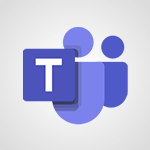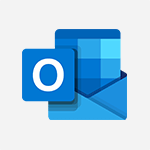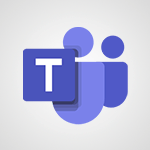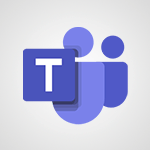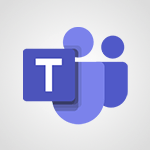Teams - Automatically record a meeting Tutorial
- 1:12
- 1332 views
-
Copilot - Search from emails with Copilot
- 00:53
- Viewed 307 times
-
Outlook - Create and modify a group
- 2:19
- Viewed 3307 times
-
Teams Premium - Activate the features of Teams Premium
- 3:48
- Viewed 11875 times
-
Project Online - Discovering the interface
- 4:51
- Viewed 4762 times
-
OneNote - Organise notes
- 2:57
- Viewed 2449 times
-
Outlook - Organize Your Messages with Rules
- 02:01
- Viewed 267 times
-
Excel - Introduction to Excel
- 0:59
- Viewed 3495 times
-
SharePoint (Modern Sites) - Set the proper time zone
- 0:44
- Viewed 966 times
-
Protect a document shared by password
- 1:41
- Viewed 8882 times
-
Create and manage team channel
- 1:51
- Viewed 3167 times
-
Viva Connections in Microsoft Teams
- 0:58
- Viewed 3104 times
-
Do I share with OneDrive, SharePoint, or TEAMS?
- 2:24
- Viewed 3063 times
-
How to search a file in all channels
- 0:29
- Viewed 3015 times
-
Restrict a document to reading only
- 1:03
- Viewed 2987 times
-
Restrict a folder/document to certain members of your team
- 1:49
- Viewed 2891 times
-
Making Phone Calls
- 1:23
- Viewed 2685 times
-
How to set quiet hours
- 0:32
- Viewed 2680 times
-
Managing Several Calls at the Same Time
- 1:08
- Viewed 2507 times
-
Viva Connections for your colleague
- 0:30
- Viewed 2496 times
-
Use template to prepare your Agile SCRUM meeting
- 2:50
- Viewed 2474 times
-
Forwarding Calls to Another Phone Number
- 0:47
- Viewed 2463 times
-
Transferring a Call
- 1:50
- Viewed 2443 times
-
Accessing the Voicemail
- 0:57
- Viewed 2391 times
-
Inviting Other People to an Ongoing Call
- 0:45
- Viewed 2383 times
-
Forwarding Calls to a Call Group
- 1:29
- Viewed 2352 times
-
Receiving Phone Calls
- 0:46
- Viewed 2338 times
-
Changing Voicemail Greeting
- 1:16
- Viewed 2337 times
-
Receiving Phone Calls on the Mobile Application
- 1:10
- Viewed 2321 times
-
Forwarding Calls to the Voicemail
- 0:31
- Viewed 2254 times
-
Ringing Another Number Simultaneously
- 0:49
- Viewed 2127 times
-
Define your status message
- 2:13
- Viewed 2057 times
-
Adjusting Audio Devices
- 0:51
- Viewed 2028 times
-
Turning Off Call Forwarding
- 0:49
- Viewed 2004 times
-
Putting on Hold & Muting Microphone
- 0:44
- Viewed 1993 times
-
Blocking Specific Phone Numbers
- 0:55
- Viewed 1947 times
-
Join a meeting as a participant
- 2:13
- Viewed 1724 times
-
Edit and enhance messages
- 1:57
- Viewed 1692 times
-
Create a team using a template
- 1:03
- Viewed 1634 times
-
Plan a meeting based on a conversation
- 1:28
- Viewed 1564 times
-
Synchronize only one channel
- 0:56
- Viewed 1501 times
-
Interact in conversations
- 1:30
- Viewed 1477 times
-
Customize notifications
- 2:05
- Viewed 1437 times
-
Find content and people
- 0:59
- Viewed 1435 times
-
Schedule private or team meetings
- 2:17
- Viewed 1412 times
-
Start an instant meeting
- 1:33
- Viewed 1387 times
-
Add channels and tabs
- 1:40
- Viewed 1374 times
-
Pin a channel to your favorites
- 1:04
- Viewed 1365 times
-
Presentation of different tools in a meeting
- 1:47
- Viewed 1355 times
-
View events
- 2:21
- Viewed 1338 times
-
Create a team and add members
- 1:37
- Viewed 1311 times
-
Reply to and react to a Teams conversation in an e-mail
- 0:42
- Viewed 1296 times
-
Manage accessibility settings
- 1:33
- Viewed 1281 times
-
Creating and Joining a Meeting
- 1:22
- Viewed 1260 times
-
Creating or Joining a Team
- 1:11
- Viewed 1247 times
-
Create private and shared channels
- 1:52
- Viewed 1244 times
-
Edit photo in Teams
- 0:42
- Viewed 1242 times
-
Create, manage and set up a breakout room
- 2:15
- Viewed 1242 times
-
Responding or Reacting to a Message
- 1:01
- Viewed 1233 times
-
Overview of conversations
- 1:02
- Viewed 1126 times
-
Manage a meeting
- 2:08
- Viewed 1103 times
-
How to integrate Klaxoon directly into a Teams meeting?
- 1:22
- Viewed 1098 times
-
How to add Klaxoon to a current Teams meeting?
- 0:36
- Viewed 1095 times
-
Use Microsoft Whiteboard in meetings
- 1:40
- Viewed 1091 times
-
Finding and Installing Teams for Mobile
- 0:57
- Viewed 1082 times
-
Chancing Your Status
- 0:40
- Viewed 1067 times
-
Share content in meetings
- 2:44
- Viewed 1066 times
-
Respect your right to disconnect with Insights
- 2:26
- Viewed 1065 times
-
Change application settings
- 2:53
- Viewed 1063 times
-
Private and small group chats
- 2:03
- Viewed 1060 times
-
Take notes in meetings
- 0:35
- Viewed 1049 times
-
Manage your teams
- 2:38
- Viewed 1037 times
-
Interface Overview
- 1:10
- Viewed 1034 times
-
Introduction to Teams
- 1:25
- Viewed 1028 times
-
Set up breakout rooms before the meeting
- 1:35
- Viewed 1023 times
-
Invite external guests
- 1:19
- Viewed 1022 times
-
How to start a Teams meeting from Klaxoon?
- 1:15
- Viewed 1015 times
-
Enabling Subtitles During a Meeting
- 1:28
- Viewed 1015 times
-
Presentation of the desktop application
- 2:16
- Viewed 1013 times
-
Manage privacy settings
- 1:00
- Viewed 1000 times
-
Starting a Conversation
- 0:53
- Viewed 994 times
-
Use a background image during a video call
- 1:19
- Viewed 993 times
-
File Management
- 1:04
- Viewed 973 times
-
Interact in a conversation
- 2:03
- Viewed 965 times
-
Isolate a conversation window
- 0:50
- Viewed 962 times
-
Finding Help?
- 0:56
- Viewed 962 times
-
Disabling Conversation Notifications
- 0:27
- Viewed 961 times
-
Use and co-edit files
- 2:06
- Viewed 957 times
-
Collaborate within a conversation with Microsoft Loop
- 01:34
- Viewed 956 times
-
Retrieve items saved in a breakout room
- 0:40
- Viewed 953 times
-
Understand the differences between Connectors, Applications and Tabs
- 1:40
- Viewed 952 times
-
Get feedback from your coworkers with Forms questionnaires
- 2:08
- Viewed 952 times
-
Set up and customize your teams
- 2:02
- Viewed 951 times
-
Manage team files
- 1:28
- Viewed 950 times
-
Managing Teams and Channels
- 2:15
- Viewed 944 times
-
Posting in a Channel
- 2:15
- Viewed 940 times
-
Generate automatic translations and transcriptions in a meeting
- 1:58
- Viewed 936 times
-
Generate a presence report
- 1:23
- Viewed 936 times
-
Enabling Mobile Notifications
- 1:28
- Viewed 936 times
-
Register as a Participant in a Teams Webinar
- 1:05
- Viewed 931 times
-
Sharing Content in a Meeting
- 0:41
- Viewed 927 times
-
Understand and Secure Information Sharing in Instant Messaging
- 2:38
- Viewed 925 times
-
Apply a Specific Policy to a User
- 1:22
- Viewed 918 times
-
Searching for Items or People
- 0:30
- Viewed 914 times
-
Make a New Approval Request
- 1:26
- Viewed 911 times
-
Creating a Channel
- 2:05
- Viewed 907 times
-
Schedule Message Delivery
- 0:58
- Viewed 903 times
-
Send an Email to a Team
- 0:38
- Viewed 903 times
-
Store files in conversations
- 1:38
- Viewed 902 times
-
Following your activities and your team's activities
- 1:26
- Viewed 899 times
-
Create Approval Templates
- 2:06
- Viewed 898 times
-
Copilot in Teams Conversations
- 2:47
- Viewed 847 times
-
Create and Send Signatures with Dedicated Services
- 1:46
- Viewed 835 times
-
Copilot After Teams Meetings
- 1:43
- Viewed 805 times
-
Copilot During Teams Meetings
- 3:29
- Viewed 774 times
-
Use Commands and Keyboard Shortcuts
- 1:29
- Viewed 743 times
-
Enable Klaxoon as an App in Teams
- 1:44
- Viewed 741 times
-
Integrate Klaxoon in a Teams Channel
- 0:40
- Viewed 738 times
-
Use Templates for Document Creation
- 1:03
- Viewed 735 times
-
Use Connectors to Receive Notifications
- 0:48
- Viewed 731 times
-
Use Viva Insights in Conversations
- 0:53
- Viewed 728 times
-
Manage Document Approval
- 0:56
- Viewed 727 times
-
Start and Manage Your Event with Multiple People
- 1:20
- Viewed 727 times
-
Participate in a Town Hall
- 0:53
- Viewed 719 times
-
When and Why to Use Town Hall
- 1:38
- Viewed 710 times
-
Differentiate Between Meeting Types
- 1:38
- Viewed 700 times
-
Communicate Behind the Scenes
- 0:56
- Viewed 699 times
-
Analyze Team Dynamics
- 1:19
- Viewed 696 times
-
Prepare Your Webinar with Microsoft Teams
- 3:13
- Viewed 694 times
-
Moderate the Chat During a Town Hall
- 1:26
- Viewed 692 times
-
Add and Explore Workflows
- 1:35
- Viewed 691 times
-
Manage Privacy in Private Channels
- 2:34
- Viewed 690 times
-
Restrict a Document to Certain Team Members
- 1:50
- Viewed 686 times
-
Test Your Event with the Green Room
- 1:52
- Viewed 681 times
-
End the Event and Gather Statistics
- 1:10
- Viewed 681 times
-
Set Up Monitoring in a Channel with an RSS Feed
- 0:48
- Viewed 680 times
-
Centralize Important Events in a Single Channel Calendar
- 0:42
- Viewed 679 times
-
Ensure Your Webinar Options Before Launching
- 1:09
- Viewed 676 times
-
Secure a Shared Document with a Password
- 1:28
- Viewed 674 times
-
Start and Manage Your Event Alone
- 1:56
- Viewed 671 times
-
Manage Conversation Options
- 1:35
- Viewed 665 times
-
Plan and Launch a Town Hall
- 2:15
- Viewed 664 times
-
Add Interactivity to Your Teams Webinar
- 2:02
- Viewed 662 times
-
Manage Storage Spaces on Teams
- 2:05
- Viewed 658 times
-
Filter Your Document Display
- 1:10
- Viewed 656 times
-
Secure Teams Upon Creation
- 2:57
- Viewed 655 times
-
Restrict a Document to Read-Only
- 0:58
- Viewed 647 times
-
Customize the Display of the Function Panel
- 0:45
- Viewed 645 times
-
Manage priority people
- 0:24
- Viewed 523 times
-
Edit or delete an appointment, meeting or event
- 01:50
- Viewed 171 times
-
Create an appointment or meeting
- 01:44
- Viewed 123 times
-
Respond to a meeting
- 01:00
- Viewed 119 times
-
Manage Teams online meeting options
- 01:56
- Viewed 113 times
-
Prevent the forwarding of an email
- 01:01
- Viewed 65 times
-
Connect Copilot to a third party app
- 01:11
- Viewed 42 times
-
Introduction to the New Features of Microsoft Teams
- 00:47
- Viewed 29 times
-
The New Calendar
- 03:14
- Viewed 28 times
-
Customizing Views
- 03:25
- Viewed 18 times
-
Sections
- 02:34
- Viewed 17 times
-
Create slide content and save the template
- 4:50
- Viewed 3575 times
-
Customize colors and save the theme
- 4:45
- Viewed 3549 times
-
Create a template from a presentation
- 3:09
- Viewed 3371 times
-
Customize the design and layouts
- 5:06
- Viewed 3342 times
-
Create and modify a group
- 2:19
- Viewed 3307 times
-
Viewing and configuring notifications
- 0:53
- Viewed 3234 times
-
Set up your presentation
- 1:45
- Viewed 2932 times
-
Create a profile
- 1:06
- Viewed 2891 times
-
Setting your working hours
- 0:43
- Viewed 2744 times
-
Create custom fields
- 1:21
- Viewed 2506 times
-
Manage your profile privacy settings
- 1:01
- Viewed 2489 times
-
Collections
- 3:53
- Viewed 2469 times
-
Set up widgets
- 1:28
- Viewed 2387 times
-
How to Manage Specific Settings
- 2:03
- Viewed 2343 times
-
Change the theme of your Office portal
- 0:33
- Viewed 2295 times
-
Change your profile picture
- 1:09
- Viewed 2222 times
-
Define your status message
- 2:13
- Viewed 2057 times
-
Manage language and time zone
- 0:52
- Viewed 2041 times
-
Make your work environment attractive
- 1:44
- Viewed 1972 times
-
Dark Theme
- 1:02
- Viewed 1944 times
-
Turning web pages into notes
- 2:49
- Viewed 1927 times
-
Set up a period of quiet and focus
- 2:11
- Viewed 1874 times
-
Move or delete items
- 2:11
- Viewed 1845 times
-
Change your password
- 0:36
- Viewed 1797 times
-
Create custom fields
- 1:12
- Viewed 1636 times
-
Plan a meeting based on a conversation
- 1:28
- Viewed 1564 times
-
Synchronize only one channel
- 0:56
- Viewed 1501 times
-
Customize notifications
- 2:05
- Viewed 1437 times
-
Schedule private or team meetings
- 2:17
- Viewed 1412 times
-
Manage or edit transcripts and captions
- 0:54
- Viewed 1385 times
-
Add channels and tabs
- 1:40
- Viewed 1374 times
-
Pin a channel to your favorites
- 1:04
- Viewed 1365 times
-
Presentation of different tools in a meeting
- 1:47
- Viewed 1355 times
-
Edit photo in Teams
- 0:42
- Viewed 1242 times
-
Chancing Your Status
- 0:40
- Viewed 1067 times
-
Share content in meetings
- 2:44
- Viewed 1066 times
-
Use a background image during a video call
- 1:19
- Viewed 993 times
-
Isolate a conversation window
- 0:50
- Viewed 962 times
-
Disabling Conversation Notifications
- 0:27
- Viewed 961 times
-
Use and co-edit files
- 2:06
- Viewed 957 times
-
Enabling Mobile Notifications
- 1:28
- Viewed 936 times
-
Schedule Message Delivery
- 0:58
- Viewed 903 times
-
Use Commands and Keyboard Shortcuts
- 1:29
- Viewed 743 times
-
Use Connectors to Receive Notifications
- 0:48
- Viewed 731 times
-
Use Viva Insights in Conversations
- 0:53
- Viewed 728 times
-
Add and Explore Workflows
- 1:35
- Viewed 691 times
-
Set Up Monitoring in a Channel with an RSS Feed
- 0:48
- Viewed 680 times
-
Manage Conversation Options
- 1:35
- Viewed 665 times
-
Customize the Display of the Function Panel
- 0:45
- Viewed 645 times
-
Edit, Delete a Share
- 02:16
- Viewed 225 times
-
Search for Documents
- 01:31
- Viewed 214 times
-
Add a third-party application
- 02:40
- Viewed 79 times
-
Automate Routine Actions
- 02:19
- Viewed 58 times
-
Make Your Outlook Signature Accessible
- 01:12
- Viewed 55 times
-
Display Three Time Zones
- 01:52
- Viewed 51 times
-
Respect Your Colleagues' Off Hours (Viva Insights)
- 01:27
- Viewed 49 times
-
Use a Copilot Agent
- 01:24
- Viewed 3 times
-
Modify with Pages
- 01:20
- Viewed 1 times
-
Generate and manipulate an image in Word
- 01:19
- Viewed 4 times
-
Create Outlook rules with Copilot
- 01:12
- Viewed 1 times
-
Generate the email for the recipient
- 00:44
- Viewed 3 times
-
Action Function
- 04:18
- Viewed 16 times
-
Search Function
- 03:42
- Viewed 19 times
-
Date and Time Function
- 02:53
- Viewed 18 times
-
Logical Function
- 03:14
- Viewed 27 times
-
Text Function
- 03:25
- Viewed 20 times
-
Basic Function
- 02:35
- Viewed 16 times
-
Categories of Functions in Power FX
- 01:51
- Viewed 24 times
-
Introduction to Power Fx
- 01:09
- Viewed 21 times
-
The New Calendar
- 03:14
- Viewed 28 times
-
Sections
- 02:34
- Viewed 17 times
-
Customizing Views
- 03:25
- Viewed 18 times
-
Introduction to the New Features of Microsoft Teams
- 00:47
- Viewed 29 times
-
Guide to Using the Microsoft Authenticator App
- 01:47
- Viewed 28 times
-
Turn on Multi-Factor Authentication in the Admin Section
- 02:07
- Viewed 25 times
-
Manual Activation of Multi-Factor Authentication
- 01:40
- Viewed 19 times
-
Concept of Multi-Factor Authentication
- 01:51
- Viewed 27 times
-
Use the narrative Builder
- 01:31
- Viewed 39 times
-
Microsoft Copilot Academy
- 00:42
- Viewed 35 times
-
Connect Copilot to a third party app
- 01:11
- Viewed 42 times
-
Share a document with copilot
- 00:36
- Viewed 36 times
-
Configurate a page with copilot
- 01:47
- Viewed 40 times
-
Use Copilot with Right-Click
- 01:45
- Viewed 35 times
-
Draft a Service Memo with Copilot
- 02:21
- Viewed 69 times
-
Extract Invoice Data and Generate a Pivot Table
- 02:34
- Viewed 66 times
-
Summarize Discussions and Schedule a Meeting Slot
- 02:25
- Viewed 94 times
-
Formulate a Request for Pricing Conditions via Email
- 02:20
- Viewed 104 times
-
Analyze a Supply Catalog Based on Needs and Budget
- 02:52
- Viewed 108 times
-
Retrieve Data from a Web Page and Include it in Excel
- 04:35
- Viewed 129 times
-
Create a Desktop Flow with Power Automate from a Template
- 03:12
- Viewed 103 times
-
Understand the Specifics and Requirements of Desktop Flows
- 02:44
- Viewed 44 times
-
Dropbox: Create a SAS Exchange Between SharePoint and Another Storage Service
- 03:34
- Viewed 122 times
-
Excel: List Files from a Channel in an Excel Workbook with Power Automate
- 04:51
- Viewed 53 times
-
Excel: Link Excel Scripts and Power Automate Flows
- 03:22
- Viewed 51 times
-
SharePoint: Link Microsoft Forms and Lists in a Power Automate Flow
- 04:43
- Viewed 146 times
-
SharePoint: Automate File Movement to an Archive Library
- 05:20
- Viewed 42 times
-
Share Power Automate Flows
- 02:20
- Viewed 45 times
-
Manipulate Dynamic Content with Power FX
- 03:59
- Viewed 44 times
-
Leverage Variables with Power FX in Power Automate
- 03:28
- Viewed 53 times
-
Understand the Concept of Variables and Loops in Power Automate
- 03:55
- Viewed 52 times
-
Add Conditional “Switch” Actions in Power Automate
- 03:58
- Viewed 68 times
-
Add Conditional “IF” Actions in Power Automate
- 03:06
- Viewed 48 times
-
Create an Approval Flow with Power Automate
- 03:10
- Viewed 110 times
-
Create a Scheduled Flow with Power Automate
- 01:29
- Viewed 101 times
-
Create an Instant Flow with Power Automate
- 02:18
- Viewed 94 times
-
Create an Automated Flow with Power Automate
- 03:28
- Viewed 89 times
-
Create a Simple Flow with AI Copilot
- 04:31
- Viewed 64 times
-
Create a Flow Based on a Template with Power Automate
- 03:20
- Viewed 42 times
-
Discover the “Build Space”
- 02:26
- Viewed 40 times
-
The Power Automate Mobile App
- 01:39
- Viewed 41 times
-
Familiarize Yourself with the Different Types of Flows
- 01:37
- Viewed 51 times
-
Understand the Steps to Create a Power Automate Flow
- 01:51
- Viewed 47 times
-
Discover the Power Automate Home Interface
- 02:51
- Viewed 44 times
-
Access Power Automate for the Web
- 01:25
- Viewed 49 times
-
Understand the Benefits of Power Automate
- 01:30
- Viewed 57 times
-
Add a third-party application
- 02:40
- Viewed 79 times
-
Send a survey or questionnaire by email
- 02:06
- Viewed 65 times
-
Collaborate directly during an event with Microsoft Loop and Outlook
- 02:01
- Viewed 74 times
-
Create a collaborative email with Microsoft Loop and Outlook
- 02:30
- Viewed 63 times
-
Streamline Note-Taking with OneNote and Outlook
- 01:03
- Viewed 50 times
-
Create your reservation page for appointment booking (Bookings)
- 03:17
- Viewed 83 times
-
Share a document securely with Outlook
- 02:21
- Viewed 61 times
-
Block a sender
- 01:54
- Viewed 75 times
-
Identify a fraudulent email
- 02:06
- Viewed 59 times
-
Prevent transfer for a meeting
- 01:19
- Viewed 52 times
-
Prevent the forwarding of an email
- 01:01
- Viewed 65 times
-
Protect an email by encrypting
- 01:10
- Viewed 52 times
-
Provide an overview of best security practices in Outlook
- 01:08
- Viewed 47 times
-
Recover deleted items
- 01:09
- Viewed 133 times
-
Recall or replace an e-mail message
- 01:45
- Viewed 67 times
-
Respond to invitations as a delegate
- 02:55
- Viewed 49 times
-
Use a Shared Mailbox
- 01:18
- Viewed 76 times
-
Create and Manage Appointments in Delegated Calendars
- 02:04
- Viewed 52 times
-
Send Emails on Behalf of Someone Else
- 01:13
- Viewed 78 times
-
Mailbox Delegation Setup
- 01:59
- Viewed 50 times
-
Calendar Delegation Setup
- 01:21
- Viewed 75 times
-
Grant delegate access in Microsoft 365 administration
- 01:23
- Viewed 130 times
-
Make changes to a text
- 01:05
- Viewed 59 times
-
Consult the adoption of Copilot through Viva Insights
- 00:52
- Viewed 70 times
-
Search from emails with Copilot
- 00:53
- Viewed 307 times
-
Using Copilot in OneNote with Right-Click
- 01:21
- Viewed 53 times
-
Organizing OneNote with Copilot
- 00:46
- Viewed 79 times
-
Tracking changes in a Loop page with Copilot
- 01:16
- Viewed 67 times
-
Summarizing a Loop Page with Copilot
- 00:55
- Viewed 57 times
-
Generating Loop Content with Copilot
- 01:18
- Viewed 53 times
-
Send invitations or reminders with Copilot
- 00:53
- Viewed 87 times
-
Generate formulas from a concept
- 01:02
- Viewed 59 times
-
Analyzing a OneDrive file with Copilot
- 01:25
- Viewed 71 times
-
Analyzing multiple OneDrive documents with Copilot
- 01:01
- Viewed 81 times
-
Use the Meeting Dashboard
- 02:48
- Viewed 115 times
-
Respond to a Meeting Poll
- 01:30
- Viewed 78 times
-
Create a Meeting Poll
- 02:48
- Viewed 66 times
-
Display Three Time Zones
- 01:52
- Viewed 51 times
-
View Other Calendars
- 00:50
- Viewed 72 times
-
Open a Shared Calendar
- 01:29
- Viewed 75 times
-
Share Your Calendar
- 01:54
- Viewed 79 times
-
Use the Scheduling Assistant
- 01:42
- Viewed 58 times
-
Use the Immersive Reader Feature
- 01:33
- Viewed 53 times
-
Dictate Your Email to Outlook
- 01:35
- Viewed 55 times
-
Translate Emails in Outlook
- 01:32
- Viewed 59 times
-
Make Your Outlook Signature Accessible
- 01:12
- Viewed 55 times
-
Add Accessible Tables and Lists
- 02:32
- Viewed 71 times
-
Improve the Accessibility of Images in Emails
- 01:18
- Viewed 48 times
-
Improve Email Accessibility
- 02:02
- Viewed 55 times
-
Send Automatic Out-of-Office Replies
- 02:22
- Viewed 65 times
-
Prepare for Time Out of Office (Viva Insights)
- 02:08
- Viewed 65 times
-
Respect Your Colleagues' Off Hours (Viva Insights)
- 01:27
- Viewed 49 times
-
Delay Email Delivery
- 01:10
- Viewed 66 times
-
Use Conversation View
- 01:47
- Viewed 54 times
-
Clean Up Your Inbox
- 01:18
- Viewed 75 times
-
Organize Your Messages with Rules
- 02:01
- Viewed 267 times
-
Use Categories
- 02:51
- Viewed 50 times
-
Easily Sort Your Mails
- 01:38
- Viewed 59 times
-
Automate Routine Actions
- 02:19
- Viewed 58 times
-
Create an Email Template
- 01:40
- Viewed 70 times
-
Create a task from a message
- 02:00
- Viewed 104 times
-
Share a task list
- 03:10
- Viewed 111 times
-
Create a task or reminder
- 01:50
- Viewed 111 times
-
Task Module Overview
- 01:56
- Viewed 132 times
-
Manage Teams online meeting options
- 01:56
- Viewed 113 times
-
Edit or delete an appointment, meeting or event
- 01:50
- Viewed 171 times
-
Create a reminder for yourself
- 01:59
- Viewed 115 times
-
Respond to a meeting
- 01:00
- Viewed 119 times
-
Create an appointment or meeting
- 01:44
- Viewed 123 times
-
Create different types of events
- 01:46
- Viewed 120 times
-
Edit and customize views
- 01:55
- Viewed 133 times
-
Presentation and introduction to the calendar
- 01:35
- Viewed 127 times
-
Search options
- 01:23
- Viewed 111 times
-
Sort and filter emails
- 02:51
- Viewed 119 times
-
Request a Read Receipt or Delivery Confirmation
- 02:01
- Viewed 163 times
-
The Bcc Field in Detail
- 01:53
- Viewed 114 times
-
Save and Print a Message
- 01:48
- Viewed 124 times
-
Insert Elements in Emails (Tables, Charts, Images)
- 02:49
- Viewed 149 times
-
Attach files efficiently in Outlook
- 02:20
- Viewed 120 times
-
Process an incoming message
- 01:53
- Viewed 107 times
-
Send an Email and Create a Draft in Outlook
- 03:10
- Viewed 117 times
-
Organize into Folders
- 01:57
- Viewed 127 times
-
Set Your Work Hours in Outlook
- 02:02
- Viewed 114 times
-
Create and add a signature to messages
- 01:26
- Viewed 127 times
-
Manage new message notifications
- 01:40
- Viewed 110 times
-
Change the default font of your emails
- 01:05
- Viewed 111 times
-
Manage Views
- 02:36
- Viewed 100 times
-
Add and manage multiple accounts on Outlook
- 01:24
- Viewed 152 times
-
Explore the Interface
- 03:22
- Viewed 103 times
-
Introduce the new version of Outlook
- 02:01
- Viewed 106 times
-
Survey Consumer Satisfaction Panel with ChatGPT
- 01:55
- Viewed 211 times
-
Enhance Your Product on Social Media with ChatGPT
- 02:13
- Viewed 234 times
-
Write a Product Description with ChatGPT
- 02:30
- Viewed 201 times
-
Structure Your Product Launch Project
- 01:51
- Viewed 235 times
-
Initiate a Market Research Study with ChatGPT
- 02:08
- Viewed 181 times
-
Manage Storage Space
- 02:08
- Viewed 228 times
-
Synchronize Your Teams and SharePoint Files on Your Computer
- 01:29
- Viewed 216 times
-
Use Documents in a Synchronized Library Folder
- 01:32
- Viewed 231 times
-
Make a File Request
- 01:24
- Viewed 236 times
-
Restore Your OneDrive Space
- 01:42
- Viewed 223 times
-
Find All Shares from the Same Person
- 01:08
- Viewed 233 times
-
Modify Sharing Rules
- 00:53
- Viewed 234 times
-
Check Granted Shares
- 00:48
- Viewed 217 times
-
Protect My Document with a Password and Expiration Date
- 01:02
- Viewed 236 times
-
Avoid Abusive Document Sharing
- 00:57
- Viewed 207 times
-
Best Security Practices on OneDrive
- 01:27
- Viewed 236 times
-
Use Recycle Bins to Restore Documents
- 01:49
- Viewed 236 times
-
Search for Documents
- 01:31
- Viewed 214 times
-
Use Document History or Restore a Document to a Previous Version
- 02:11
- Viewed 277 times
-
Discover the Meaning of OneDrive Icons
- 02:16
- Viewed 231 times
-
Sync OneDrive with a Computer
- 02:38
- Viewed 228 times
-
Edit, Delete a Share
- 02:16
- Viewed 225 times
-
Share and Collaborate OneDrive
- 02:45
- Viewed 229 times
-
Power and Manage OneDrive
- 01:36
- Viewed 221 times
-
What is OneDrive ?
- 01:14
- Viewed 343 times
-
Personality and tone for a realistic rendering
- 01:18
- Viewed 324 times
-
Format and example for optimal results
- 01:50
- Viewed 316 times
-
The importance of context in your requests
- 01:44
- Viewed 331 times
-
Precise task in conversational AI
- 01:55
- Viewed 325 times
-
Basics of prompting with conversational AI
- 02:29
- Viewed 341 times
-
What is a prompt ?
- 01:14
- Viewed 327 times
Objectifs :
This document aims to provide a comprehensive guide on how to automatically record meetings in Microsoft Teams, detailing the steps for both the Microsoft Teams application and the classic version of Microsoft Outlook.
Chapitres :
-
Introduction
In today's digital workspace, effective communication is crucial. Microsoft Teams offers a feature that allows users to record meetings automatically, ensuring that important discussions are captured for future reference. This guide will walk you through the steps to enable automatic recording when scheduling meetings in both Microsoft Teams and the classic version of Microsoft Outlook. -
Recording Meetings in Microsoft Teams
To record a meeting in Microsoft Teams, follow these steps: 1. Open the Microsoft Teams application. 2. Navigate to the 'Calendar' tab. 3. When scheduling a meeting, look for the 'Record Automatically' option in the meeting settings. This option is available only if you are the organizer of the meeting. -
Scheduling Meetings in Microsoft Outlook (Classic Version)
If you prefer to schedule your meetings using the classic version of Microsoft Outlook, here’s how to enable automatic recording: 1. Open the Outlook application. 2. Click on 'Calendar'. 3. Select 'New Meeting' at the top left of the application. 4. Choose 'Teams Meeting'. 5. In the meeting options, check the box for 'Record Automatically'. **Note:** This procedure is only valid for the classic version of Outlook. -
Limitations with the New Version of Outlook
It is important to note that the automatic recording feature is not available in the new version of Outlook. If you are using this version, you will need to set up automatic recording directly from the Microsoft Teams application. -
Conclusion
Enabling automatic recording for meetings in Microsoft Teams can significantly enhance productivity by ensuring that all discussions are documented. By following the steps outlined in this guide, users can easily set up this feature in both Microsoft Teams and the classic version of Outlook, while being aware of the limitations in the new Outlook version.
FAQ :
How can I record a meeting in Microsoft Teams?
To record a meeting in Microsoft Teams, you can enable the 'Record Automatically' option when scheduling the meeting. This option is available in the meeting settings if you are the organizer.
Can I record meetings in the new version of Outlook?
No, the automatic recording feature is only available in the classic version of Outlook. In the new version, you will need to start the recording manually in Microsoft Teams.
What do I need to do to enable automatic recording in Outlook?
In the classic version of Outlook, open the calendar, click on 'New Meeting', select 'Teams Meetings', and then check the box for 'Record Automatically' in the meeting options.
Is the recording feature available for all users in Microsoft Teams?
Yes, as long as you are the meeting organizer and have the necessary permissions, you can enable the recording feature.
What happens if I forget to record a meeting?
If you forget to enable recording, you will need to manually start the recording during the meeting. It's advisable to remind participants at the beginning of the meeting.
Quelques cas d'usages :
Team Meetings
In a corporate environment, teams can use the automatic recording feature to ensure that all discussions during meetings are captured for future reference, improving accountability and follow-up.
Training Sessions
Organizations can record training sessions conducted via Microsoft Teams to provide resources for employees who were unable to attend, enhancing knowledge retention and accessibility.
Client Consultations
Consultants can record client meetings to document requirements and decisions made during discussions, ensuring clarity and reducing misunderstandings.
Project Kick-offs
During project kick-off meetings, recording can help capture initial ideas and project goals, which can be referenced later to keep the team aligned.
Remote Work Collaboration
Remote teams can utilize the recording feature to maintain a record of collaborative sessions, allowing team members to revisit discussions and decisions made during meetings.
Glossaire :
Microsoft Teams
A collaboration platform that combines workplace chat, video meetings, file storage, and application integration.
Record Automatically
A feature that allows meetings to be recorded without manual initiation, useful for capturing discussions and decisions.
Outlook
A personal information manager from Microsoft, primarily used for email, calendar, task management, and contact management.
Meeting Organizer
The person who schedules a meeting and has control over its settings, including recording options.
Classic Version of Outlook
The traditional desktop version of Microsoft Outlook, which may have different features compared to the new version.
New Version of Outlook
The updated version of Microsoft Outlook that may have a different interface and features compared to the classic version.
Calendar Tab
A section in Microsoft Teams or Outlook where users can view and manage their scheduled meetings and events.
Meeting Options
Settings available when scheduling a meeting that allow the organizer to customize various aspects of the meeting.