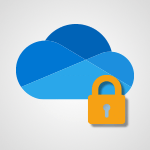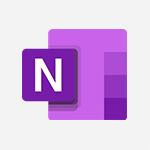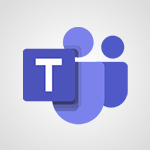Teams - Do I share with OneDrive, SharePoint, or TEAMS? Tutorial
In this video, you will learn about the different sharing options available in Microsoft 365:
OneDrive, SharePoint, and Teams.
The video covers the key points of each tool and explains when to use them based on your specific needs.
OneDrive is best for one-off and short-term sharing with a small number of people.
Teams is ideal for collaborating on documents, exchanging information in real-time, and organizing meetings.
SharePoint is recommended for structuring and securing large volumes of documents, with the ability to manage access rights accurately.
By understanding your goals and the type of sharing you require, choosing the most suitable tool will become clearer.
This knowledge will help you optimize your sharing experience and achieve better results with Microsoft 365.
- 2:24
- 3013 views
-
SharePoint (Classic Sites) - Understanding the different types and roles of team sites in SharePoint
- 3:05
- Viewed 2619 times
-
SharePoint (Classic Sites) - Granting access to the SharePoint site to someone outside the company
- 3:46
- Viewed 2885 times
-
SharePoint (Classic Sites) - Checking the granted shares
- 2:27
- Viewed 2594 times
-
SharePoint (Classic Sites) - Targeting content using a specific audience
- 3:35
- Viewed 2654 times
-
SharePoint (Classic Sites) - Restricting a document to read-only mode (Extract a document)
- 2:05
- Viewed 2565 times
-
SharePoint (Classic Sites) - Sharing a folder or document with someone outside the company
- 3:44
- Viewed 2583 times
-
SharePoint (Classic Sites) - Creating a personalized permission level
- 2:46
- Viewed 2659 times
-
SharePoint (Classic Sites) - Creating a permission group
- 3:53
- Viewed 2483 times
-
Protect a document shared by password
- 1:41
- Viewed 8556 times
-
Create and manage team channel
- 1:51
- Viewed 3094 times
-
Viva Connections in Microsoft Teams
- 0:58
- Viewed 3054 times
-
How to search a file in all channels
- 0:29
- Viewed 2959 times
-
Restrict a document to reading only
- 1:03
- Viewed 2936 times
-
Restrict a folder/document to certain members of your team
- 1:49
- Viewed 2789 times
-
Making Phone Calls
- 1:23
- Viewed 2624 times
-
How to set quiet hours
- 0:32
- Viewed 2620 times
-
Managing Several Calls at the Same Time
- 1:08
- Viewed 2466 times
-
Viva Connections for your colleague
- 0:30
- Viewed 2440 times
-
Use template to prepare your Agile SCRUM meeting
- 2:50
- Viewed 2426 times
-
Forwarding Calls to Another Phone Number
- 0:47
- Viewed 2416 times
-
Transferring a Call
- 1:50
- Viewed 2387 times
-
Accessing the Voicemail
- 0:57
- Viewed 2332 times
-
Inviting Other People to an Ongoing Call
- 0:45
- Viewed 2322 times
-
Forwarding Calls to a Call Group
- 1:29
- Viewed 2288 times
-
Receiving Phone Calls
- 0:46
- Viewed 2282 times
-
Changing Voicemail Greeting
- 1:16
- Viewed 2281 times
-
Receiving Phone Calls on the Mobile Application
- 1:10
- Viewed 2277 times
-
Forwarding Calls to the Voicemail
- 0:31
- Viewed 2201 times
-
Ringing Another Number Simultaneously
- 0:49
- Viewed 2078 times
-
Adjusting Audio Devices
- 0:51
- Viewed 1988 times
-
Turning Off Call Forwarding
- 0:49
- Viewed 1963 times
-
Putting on Hold & Muting Microphone
- 0:44
- Viewed 1952 times
-
Define your status message
- 2:13
- Viewed 1939 times
-
Blocking Specific Phone Numbers
- 0:55
- Viewed 1918 times
-
Join a meeting as a participant
- 2:13
- Viewed 1699 times
-
Edit and enhance messages
- 1:57
- Viewed 1666 times
-
Create a team using a template
- 1:03
- Viewed 1602 times
-
Plan a meeting based on a conversation
- 1:28
- Viewed 1532 times
-
Synchronize only one channel
- 0:56
- Viewed 1460 times
-
Interact in conversations
- 1:30
- Viewed 1448 times
-
Find content and people
- 0:59
- Viewed 1413 times
-
Customize notifications
- 2:05
- Viewed 1399 times
-
Schedule private or team meetings
- 2:17
- Viewed 1378 times
-
Add channels and tabs
- 1:40
- Viewed 1357 times
-
Start an instant meeting
- 1:33
- Viewed 1348 times
-
Pin a channel to your favorites
- 1:04
- Viewed 1346 times
-
Presentation of different tools in a meeting
- 1:47
- Viewed 1334 times
-
Automatically record a meeting
- 1:12
- Viewed 1312 times
-
View events
- 2:21
- Viewed 1307 times
-
Create a team and add members
- 1:37
- Viewed 1289 times
-
Reply to and react to a Teams conversation in an e-mail
- 0:42
- Viewed 1262 times
-
Manage accessibility settings
- 1:33
- Viewed 1261 times
-
Creating and Joining a Meeting
- 1:22
- Viewed 1238 times
-
Create private and shared channels
- 1:52
- Viewed 1228 times
-
Create, manage and set up a breakout room
- 2:15
- Viewed 1222 times
-
Creating or Joining a Team
- 1:11
- Viewed 1220 times
-
Edit photo in Teams
- 0:42
- Viewed 1216 times
-
Responding or Reacting to a Message
- 1:01
- Viewed 1212 times
-
Overview of conversations
- 1:02
- Viewed 1103 times
-
Manage a meeting
- 2:08
- Viewed 1082 times
-
How to integrate Klaxoon directly into a Teams meeting?
- 1:22
- Viewed 1076 times
-
Use Microsoft Whiteboard in meetings
- 1:40
- Viewed 1069 times
-
How to add Klaxoon to a current Teams meeting?
- 0:36
- Viewed 1057 times
-
Finding and Installing Teams for Mobile
- 0:57
- Viewed 1056 times
-
Chancing Your Status
- 0:40
- Viewed 1053 times
-
Share content in meetings
- 2:44
- Viewed 1051 times
-
Private and small group chats
- 2:03
- Viewed 1040 times
-
Respect your right to disconnect with Insights
- 2:26
- Viewed 1039 times
-
Take notes in meetings
- 0:35
- Viewed 1035 times
-
Change application settings
- 2:53
- Viewed 1033 times
-
Interface Overview
- 1:10
- Viewed 1019 times
-
Manage your teams
- 2:38
- Viewed 1007 times
-
Introduction to Teams
- 1:25
- Viewed 1003 times
-
Presentation of the desktop application
- 2:16
- Viewed 999 times
-
Set up breakout rooms before the meeting
- 1:35
- Viewed 999 times
-
Enabling Subtitles During a Meeting
- 1:28
- Viewed 998 times
-
Invite external guests
- 1:19
- Viewed 997 times
-
Use a background image during a video call
- 1:19
- Viewed 977 times
-
Manage privacy settings
- 1:00
- Viewed 977 times
-
Starting a Conversation
- 0:53
- Viewed 976 times
-
How to start a Teams meeting from Klaxoon?
- 1:15
- Viewed 970 times
-
File Management
- 1:04
- Viewed 955 times
-
Interact in a conversation
- 2:03
- Viewed 953 times
-
Finding Help?
- 0:56
- Viewed 949 times
-
Isolate a conversation window
- 0:50
- Viewed 946 times
-
Use and co-edit files
- 2:06
- Viewed 943 times
-
Collaborate within a conversation with Microsoft Loop
- 01:34
- Viewed 941 times
-
Disabling Conversation Notifications
- 0:27
- Viewed 938 times
-
Get feedback from your coworkers with Forms questionnaires
- 2:08
- Viewed 930 times
-
Retrieve items saved in a breakout room
- 0:40
- Viewed 930 times
-
Manage team files
- 1:28
- Viewed 926 times
-
Posting in a Channel
- 2:15
- Viewed 926 times
-
Set up and customize your teams
- 2:02
- Viewed 924 times
-
Understand the differences between Connectors, Applications and Tabs
- 1:40
- Viewed 923 times
-
Managing Teams and Channels
- 2:15
- Viewed 921 times
-
Register as a Participant in a Teams Webinar
- 1:05
- Viewed 915 times
-
Enabling Mobile Notifications
- 1:28
- Viewed 912 times
-
Sharing Content in a Meeting
- 0:41
- Viewed 911 times
-
Generate automatic translations and transcriptions in a meeting
- 1:58
- Viewed 908 times
-
Generate a presence report
- 1:23
- Viewed 906 times
-
Searching for Items or People
- 0:30
- Viewed 901 times
-
Understand and Secure Information Sharing in Instant Messaging
- 2:38
- Viewed 899 times
-
Make a New Approval Request
- 1:26
- Viewed 899 times
-
Store files in conversations
- 1:38
- Viewed 888 times
-
Creating a Channel
- 2:05
- Viewed 887 times
-
Create Approval Templates
- 2:06
- Viewed 882 times
-
Following your activities and your team's activities
- 1:26
- Viewed 881 times
-
Send an Email to a Team
- 0:38
- Viewed 879 times
-
Schedule Message Delivery
- 0:58
- Viewed 878 times
-
Apply a Specific Policy to a User
- 1:22
- Viewed 874 times
-
Copilot in Teams Conversations
- 2:47
- Viewed 821 times
-
Create and Send Signatures with Dedicated Services
- 1:46
- Viewed 815 times
-
Copilot After Teams Meetings
- 1:43
- Viewed 785 times
-
Copilot During Teams Meetings
- 3:29
- Viewed 749 times
-
Use Commands and Keyboard Shortcuts
- 1:29
- Viewed 727 times
-
Enable Klaxoon as an App in Teams
- 1:44
- Viewed 724 times
-
Start and Manage Your Event with Multiple People
- 1:20
- Viewed 717 times
-
Use Viva Insights in Conversations
- 0:53
- Viewed 715 times
-
Use Templates for Document Creation
- 1:03
- Viewed 711 times
-
Use Connectors to Receive Notifications
- 0:48
- Viewed 710 times
-
Manage Document Approval
- 0:56
- Viewed 709 times
-
Integrate Klaxoon in a Teams Channel
- 0:40
- Viewed 703 times
-
Participate in a Town Hall
- 0:53
- Viewed 697 times
-
When and Why to Use Town Hall
- 1:38
- Viewed 696 times
-
Communicate Behind the Scenes
- 0:56
- Viewed 685 times
-
Add and Explore Workflows
- 1:35
- Viewed 679 times
-
Analyze Team Dynamics
- 1:19
- Viewed 679 times
-
Prepare Your Webinar with Microsoft Teams
- 3:13
- Viewed 679 times
-
Differentiate Between Meeting Types
- 1:38
- Viewed 674 times
-
Restrict a Document to Certain Team Members
- 1:50
- Viewed 670 times
-
End the Event and Gather Statistics
- 1:10
- Viewed 668 times
-
Moderate the Chat During a Town Hall
- 1:26
- Viewed 666 times
-
Manage Privacy in Private Channels
- 2:34
- Viewed 664 times
-
Centralize Important Events in a Single Channel Calendar
- 0:42
- Viewed 663 times
-
Ensure Your Webinar Options Before Launching
- 1:09
- Viewed 662 times
-
Test Your Event with the Green Room
- 1:52
- Viewed 660 times
-
Set Up Monitoring in a Channel with an RSS Feed
- 0:48
- Viewed 659 times
-
Start and Manage Your Event Alone
- 1:56
- Viewed 655 times
-
Plan and Launch a Town Hall
- 2:15
- Viewed 653 times
-
Add Interactivity to Your Teams Webinar
- 2:02
- Viewed 649 times
-
Secure Teams Upon Creation
- 2:57
- Viewed 645 times
-
Secure a Shared Document with a Password
- 1:28
- Viewed 644 times
-
Manage Conversation Options
- 1:35
- Viewed 641 times
-
Filter Your Document Display
- 1:10
- Viewed 638 times
-
Restrict a Document to Read-Only
- 0:58
- Viewed 636 times
-
Manage Storage Spaces on Teams
- 2:05
- Viewed 634 times
-
Customize the Display of the Function Panel
- 0:45
- Viewed 627 times
-
Manage priority people
- 0:24
- Viewed 510 times
-
Edit or delete an appointment, meeting or event
- 01:50
- Viewed 105 times
-
Create an appointment or meeting
- 01:44
- Viewed 96 times
-
Respond to a meeting
- 01:00
- Viewed 87 times
-
Manage Teams online meeting options
- 01:56
- Viewed 77 times
-
Prevent the forwarding of an email
- 01:01
- Viewed 35 times
-
Connect Copilot to a third party app
- 01:11
- Viewed 15 times
-
Protect a document shared by password
- 1:41
- Viewed 8556 times
-
How do I prevent the transfer of an email?
- 2:07
- Viewed 5251 times
-
Recovering deleted items (Recycle bin and Second-stage recycle bin)
- 2:18
- Viewed 3932 times
-
Create and manage team channel
- 1:51
- Viewed 3094 times
-
How do I share a document securely with Outlook?
- 1:49
- Viewed 3009 times
-
How do I block a sender?
- 1:01
- Viewed 2966 times
-
Manage permissions
- 1:10
- Viewed 2942 times
-
Restrict a document to reading only
- 1:03
- Viewed 2936 times
-
Granting access to the SharePoint site to someone outside the company
- 3:46
- Viewed 2885 times
-
Restoring an earlier version of your document
- 1:50
- Viewed 2800 times
-
Restrict a folder/document to certain members of your team
- 1:49
- Viewed 2789 times
-
Creating a personalized permission level
- 2:46
- Viewed 2659 times
-
Targeting content using a specific audience
- 3:35
- Viewed 2654 times
-
How do I recognize a fraudulent email?
- 2:01
- Viewed 2640 times
-
Understanding the different types and roles of team sites in SharePoint
- 3:05
- Viewed 2619 times
-
Checking the granted shares
- 2:27
- Viewed 2594 times
-
Sharing a folder or document with someone outside the company
- 3:44
- Viewed 2583 times
-
Restricting a document to read-only mode (Extract a document)
- 2:05
- Viewed 2565 times
-
How to protect an email by encryption?
- 2:41
- Viewed 2516 times
-
Creating a permission group
- 3:53
- Viewed 2483 times
-
General security practices in Outlook
- 1:03
- Viewed 2323 times
-
Ensure data security during a Teams meeting
- 1:48
- Viewed 2219 times
-
Manage permissions
- 1:03
- Viewed 1409 times
-
Understand and Secure Information Sharing in Instant Messaging
- 2:38
- Viewed 899 times
-
Restrict a Document to Certain Team Members
- 1:50
- Viewed 670 times
-
Manage Privacy in Private Channels
- 2:34
- Viewed 664 times
-
Secure Teams Upon Creation
- 2:57
- Viewed 645 times
-
Secure a Shared Document with a Password
- 1:28
- Viewed 644 times
-
Restrict a Document to Read-Only
- 0:58
- Viewed 636 times
-
Best Security Practices on OneDrive
- 01:27
- Viewed 217 times
-
Protect My Document with a Password and Expiration Date
- 01:02
- Viewed 216 times
-
Modify Sharing Rules
- 00:53
- Viewed 214 times
-
Restore Your OneDrive Space
- 01:42
- Viewed 207 times
-
Check Granted Shares
- 00:48
- Viewed 196 times
-
Avoid Abusive Document Sharing
- 00:57
- Viewed 187 times
-
Recover deleted items
- 01:09
- Viewed 82 times
-
Block a sender
- 01:54
- Viewed 60 times
-
Recall or replace an e-mail message
- 01:45
- Viewed 49 times
-
Share a document securely with Outlook
- 02:21
- Viewed 44 times
-
Prevent transfer for a meeting
- 01:19
- Viewed 42 times
-
Identify a fraudulent email
- 02:06
- Viewed 38 times
-
Prevent the forwarding of an email
- 01:01
- Viewed 35 times
-
Protect an email by encrypting
- 01:10
- Viewed 33 times
-
Provide an overview of best security practices in Outlook
- 01:08
- Viewed 32 times
-
Use the narrative Builder
- 01:31
- Viewed 17 times
-
Microsoft Copilot Academy
- 00:42
- Viewed 15 times
-
Connect Copilot to a third party app
- 01:11
- Viewed 15 times
-
Share a document with copilot
- 00:36
- Viewed 13 times
-
Configurate a page with copilot
- 01:47
- Viewed 13 times
-
Use Copilot with Right-Click
- 00:58
- Viewed 14 times
-
Draft a Service Memo with Copilot
- 02:21
- Viewed 24 times
-
Extract Invoice Data and Generate a Pivot Table
- 02:34
- Viewed 28 times
-
Summarize Discussions and Schedule a Meeting Slot
- 02:25
- Viewed 32 times
-
Formulate a Request for Pricing Conditions via Email
- 02:20
- Viewed 47 times
-
Analyze a Supply Catalog Based on Needs and Budget
- 02:52
- Viewed 50 times
-
Retrieve Data from a Web Page and Include it in Excel
- 04:35
- Viewed 55 times
-
Create a Desktop Flow with Power Automate from a Template
- 03:12
- Viewed 58 times
-
Understand the Specifics and Requirements of Desktop Flows
- 02:44
- Viewed 27 times
-
Dropbox: Create a SAS Exchange Between SharePoint and Another Storage Service
- 03:34
- Viewed 65 times
-
Excel: List Files from a Channel in an Excel Workbook with Power Automate
- 04:51
- Viewed 36 times
-
Excel: Link Excel Scripts and Power Automate Flows
- 03:22
- Viewed 38 times
-
SharePoint: Link Microsoft Forms and Lists in a Power Automate Flow
- 04:43
- Viewed 79 times
-
SharePoint: Automate File Movement to an Archive Library
- 05:20
- Viewed 30 times
-
Share Power Automate Flows
- 02:20
- Viewed 32 times
-
Manipulate Dynamic Content with Power FX
- 03:59
- Viewed 34 times
-
Leverage Variables with Power FX in Power Automate
- 03:28
- Viewed 33 times
-
Understand the Concept of Variables and Loops in Power Automate
- 03:55
- Viewed 33 times
-
Add Conditional “Switch” Actions in Power Automate
- 03:58
- Viewed 39 times
-
Add Conditional “IF” Actions in Power Automate
- 03:06
- Viewed 31 times
-
Create an Approval Flow with Power Automate
- 03:10
- Viewed 59 times
-
Create a Scheduled Flow with Power Automate
- 01:29
- Viewed 65 times
-
Create an Instant Flow with Power Automate
- 02:18
- Viewed 64 times
-
Create an Automated Flow with Power Automate
- 03:28
- Viewed 59 times
-
Create a Simple Flow with AI Copilot
- 04:31
- Viewed 43 times
-
Create a Flow Based on a Template with Power Automate
- 03:20
- Viewed 25 times
-
Discover the “Build Space”
- 02:26
- Viewed 31 times
-
The Power Automate Mobile App
- 01:39
- Viewed 26 times
-
Familiarize Yourself with the Different Types of Flows
- 01:37
- Viewed 32 times
-
Understand the Steps to Create a Power Automate Flow
- 01:51
- Viewed 31 times
-
Discover the Power Automate Home Interface
- 02:51
- Viewed 33 times
-
Access Power Automate for the Web
- 01:25
- Viewed 32 times
-
Understand the Benefits of Power Automate
- 01:30
- Viewed 36 times
-
Add a third-party application
- 02:40
- Viewed 55 times
-
Send a survey or questionnaire by email
- 02:06
- Viewed 42 times
-
Collaborate directly during an event with Microsoft Loop and Outlook
- 02:01
- Viewed 45 times
-
Create a collaborative email with Microsoft Loop and Outlook
- 02:30
- Viewed 43 times
-
Streamline Note-Taking with OneNote and Outlook
- 01:03
- Viewed 37 times
-
Create your reservation page for appointment booking (Bookings)
- 03:17
- Viewed 49 times
-
Share a document securely with Outlook
- 02:21
- Viewed 44 times
-
Block a sender
- 01:54
- Viewed 60 times
-
Identify a fraudulent email
- 02:06
- Viewed 38 times
-
Prevent transfer for a meeting
- 01:19
- Viewed 42 times
-
Prevent the forwarding of an email
- 01:01
- Viewed 35 times
-
Protect an email by encrypting
- 01:10
- Viewed 33 times
-
Provide an overview of best security practices in Outlook
- 01:08
- Viewed 32 times
-
Recover deleted items
- 01:09
- Viewed 82 times
-
Recall or replace an e-mail message
- 01:45
- Viewed 49 times
-
Respond to invitations as a delegate
- 02:55
- Viewed 36 times
-
Use a Shared Mailbox
- 01:18
- Viewed 55 times
-
Create and Manage Appointments in Delegated Calendars
- 02:04
- Viewed 44 times
-
Send Emails on Behalf of Someone Else
- 01:13
- Viewed 51 times
-
Mailbox Delegation Setup
- 01:59
- Viewed 36 times
-
Calendar Delegation Setup
- 01:21
- Viewed 53 times
-
Grant delegate access in Microsoft 365 administration
- 01:23
- Viewed 89 times
-
Making changes to a text
- 00:38
- Viewed 37 times
-
Consult the adoption of Copilot through Viva Insights
- 00:52
- Viewed 51 times
-
Search from emails with Copilot
- 00:53
- Viewed 99 times
-
Using Copilot in OneNote with Right-Click
- 01:21
- Viewed 35 times
-
Organizing OneNote with Copilot
- 00:46
- Viewed 43 times
-
Tracking changes in a Loop page with Copilot
- 01:16
- Viewed 36 times
-
Summarizing a Loop Page with Copilot
- 00:55
- Viewed 42 times
-
Generating Loop Content with Copilot
- 01:18
- Viewed 38 times
-
Send invitations or reminders with Copilot
- 00:53
- Viewed 52 times
-
Generate formulas from a concept
- 01:02
- Viewed 37 times
-
Analyzing a OneDrive file with Copilot
- 01:25
- Viewed 40 times
-
Analyzing multiple OneDrive documents with Copilot
- 01:01
- Viewed 48 times
-
Use the Meeting Dashboard
- 02:48
- Viewed 58 times
-
Respond to a Meeting Poll
- 01:30
- Viewed 52 times
-
Create a Meeting Poll
- 02:48
- Viewed 38 times
-
Display Three Time Zones
- 01:52
- Viewed 30 times
-
View Other Calendars
- 00:50
- Viewed 29 times
-
Open a Shared Calendar
- 01:29
- Viewed 41 times
-
Share Your Calendar
- 01:54
- Viewed 40 times
-
Use the Scheduling Assistant
- 01:42
- Viewed 32 times
-
Use the Immersive Reader Feature
- 01:33
- Viewed 37 times
-
Dictate Your Email to Outlook
- 01:35
- Viewed 36 times
-
Translate Emails in Outlook
- 01:32
- Viewed 40 times
-
Make Your Outlook Signature Accessible
- 01:12
- Viewed 38 times
-
Add Accessible Tables and Lists
- 02:32
- Viewed 51 times
-
Improve the Accessibility of Images in Emails
- 01:18
- Viewed 37 times
-
Improve Email Accessibility
- 02:02
- Viewed 40 times
-
Send Automatic Out-of-Office Replies
- 02:22
- Viewed 37 times
-
Prepare for Time Out of Office (Viva Insights)
- 02:08
- Viewed 39 times
-
Respect Your Colleagues' Off Hours (Viva Insights)
- 01:27
- Viewed 32 times
-
Delay Email Delivery
- 01:10
- Viewed 44 times
-
Use Conversation View
- 01:47
- Viewed 39 times
-
Clean Up Your Inbox
- 01:18
- Viewed 51 times
-
Organize Your Messages with Rules
- 02:01
- Viewed 107 times
-
Use Categories
- 02:51
- Viewed 37 times
-
Easily Sort Your Mails
- 01:38
- Viewed 40 times
-
Automate Routine Actions
- 02:19
- Viewed 43 times
-
Create an Email Template
- 01:40
- Viewed 46 times
-
Create a task from a message
- 02:00
- Viewed 87 times
-
Share a task list
- 03:10
- Viewed 89 times
-
Create a task or reminder
- 01:50
- Viewed 88 times
-
Task Module Overview
- 01:56
- Viewed 97 times
-
Manage Teams online meeting options
- 01:56
- Viewed 77 times
-
Edit or delete an appointment, meeting or event
- 01:50
- Viewed 105 times
-
Create a reminder for yourself
- 01:59
- Viewed 86 times
-
Respond to a meeting
- 01:00
- Viewed 87 times
-
Create an appointment or meeting
- 01:44
- Viewed 96 times
-
Create different types of events
- 01:46
- Viewed 89 times
-
Edit and customize views
- 01:55
- Viewed 106 times
-
Presentation and introduction to the calendar
- 01:35
- Viewed 104 times
-
Search options
- 01:23
- Viewed 83 times
-
Sort and filter emails
- 02:51
- Viewed 92 times
-
Request a Read Receipt or Delivery Confirmation
- 02:01
- Viewed 122 times
-
The Bcc Field in Detail
- 01:53
- Viewed 91 times
-
Save and Print a Message
- 01:48
- Viewed 93 times
-
Insert Elements in Emails (Tables, Charts, Images)
- 02:49
- Viewed 117 times
-
Attach files efficiently in Outlook
- 02:20
- Viewed 100 times
-
Process an incoming message
- 01:53
- Viewed 82 times
-
Send an Email and Create a Draft in Outlook
- 03:10
- Viewed 96 times
-
Organize into Folders
- 01:57
- Viewed 100 times
-
Set Your Work Hours in Outlook
- 02:02
- Viewed 88 times
-
Create and add a signature to messages
- 01:26
- Viewed 93 times
-
Manage new message notifications
- 01:40
- Viewed 86 times
-
Change the default font of your emails
- 01:05
- Viewed 95 times
-
Manage Views
- 02:36
- Viewed 79 times
-
Add and manage multiple accounts on Outlook
- 01:24
- Viewed 121 times
-
Explore the Interface
- 03:22
- Viewed 86 times
-
Introduce the new version of Outlook
- 02:01
- Viewed 89 times
-
Survey Consumer Satisfaction Panel with ChatGPT
- 01:55
- Viewed 191 times
-
Enhance Your Product on Social Media with ChatGPT
- 02:13
- Viewed 199 times
-
Write a Product Description with ChatGPT
- 02:30
- Viewed 178 times
-
Structure Your Product Launch Project
- 01:51
- Viewed 199 times
-
Initiate a Market Research Study with ChatGPT
- 02:08
- Viewed 164 times
-
Manage Storage Space
- 02:08
- Viewed 207 times
-
Synchronize Your Teams and SharePoint Files on Your Computer
- 01:29
- Viewed 191 times
-
Use Documents in a Synchronized Library Folder
- 01:32
- Viewed 197 times
-
Make a File Request
- 01:24
- Viewed 210 times
-
Restore Your OneDrive Space
- 01:42
- Viewed 207 times
-
Find All Shares from the Same Person
- 01:08
- Viewed 220 times
-
Modify Sharing Rules
- 00:53
- Viewed 214 times
-
Check Granted Shares
- 00:48
- Viewed 196 times
-
Protect My Document with a Password and Expiration Date
- 01:02
- Viewed 216 times
-
Avoid Abusive Document Sharing
- 00:57
- Viewed 187 times
-
Best Security Practices on OneDrive
- 01:27
- Viewed 217 times
-
Use Recycle Bins to Restore Documents
- 01:49
- Viewed 212 times
-
Search for Documents
- 01:31
- Viewed 186 times
-
Use Document History or Restore a Document to a Previous Version
- 02:11
- Viewed 218 times
-
Discover the Meaning of OneDrive Icons
- 02:16
- Viewed 209 times
-
Sync OneDrive with a Computer
- 02:38
- Viewed 198 times
-
Edit, Delete a Share
- 02:16
- Viewed 206 times
-
Share and Collaborate OneDrive
- 02:45
- Viewed 211 times
-
Power and Manage OneDrive
- 01:36
- Viewed 204 times
-
What is OneDrive ?
- 01:14
- Viewed 299 times
-
Personality and tone for a realistic rendering
- 01:18
- Viewed 279 times
-
Format and example for optimal results
- 01:50
- Viewed 292 times
-
The importance of context in your requests
- 01:44
- Viewed 294 times
-
Precise task in conversational AI
- 01:55
- Viewed 304 times
-
Basics of prompting with conversational AI
- 02:29
- Viewed 300 times
-
What is a prompt ?
- 01:14
- Viewed 295 times
-
Survey Consumer Satisfaction Panel
- 02:38
- Viewed 377 times
-
Promote Your Product on Social Networks with Copilot
- 02:41
- Viewed 330 times
-
Write a Product Description with Copilot
- 02:36
- Viewed 362 times
-
Structure Your Product Launch Project
- 02:15
- Viewed 362 times
-
Initiate a Market Study with Copilot
- 03:15
- Viewed 361 times
-
Create a Business Presentation Report with ChatGPT
- 02:00
- Viewed 436 times
-
Boost Your Proposal with ChatGPT
- 02:19
- Viewed 415 times
-
Generating an Executive Summary with ChatGPT
- 01:47
- Viewed 516 times
-
Writing a Business Proposal with ChatGPT
- 02:22
- Viewed 421 times
-
Analyzing a Specification Document with ChatGPT
- 02:15
- Viewed 406 times
-
Create a Business Presentation Report with Copilot
- 03:02
- Viewed 459 times
-
Boost Your Proposal with Copilot Coaching for Outlook
- 02:18
- Viewed 437 times
-
Generating an Executive Summary with Copilot
- 01:46
- Viewed 583 times
-
Writing a Business Proposal with Copilot
- 03:40
- Viewed 419 times
-
Analyzing a Specification Document with Copilot
- 02:59
- Viewed 461 times
Objectifs :
This document aims to clarify the appropriate use of collaboration and co-editing tools within the Office 365 suite, specifically OneDrive, SharePoint, and Teams, based on the context of document sharing and collaboration needs.
Chapitres :
-
Introduction to Office 365 Collaboration Tools
The Office 365 suite provides a range of collaboration and co-editing tools designed to enhance productivity and teamwork. However, choosing the right tool—whether OneDrive, SharePoint, or Teams—depends on your specific needs and working context. -
Choosing the Right Tool
To determine which tool to use, consider the following questions: - **Duration and Number of Collaborators**: How long do you need to share documents, and with how many people? - **Project Collaboration Needs**: Do you need to work on multiple projects while exchanging information and communicating? - **Document Organization and Security**: Do you require structured libraries for sorting and securing documents? -
When to Use OneDrive
OneDrive is ideal for personal document storage and sharing. It is best suited for: - **One-off and Short-term Sharing**: Use OneDrive for sharing documents with a small number of people for brief periods. This tool allows for easy sharing of personal files without the need for extensive collaboration. -
When to Use Teams
Teams is the preferred choice for collaborative work on multiple projects. It is beneficial for: - **Real-time Collaboration**: Teams allows users to co-edit documents and communicate effectively within individual teams. - **Meeting Coordination**: You can organize meetings and make documents accessible to all team members, facilitating seamless information exchange. -
When to Use SharePoint
SharePoint is designed for managing large volumes of documents and is suitable for: - **Structured Document Libraries**: It allows for organized storage of documents, making it easier to manage access rights and ensure security. - **Access Rights Management**: SharePoint provides precise control over who can access different storage spaces or subsites, making it ideal for larger teams or organizations. -
Conclusion
Choosing the right sharing tool within the Office 365 suite may seem complex at first. However, by accurately determining your goals and understanding the type and frequency of your document sharing needs, the decision becomes clearer. In summary: - Use **OneDrive** for one-off sharing with a small group. - Use **Teams** for co-editing and real-time collaboration. - Use **SharePoint** for structured document management and precise access control.
FAQ :
What is the best tool for sharing documents in Office 365?
The best tool depends on your specific needs. Use OneDrive for personal document sharing, Teams for collaborative projects, and SharePoint for structured document management and access control.
When should I use OneDrive instead of SharePoint?
Use OneDrive for one-off sharing and short-term collaboration with a small number of people. SharePoint is better for managing large volumes of documents and structured access.
Can I collaborate on documents in Teams?
Yes, Teams allows for real-time collaboration on documents, making it an excellent choice for team projects and communication.
How do I manage access rights in SharePoint?
SharePoint provides tools to manage access rights accurately, allowing you to set permissions for different users and groups within various storage spaces or subsites.
What are the advantages of using SharePoint for document management?
SharePoint offers structured libraries for organizing documents, precise access rights management, and the ability to handle large volumes of documents efficiently.
Quelques cas d'usages :
Short-term Document Sharing
Use OneDrive to share a presentation with a colleague for a quick review. This is ideal for one-off sharing with a small group, ensuring easy access and collaboration.
Project Collaboration
Utilize Teams for a project where multiple team members need to co-edit documents and communicate in real-time. This enhances productivity and ensures everyone is on the same page.
Organizing Company Documents
Implement SharePoint to manage and organize company policies and procedures. This allows for structured libraries and precise access rights, ensuring that employees can find and access the documents they need.
Real-time Team Meetings
Leverage Teams to conduct virtual meetings where documents are shared and edited live. This facilitates immediate feedback and collaboration among team members.
Access Control for Sensitive Information
Use SharePoint to manage access rights for sensitive documents, ensuring that only authorized personnel can view or edit critical information, thus enhancing security.
Glossaire :
Office 365
A cloud-based suite of productivity applications and services developed by Microsoft, which includes tools for collaboration, communication, and document management.
OneDrive
Microsoft's online storage service that allows users to store files and share them with others. It is best suited for personal document storage and short-term sharing.
SharePoint
A web-based platform that integrates with Office 365, designed for document management and storage. It allows for structured libraries and precise access rights management for larger groups.
Teams
A collaboration platform within Office 365 that facilitates real-time communication and document co-editing among team members, making it ideal for project-based work.
Co-editing
The process of multiple users working on the same document simultaneously, allowing for real-time updates and collaboration.
Access rights
Permissions that determine who can view, edit, or manage documents and folders within a storage system like SharePoint.