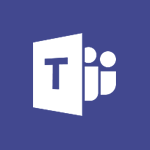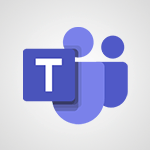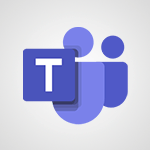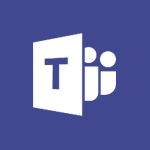Teams - How to set quiet hours Tutorial
In this video, you will learn how to set quiet hours in the Office application Teams.
By activating this feature, you can specify specific hours during which you do not want to receive notifications.
This will help you avoid disturbances and stay focused during those hours.
- 0:32
- 2618 views
-
Sway - Creating a Sway template
- 0:55
- Viewed 5249 times
-
Sway - Viewing your first presentation
- 0:57
- Viewed 2197 times
-
Sway - Creating a Sway from a file
- 0:38
- Viewed 2076 times
-
Sway - Formatting a Sway created from a file
- 2:18
- Viewed 2162 times
-
Sway - Adding other types of content
- 0:56
- Viewed 2298 times
-
Sway - Customising and remixing your Sway
- 1:22
- Viewed 1995 times
-
Sway - Removing the Sway informational footer
- 0:35
- Viewed 2149 times
-
Sway - Preventing particular users from using Sway
- 0:47
- Viewed 1980 times
-
Protect a document shared by password
- 1:41
- Viewed 8556 times
-
Create and manage team channel
- 1:51
- Viewed 3094 times
-
Viva Connections in Microsoft Teams
- 0:58
- Viewed 3053 times
-
Do I share with OneDrive, SharePoint, or TEAMS?
- 2:24
- Viewed 3012 times
-
How to search a file in all channels
- 0:29
- Viewed 2959 times
-
Restrict a document to reading only
- 1:03
- Viewed 2935 times
-
Restrict a folder/document to certain members of your team
- 1:49
- Viewed 2787 times
-
Making Phone Calls
- 1:23
- Viewed 2624 times
-
Managing Several Calls at the Same Time
- 1:08
- Viewed 2466 times
-
Viva Connections for your colleague
- 0:30
- Viewed 2440 times
-
Use template to prepare your Agile SCRUM meeting
- 2:50
- Viewed 2426 times
-
Forwarding Calls to Another Phone Number
- 0:47
- Viewed 2416 times
-
Transferring a Call
- 1:50
- Viewed 2387 times
-
Accessing the Voicemail
- 0:57
- Viewed 2332 times
-
Inviting Other People to an Ongoing Call
- 0:45
- Viewed 2322 times
-
Forwarding Calls to a Call Group
- 1:29
- Viewed 2288 times
-
Receiving Phone Calls
- 0:46
- Viewed 2281 times
-
Changing Voicemail Greeting
- 1:16
- Viewed 2281 times
-
Receiving Phone Calls on the Mobile Application
- 1:10
- Viewed 2277 times
-
Forwarding Calls to the Voicemail
- 0:31
- Viewed 2201 times
-
Ringing Another Number Simultaneously
- 0:49
- Viewed 2078 times
-
Adjusting Audio Devices
- 0:51
- Viewed 1987 times
-
Turning Off Call Forwarding
- 0:49
- Viewed 1962 times
-
Putting on Hold & Muting Microphone
- 0:44
- Viewed 1951 times
-
Define your status message
- 2:13
- Viewed 1938 times
-
Blocking Specific Phone Numbers
- 0:55
- Viewed 1918 times
-
Join a meeting as a participant
- 2:13
- Viewed 1699 times
-
Edit and enhance messages
- 1:57
- Viewed 1666 times
-
Create a team using a template
- 1:03
- Viewed 1601 times
-
Plan a meeting based on a conversation
- 1:28
- Viewed 1532 times
-
Synchronize only one channel
- 0:56
- Viewed 1459 times
-
Interact in conversations
- 1:30
- Viewed 1448 times
-
Find content and people
- 0:59
- Viewed 1413 times
-
Customize notifications
- 2:05
- Viewed 1398 times
-
Schedule private or team meetings
- 2:17
- Viewed 1378 times
-
Add channels and tabs
- 1:40
- Viewed 1357 times
-
Start an instant meeting
- 1:33
- Viewed 1347 times
-
Pin a channel to your favorites
- 1:04
- Viewed 1346 times
-
Presentation of different tools in a meeting
- 1:47
- Viewed 1333 times
-
Automatically record a meeting
- 1:12
- Viewed 1312 times
-
View events
- 2:21
- Viewed 1307 times
-
Create a team and add members
- 1:37
- Viewed 1289 times
-
Reply to and react to a Teams conversation in an e-mail
- 0:42
- Viewed 1262 times
-
Manage accessibility settings
- 1:33
- Viewed 1261 times
-
Creating and Joining a Meeting
- 1:22
- Viewed 1237 times
-
Create private and shared channels
- 1:52
- Viewed 1228 times
-
Create, manage and set up a breakout room
- 2:15
- Viewed 1222 times
-
Creating or Joining a Team
- 1:11
- Viewed 1220 times
-
Edit photo in Teams
- 0:42
- Viewed 1215 times
-
Responding or Reacting to a Message
- 1:01
- Viewed 1212 times
-
Overview of conversations
- 1:02
- Viewed 1103 times
-
Manage a meeting
- 2:08
- Viewed 1081 times
-
How to integrate Klaxoon directly into a Teams meeting?
- 1:22
- Viewed 1076 times
-
Use Microsoft Whiteboard in meetings
- 1:40
- Viewed 1069 times
-
How to add Klaxoon to a current Teams meeting?
- 0:36
- Viewed 1057 times
-
Finding and Installing Teams for Mobile
- 0:57
- Viewed 1054 times
-
Chancing Your Status
- 0:40
- Viewed 1053 times
-
Share content in meetings
- 2:44
- Viewed 1051 times
-
Private and small group chats
- 2:03
- Viewed 1039 times
-
Respect your right to disconnect with Insights
- 2:26
- Viewed 1038 times
-
Take notes in meetings
- 0:35
- Viewed 1035 times
-
Change application settings
- 2:53
- Viewed 1033 times
-
Interface Overview
- 1:10
- Viewed 1019 times
-
Manage your teams
- 2:38
- Viewed 1007 times
-
Introduction to Teams
- 1:25
- Viewed 1003 times
-
Set up breakout rooms before the meeting
- 1:35
- Viewed 999 times
-
Presentation of the desktop application
- 2:16
- Viewed 998 times
-
Enabling Subtitles During a Meeting
- 1:28
- Viewed 997 times
-
Invite external guests
- 1:19
- Viewed 995 times
-
Use a background image during a video call
- 1:19
- Viewed 977 times
-
Manage privacy settings
- 1:00
- Viewed 977 times
-
Starting a Conversation
- 0:53
- Viewed 976 times
-
How to start a Teams meeting from Klaxoon?
- 1:15
- Viewed 970 times
-
File Management
- 1:04
- Viewed 955 times
-
Interact in a conversation
- 2:03
- Viewed 952 times
-
Finding Help?
- 0:56
- Viewed 949 times
-
Isolate a conversation window
- 0:50
- Viewed 946 times
-
Use and co-edit files
- 2:06
- Viewed 943 times
-
Collaborate within a conversation with Microsoft Loop
- 01:34
- Viewed 941 times
-
Disabling Conversation Notifications
- 0:27
- Viewed 938 times
-
Retrieve items saved in a breakout room
- 0:40
- Viewed 930 times
-
Get feedback from your coworkers with Forms questionnaires
- 2:08
- Viewed 928 times
-
Manage team files
- 1:28
- Viewed 926 times
-
Posting in a Channel
- 2:15
- Viewed 926 times
-
Set up and customize your teams
- 2:02
- Viewed 924 times
-
Understand the differences between Connectors, Applications and Tabs
- 1:40
- Viewed 921 times
-
Managing Teams and Channels
- 2:15
- Viewed 920 times
-
Register as a Participant in a Teams Webinar
- 1:05
- Viewed 914 times
-
Enabling Mobile Notifications
- 1:28
- Viewed 912 times
-
Sharing Content in a Meeting
- 0:41
- Viewed 910 times
-
Generate automatic translations and transcriptions in a meeting
- 1:58
- Viewed 907 times
-
Generate a presence report
- 1:23
- Viewed 904 times
-
Searching for Items or People
- 0:30
- Viewed 901 times
-
Make a New Approval Request
- 1:26
- Viewed 899 times
-
Understand and Secure Information Sharing in Instant Messaging
- 2:38
- Viewed 898 times
-
Store files in conversations
- 1:38
- Viewed 888 times
-
Creating a Channel
- 2:05
- Viewed 886 times
-
Create Approval Templates
- 2:06
- Viewed 882 times
-
Following your activities and your team's activities
- 1:26
- Viewed 880 times
-
Send an Email to a Team
- 0:38
- Viewed 879 times
-
Schedule Message Delivery
- 0:58
- Viewed 878 times
-
Apply a Specific Policy to a User
- 1:22
- Viewed 874 times
-
Copilot in Teams Conversations
- 2:47
- Viewed 821 times
-
Create and Send Signatures with Dedicated Services
- 1:46
- Viewed 815 times
-
Copilot After Teams Meetings
- 1:43
- Viewed 784 times
-
Copilot During Teams Meetings
- 3:29
- Viewed 749 times
-
Use Commands and Keyboard Shortcuts
- 1:29
- Viewed 726 times
-
Enable Klaxoon as an App in Teams
- 1:44
- Viewed 724 times
-
Start and Manage Your Event with Multiple People
- 1:20
- Viewed 717 times
-
Use Viva Insights in Conversations
- 0:53
- Viewed 715 times
-
Use Templates for Document Creation
- 1:03
- Viewed 711 times
-
Use Connectors to Receive Notifications
- 0:48
- Viewed 710 times
-
Manage Document Approval
- 0:56
- Viewed 708 times
-
Integrate Klaxoon in a Teams Channel
- 0:40
- Viewed 703 times
-
Participate in a Town Hall
- 0:53
- Viewed 697 times
-
When and Why to Use Town Hall
- 1:38
- Viewed 696 times
-
Communicate Behind the Scenes
- 0:56
- Viewed 684 times
-
Prepare Your Webinar with Microsoft Teams
- 3:13
- Viewed 679 times
-
Add and Explore Workflows
- 1:35
- Viewed 678 times
-
Analyze Team Dynamics
- 1:19
- Viewed 677 times
-
Differentiate Between Meeting Types
- 1:38
- Viewed 673 times
-
Restrict a Document to Certain Team Members
- 1:50
- Viewed 670 times
-
End the Event and Gather Statistics
- 1:10
- Viewed 668 times
-
Moderate the Chat During a Town Hall
- 1:26
- Viewed 665 times
-
Manage Privacy in Private Channels
- 2:34
- Viewed 664 times
-
Centralize Important Events in a Single Channel Calendar
- 0:42
- Viewed 662 times
-
Ensure Your Webinar Options Before Launching
- 1:09
- Viewed 661 times
-
Test Your Event with the Green Room
- 1:52
- Viewed 660 times
-
Set Up Monitoring in a Channel with an RSS Feed
- 0:48
- Viewed 659 times
-
Start and Manage Your Event Alone
- 1:56
- Viewed 655 times
-
Plan and Launch a Town Hall
- 2:15
- Viewed 652 times
-
Add Interactivity to Your Teams Webinar
- 2:02
- Viewed 649 times
-
Secure Teams Upon Creation
- 2:57
- Viewed 645 times
-
Secure a Shared Document with a Password
- 1:28
- Viewed 643 times
-
Manage Conversation Options
- 1:35
- Viewed 641 times
-
Filter Your Document Display
- 1:10
- Viewed 638 times
-
Restrict a Document to Read-Only
- 0:58
- Viewed 636 times
-
Manage Storage Spaces on Teams
- 2:05
- Viewed 634 times
-
Customize the Display of the Function Panel
- 0:45
- Viewed 626 times
-
Manage priority people
- 0:24
- Viewed 510 times
-
Edit or delete an appointment, meeting or event
- 01:50
- Viewed 105 times
-
Create an appointment or meeting
- 01:44
- Viewed 95 times
-
Respond to a meeting
- 01:00
- Viewed 87 times
-
Manage Teams online meeting options
- 01:56
- Viewed 77 times
-
Prevent the forwarding of an email
- 01:01
- Viewed 35 times
-
Connect Copilot to a third party app
- 01:11
- Viewed 15 times
-
Morph transition
- 0:43
- Viewed 5602 times
-
Start with "Ideas" in Excel
- 0:38
- Viewed 3639 times
-
Chat with your co-editors in real-time
- 0:28
- Viewed 3457 times
-
Instant captions & subtitles in Powerpoint
- 0:43
- Viewed 3417 times
-
TEXTJOIN
- 0:47
- Viewed 3233 times
-
IFS
- 1:05
- Viewed 3226 times
-
Let Outlook read your emails out loud
- 0:32
- Viewed 3188 times
-
Automatically mark deleted emails as read
- 0:46
- Viewed 3186 times
-
Design ideas with Powerpoint
- 0:37
- Viewed 3164 times
-
On-Slide 3D Model Animation
- 0:45
- Viewed 3077 times
-
CONCAT
- 0:51
- Viewed 3012 times
-
Map Chart in Excel
- 0:31
- Viewed 2999 times
-
SWITCH
- 1:03
- Viewed 2980 times
-
How to search a file in all channels
- 0:29
- Viewed 2959 times
-
Discover the new simplified ribbon
- 0:29
- Viewed 2930 times
-
Display 3 time zones
- 0:37
- Viewed 2910 times
-
Locate your documents
- 0:20
- Viewed 2866 times
-
Reusing slides
- 0:37
- Viewed 2859 times
-
Quickly sort emails
- 0:27
- Viewed 2854 times
-
MAXIFS & MINIFS
- 1:06
- Viewed 2846 times
-
Microsoft Search
- 0:34
- Viewed 2838 times
-
Prevent recipients from forwarding emails
- 0:34
- Viewed 2804 times
-
Work simultaneously with others on a workbook
- 0:43
- Viewed 2771 times
-
Insert icons
- 0:43
- Viewed 2764 times
-
Identify meeting members
- 0:26
- Viewed 2757 times
-
Make your presentation lively with the Zoom function
- 0:41
- Viewed 2723 times
-
Custom your personal reminders and notifications
- 0:44
- Viewed 2708 times
-
Use dictate to type in Word
- 0:27
- Viewed 2695 times
-
3D Models
- 0:42
- Viewed 2676 times
-
Icon insertion
- 0:54
- Viewed 2665 times
-
Let Word read your documents out loud
- 0:36
- Viewed 2580 times
-
Edit document with natural gestures
- 0:34
- Viewed 2536 times
-
Funnel Chart
- 0:33
- Viewed 2529 times
-
Prevent forwarding of a meeting
- 0:29
- Viewed 2519 times
-
Translate your Word documents into any language
- 0:33
- Viewed 2512 times
-
Embed fonts in presentations
- 0:40
- Viewed 2500 times
-
New tab "Recording"
- 0:43
- Viewed 2365 times
-
PivotTable Insertions
- 0:43
- Viewed 2284 times
-
Chat with co-authors while editing
- 0:29
- Viewed 2253 times
-
Removing the background of a picture
- 0:41
- Viewed 2227 times
-
Make screenshots easier
- 3:59
- Viewed 2116 times
-
Configure multiple virtual desktops
- 1:35
- Viewed 2073 times
-
Work on multiple windows
- 1:21
- Viewed 1973 times
-
Creating a forecast sheet with Excel
- 0:43
- Viewed 1718 times
-
Use the narrative Builder
- 01:31
- Viewed 17 times
-
Microsoft Copilot Academy
- 00:42
- Viewed 15 times
-
Connect Copilot to a third party app
- 01:11
- Viewed 15 times
-
Share a document with copilot
- 00:36
- Viewed 13 times
-
Configurate a page with copilot
- 01:47
- Viewed 13 times
-
Use Copilot with Right-Click
- 00:58
- Viewed 14 times
-
Draft a Service Memo with Copilot
- 02:21
- Viewed 24 times
-
Extract Invoice Data and Generate a Pivot Table
- 02:34
- Viewed 28 times
-
Summarize Discussions and Schedule a Meeting Slot
- 02:25
- Viewed 32 times
-
Formulate a Request for Pricing Conditions via Email
- 02:20
- Viewed 47 times
-
Analyze a Supply Catalog Based on Needs and Budget
- 02:52
- Viewed 50 times
-
Retrieve Data from a Web Page and Include it in Excel
- 04:35
- Viewed 54 times
-
Create a Desktop Flow with Power Automate from a Template
- 03:12
- Viewed 58 times
-
Understand the Specifics and Requirements of Desktop Flows
- 02:44
- Viewed 27 times
-
Dropbox: Create a SAS Exchange Between SharePoint and Another Storage Service
- 03:34
- Viewed 65 times
-
Excel: List Files from a Channel in an Excel Workbook with Power Automate
- 04:51
- Viewed 36 times
-
Excel: Link Excel Scripts and Power Automate Flows
- 03:22
- Viewed 38 times
-
SharePoint: Link Microsoft Forms and Lists in a Power Automate Flow
- 04:43
- Viewed 79 times
-
SharePoint: Automate File Movement to an Archive Library
- 05:20
- Viewed 30 times
-
Share Power Automate Flows
- 02:20
- Viewed 32 times
-
Manipulate Dynamic Content with Power FX
- 03:59
- Viewed 34 times
-
Leverage Variables with Power FX in Power Automate
- 03:28
- Viewed 33 times
-
Understand the Concept of Variables and Loops in Power Automate
- 03:55
- Viewed 32 times
-
Add Conditional “Switch” Actions in Power Automate
- 03:58
- Viewed 39 times
-
Add Conditional “IF” Actions in Power Automate
- 03:06
- Viewed 31 times
-
Create an Approval Flow with Power Automate
- 03:10
- Viewed 59 times
-
Create a Scheduled Flow with Power Automate
- 01:29
- Viewed 65 times
-
Create an Instant Flow with Power Automate
- 02:18
- Viewed 63 times
-
Create an Automated Flow with Power Automate
- 03:28
- Viewed 58 times
-
Create a Simple Flow with AI Copilot
- 04:31
- Viewed 43 times
-
Create a Flow Based on a Template with Power Automate
- 03:20
- Viewed 25 times
-
Discover the “Build Space”
- 02:26
- Viewed 31 times
-
The Power Automate Mobile App
- 01:39
- Viewed 26 times
-
Familiarize Yourself with the Different Types of Flows
- 01:37
- Viewed 31 times
-
Understand the Steps to Create a Power Automate Flow
- 01:51
- Viewed 30 times
-
Discover the Power Automate Home Interface
- 02:51
- Viewed 32 times
-
Access Power Automate for the Web
- 01:25
- Viewed 32 times
-
Understand the Benefits of Power Automate
- 01:30
- Viewed 35 times
-
Add a third-party application
- 02:40
- Viewed 55 times
-
Send a survey or questionnaire by email
- 02:06
- Viewed 42 times
-
Collaborate directly during an event with Microsoft Loop and Outlook
- 02:01
- Viewed 45 times
-
Create a collaborative email with Microsoft Loop and Outlook
- 02:30
- Viewed 42 times
-
Streamline Note-Taking with OneNote and Outlook
- 01:03
- Viewed 37 times
-
Create your reservation page for appointment booking (Bookings)
- 03:17
- Viewed 49 times
-
Share a document securely with Outlook
- 02:21
- Viewed 44 times
-
Block a sender
- 01:54
- Viewed 60 times
-
Identify a fraudulent email
- 02:06
- Viewed 38 times
-
Prevent transfer for a meeting
- 01:19
- Viewed 42 times
-
Prevent the forwarding of an email
- 01:01
- Viewed 35 times
-
Protect an email by encrypting
- 01:10
- Viewed 33 times
-
Provide an overview of best security practices in Outlook
- 01:08
- Viewed 32 times
-
Recover deleted items
- 01:09
- Viewed 82 times
-
Recall or replace an e-mail message
- 01:45
- Viewed 47 times
-
Respond to invitations as a delegate
- 02:55
- Viewed 36 times
-
Use a Shared Mailbox
- 01:18
- Viewed 55 times
-
Create and Manage Appointments in Delegated Calendars
- 02:04
- Viewed 44 times
-
Send Emails on Behalf of Someone Else
- 01:13
- Viewed 51 times
-
Mailbox Delegation Setup
- 01:59
- Viewed 36 times
-
Calendar Delegation Setup
- 01:21
- Viewed 53 times
-
Grant delegate access in Microsoft 365 administration
- 01:23
- Viewed 88 times
-
Making changes to a text
- 00:38
- Viewed 37 times
-
Consult the adoption of Copilot through Viva Insights
- 00:52
- Viewed 51 times
-
Search from emails with Copilot
- 00:53
- Viewed 98 times
-
Using Copilot in OneNote with Right-Click
- 01:21
- Viewed 35 times
-
Organizing OneNote with Copilot
- 00:46
- Viewed 43 times
-
Tracking changes in a Loop page with Copilot
- 01:16
- Viewed 35 times
-
Summarizing a Loop Page with Copilot
- 00:55
- Viewed 42 times
-
Generating Loop Content with Copilot
- 01:18
- Viewed 37 times
-
Send invitations or reminders with Copilot
- 00:53
- Viewed 52 times
-
Generate formulas from a concept
- 01:02
- Viewed 37 times
-
Analyzing a OneDrive file with Copilot
- 01:25
- Viewed 40 times
-
Analyzing multiple OneDrive documents with Copilot
- 01:01
- Viewed 48 times
-
Use the Meeting Dashboard
- 02:48
- Viewed 57 times
-
Respond to a Meeting Poll
- 01:30
- Viewed 52 times
-
Create a Meeting Poll
- 02:48
- Viewed 38 times
-
Display Three Time Zones
- 01:52
- Viewed 30 times
-
View Other Calendars
- 00:50
- Viewed 29 times
-
Open a Shared Calendar
- 01:29
- Viewed 41 times
-
Share Your Calendar
- 01:54
- Viewed 40 times
-
Use the Scheduling Assistant
- 01:42
- Viewed 31 times
-
Use the Immersive Reader Feature
- 01:33
- Viewed 37 times
-
Dictate Your Email to Outlook
- 01:35
- Viewed 36 times
-
Translate Emails in Outlook
- 01:32
- Viewed 40 times
-
Make Your Outlook Signature Accessible
- 01:12
- Viewed 38 times
-
Add Accessible Tables and Lists
- 02:32
- Viewed 51 times
-
Improve the Accessibility of Images in Emails
- 01:18
- Viewed 37 times
-
Improve Email Accessibility
- 02:02
- Viewed 40 times
-
Send Automatic Out-of-Office Replies
- 02:22
- Viewed 36 times
-
Prepare for Time Out of Office (Viva Insights)
- 02:08
- Viewed 39 times
-
Respect Your Colleagues' Off Hours (Viva Insights)
- 01:27
- Viewed 32 times
-
Delay Email Delivery
- 01:10
- Viewed 44 times
-
Use Conversation View
- 01:47
- Viewed 39 times
-
Clean Up Your Inbox
- 01:18
- Viewed 50 times
-
Organize Your Messages with Rules
- 02:01
- Viewed 107 times
-
Use Categories
- 02:51
- Viewed 36 times
-
Easily Sort Your Mails
- 01:38
- Viewed 40 times
-
Automate Routine Actions
- 02:19
- Viewed 43 times
-
Create an Email Template
- 01:40
- Viewed 46 times
-
Create a task from a message
- 02:00
- Viewed 87 times
-
Share a task list
- 03:10
- Viewed 89 times
-
Create a task or reminder
- 01:50
- Viewed 88 times
-
Task Module Overview
- 01:56
- Viewed 97 times
-
Manage Teams online meeting options
- 01:56
- Viewed 77 times
-
Edit or delete an appointment, meeting or event
- 01:50
- Viewed 105 times
-
Create a reminder for yourself
- 01:59
- Viewed 86 times
-
Respond to a meeting
- 01:00
- Viewed 87 times
-
Create an appointment or meeting
- 01:44
- Viewed 95 times
-
Create different types of events
- 01:46
- Viewed 89 times
-
Edit and customize views
- 01:55
- Viewed 105 times
-
Presentation and introduction to the calendar
- 01:35
- Viewed 104 times
-
Search options
- 01:23
- Viewed 83 times
-
Sort and filter emails
- 02:51
- Viewed 92 times
-
Request a Read Receipt or Delivery Confirmation
- 02:01
- Viewed 122 times
-
The Bcc Field in Detail
- 01:53
- Viewed 91 times
-
Save and Print a Message
- 01:48
- Viewed 93 times
-
Insert Elements in Emails (Tables, Charts, Images)
- 02:49
- Viewed 117 times
-
Attach files efficiently in Outlook
- 02:20
- Viewed 99 times
-
Process an incoming message
- 01:53
- Viewed 81 times
-
Send an Email and Create a Draft in Outlook
- 03:10
- Viewed 96 times
-
Organize into Folders
- 01:57
- Viewed 99 times
-
Set Your Work Hours in Outlook
- 02:02
- Viewed 88 times
-
Create and add a signature to messages
- 01:26
- Viewed 93 times
-
Manage new message notifications
- 01:40
- Viewed 86 times
-
Change the default font of your emails
- 01:05
- Viewed 95 times
-
Manage Views
- 02:36
- Viewed 79 times
-
Add and manage multiple accounts on Outlook
- 01:24
- Viewed 121 times
-
Explore the Interface
- 03:22
- Viewed 86 times
-
Introduce the new version of Outlook
- 02:01
- Viewed 89 times
-
Survey Consumer Satisfaction Panel with ChatGPT
- 01:55
- Viewed 190 times
-
Enhance Your Product on Social Media with ChatGPT
- 02:13
- Viewed 199 times
-
Write a Product Description with ChatGPT
- 02:30
- Viewed 178 times
-
Structure Your Product Launch Project
- 01:51
- Viewed 199 times
-
Initiate a Market Research Study with ChatGPT
- 02:08
- Viewed 164 times
-
Manage Storage Space
- 02:08
- Viewed 207 times
-
Synchronize Your Teams and SharePoint Files on Your Computer
- 01:29
- Viewed 191 times
-
Use Documents in a Synchronized Library Folder
- 01:32
- Viewed 197 times
-
Make a File Request
- 01:24
- Viewed 210 times
-
Restore Your OneDrive Space
- 01:42
- Viewed 207 times
-
Find All Shares from the Same Person
- 01:08
- Viewed 220 times
-
Modify Sharing Rules
- 00:53
- Viewed 214 times
-
Check Granted Shares
- 00:48
- Viewed 196 times
-
Protect My Document with a Password and Expiration Date
- 01:02
- Viewed 215 times
-
Avoid Abusive Document Sharing
- 00:57
- Viewed 187 times
-
Best Security Practices on OneDrive
- 01:27
- Viewed 217 times
-
Use Recycle Bins to Restore Documents
- 01:49
- Viewed 211 times
-
Search for Documents
- 01:31
- Viewed 184 times
-
Use Document History or Restore a Document to a Previous Version
- 02:11
- Viewed 218 times
-
Discover the Meaning of OneDrive Icons
- 02:16
- Viewed 209 times
-
Sync OneDrive with a Computer
- 02:38
- Viewed 198 times
-
Edit, Delete a Share
- 02:16
- Viewed 206 times
-
Share and Collaborate OneDrive
- 02:45
- Viewed 211 times
-
Power and Manage OneDrive
- 01:36
- Viewed 204 times
-
What is OneDrive ?
- 01:14
- Viewed 297 times
-
Personality and tone for a realistic rendering
- 01:18
- Viewed 279 times
-
Format and example for optimal results
- 01:50
- Viewed 292 times
-
The importance of context in your requests
- 01:44
- Viewed 294 times
-
Precise task in conversational AI
- 01:55
- Viewed 304 times
-
Basics of prompting with conversational AI
- 02:29
- Viewed 300 times
-
What is a prompt ?
- 01:14
- Viewed 295 times
-
Survey Consumer Satisfaction Panel
- 02:38
- Viewed 377 times
-
Promote Your Product on Social Networks with Copilot
- 02:41
- Viewed 330 times
-
Write a Product Description with Copilot
- 02:36
- Viewed 362 times
-
Structure Your Product Launch Project
- 02:15
- Viewed 362 times
-
Initiate a Market Study with Copilot
- 03:15
- Viewed 361 times
-
Create a Business Presentation Report with ChatGPT
- 02:00
- Viewed 436 times
-
Boost Your Proposal with ChatGPT
- 02:19
- Viewed 414 times
-
Generating an Executive Summary with ChatGPT
- 01:47
- Viewed 516 times
-
Writing a Business Proposal with ChatGPT
- 02:22
- Viewed 421 times
-
Analyzing a Specification Document with ChatGPT
- 02:15
- Viewed 404 times
-
Create a Business Presentation Report with Copilot
- 03:02
- Viewed 458 times
-
Boost Your Proposal with Copilot Coaching for Outlook
- 02:18
- Viewed 437 times
-
Generating an Executive Summary with Copilot
- 01:46
- Viewed 582 times
-
Writing a Business Proposal with Copilot
- 03:40
- Viewed 418 times
-
Analyzing a Specification Document with Copilot
- 02:59
- Viewed 461 times
Objectifs :
Learn how to set specific hours in Microsoft Teams to avoid receiving notifications, ensuring uninterrupted work time.
Chapitres :
-
Introduction to Notification Settings in Teams
In today's fast-paced work environment, managing notifications is crucial for maintaining focus and productivity. Microsoft Teams offers a feature that allows users to set specific hours during which they do not wish to receive notifications. This guide will walk you through the steps to activate this feature, helping you create a distraction-free work environment. -
Setting Specific Hours for Notifications
To set specific hours in Microsoft Teams, follow these steps: 1. **Open Microsoft Teams**: Launch the Teams application on your device. 2. **Access Settings**: Click on your profile picture in the top right corner to open the menu, then select 'Settings'. 3. **Navigate to Notifications**: In the Settings menu, find and click on the 'Notifications' tab. 4. **Set Quiet Hours**: Look for the option labeled 'Quiet hours' or 'Do not disturb'. Here, you can specify the start and end times for your quiet hours. 5. **Activate the Feature**: Once you have set your desired hours, ensure the feature is activated. You will now no longer receive notifications during these specified times. -
Benefits of Setting Quiet Hours
Activating quiet hours in Microsoft Teams provides several benefits: - **Increased Focus**: By minimizing distractions, you can concentrate better on your tasks. - **Improved Work-Life Balance**: Setting boundaries for notifications helps maintain a healthy separation between work and personal time. - **Enhanced Productivity**: With fewer interruptions, you can complete tasks more efficiently. -
Conclusion
In conclusion, setting specific hours for notifications in Microsoft Teams is a simple yet effective way to enhance your productivity and focus. By following the steps outlined above, you can create a more conducive work environment that allows you to manage your time effectively. Embrace this feature to enjoy uninterrupted work hours and improve your overall work experience.
FAQ :
How do I set specific hours for notifications in Microsoft Teams?
To set specific hours for notifications in Microsoft Teams, go to your settings, find the 'Notifications' section, and select 'Quiet hours' to specify the times you do not want to receive alerts.
What happens when I activate quiet hours in Teams?
When you activate quiet hours in Teams, you will not receive notifications during the specified times, allowing you to focus without interruptions.
Can I customize notification settings in Teams?
Yes, you can customize notification settings in Teams by accessing the settings menu and adjusting preferences for messages, calls, and other alerts.
Are notifications completely turned off during quiet hours?
Yes, notifications are completely turned off during quiet hours, but you can still receive messages; they will just not alert you until the quiet hours end.
Quelques cas d'usages :
Managing Work-Life Balance
By setting specific hours for notifications in Teams, employees can better manage their work-life balance, ensuring they are not disturbed during personal time.
Improving Focus During Meetings
Activating quiet hours can help professionals maintain focus during important meetings by preventing distractions from incoming notifications.
Enhancing Productivity
Teams users can enhance productivity by scheduling quiet hours during peak work times, allowing them to concentrate on tasks without interruptions.
Setting Boundaries for Remote Work
Remote workers can use the quiet hours feature to set boundaries with colleagues, ensuring they are only contacted during designated work hours.
Glossaire :
Teams
Microsoft Teams is a collaboration platform that combines workplace chat, video meetings, file storage, and application integration.
Notifications
Notifications are alerts or messages that inform users about updates, messages, or activities within an application.
Feature
A feature is a specific functionality or capability of a software application that enhances its usability.
Activate
To activate means to enable a feature or function within a software application.