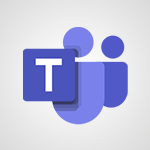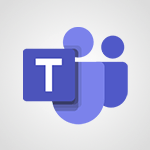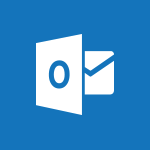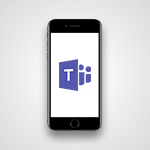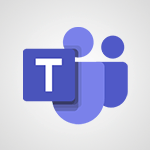Teams - Interact in conversations Tutorial
- 1:30
- 1510 views
-
OneDrive - What is OneDrive ?
- 01:14
- Viewed 527 times
-
Copilot - Use Copilot with Right-Click
- 01:45
- Viewed 171 times
-
Outlook - Create and modify a group
- 2:19
- Viewed 3437 times
-
OneDrive - Edit, Delete a Share
- 02:16
- Viewed 385 times
-
Power BI - Introduction to Power Bi
- 1:29
- Viewed 5658 times
-
Teams Premium - Activate the features of Teams Premium
- 3:48
- Viewed 12304 times
-
Teams Premium - Optimize Teams Premium settings in Administration
- 1:27
- Viewed 2099 times
-
Viva Engage - The role of an administrator
- 2:22
- Viewed 4105 times
-
Protect a document shared by password
- 1:41
- Viewed 9076 times
-
Create and manage team channel
- 1:51
- Viewed 3226 times
-
Viva Connections in Microsoft Teams
- 0:58
- Viewed 3159 times
-
Do I share with OneDrive, SharePoint, or TEAMS?
- 2:24
- Viewed 3157 times
-
How to search a file in all channels
- 0:29
- Viewed 3053 times
-
Restrict a document to reading only
- 1:03
- Viewed 3031 times
-
Restrict a folder/document to certain members of your team
- 1:49
- Viewed 2963 times
-
Making Phone Calls
- 1:23
- Viewed 2735 times
-
How to set quiet hours
- 0:32
- Viewed 2732 times
-
Managing Several Calls at the Same Time
- 1:08
- Viewed 2548 times
-
Viva Connections for your colleague
- 0:30
- Viewed 2538 times
-
Forwarding Calls to Another Phone Number
- 0:47
- Viewed 2513 times
-
Use template to prepare your Agile SCRUM meeting
- 2:50
- Viewed 2512 times
-
Transferring a Call
- 1:50
- Viewed 2487 times
-
Inviting Other People to an Ongoing Call
- 0:45
- Viewed 2433 times
-
Accessing the Voicemail
- 0:57
- Viewed 2427 times
-
Forwarding Calls to a Call Group
- 1:29
- Viewed 2388 times
-
Receiving Phone Calls
- 0:46
- Viewed 2376 times
-
Changing Voicemail Greeting
- 1:16
- Viewed 2369 times
-
Receiving Phone Calls on the Mobile Application
- 1:10
- Viewed 2365 times
-
Forwarding Calls to the Voicemail
- 0:31
- Viewed 2304 times
-
Ringing Another Number Simultaneously
- 0:49
- Viewed 2173 times
-
Define your status message
- 2:13
- Viewed 2109 times
-
Adjusting Audio Devices
- 0:51
- Viewed 2068 times
-
Turning Off Call Forwarding
- 0:49
- Viewed 2043 times
-
Putting on Hold & Muting Microphone
- 0:44
- Viewed 2019 times
-
Blocking Specific Phone Numbers
- 0:55
- Viewed 1981 times
-
Join a meeting as a participant
- 2:13
- Viewed 1752 times
-
Edit and enhance messages
- 1:57
- Viewed 1711 times
-
Create a team using a template
- 1:03
- Viewed 1669 times
-
Plan a meeting based on a conversation
- 1:28
- Viewed 1592 times
-
Synchronize only one channel
- 0:56
- Viewed 1535 times
-
Find content and people
- 0:59
- Viewed 1474 times
-
Customize notifications
- 2:05
- Viewed 1467 times
-
Schedule private or team meetings
- 2:17
- Viewed 1446 times
-
Pin a channel to your favorites
- 1:04
- Viewed 1418 times
-
Start an instant meeting
- 1:33
- Viewed 1412 times
-
Add channels and tabs
- 1:40
- Viewed 1408 times
-
Presentation of different tools in a meeting
- 1:47
- Viewed 1398 times
-
View events
- 2:21
- Viewed 1369 times
-
Automatically record a meeting
- 1:12
- Viewed 1366 times
-
Create a team and add members
- 1:37
- Viewed 1343 times
-
Reply to and react to a Teams conversation in an e-mail
- 0:42
- Viewed 1317 times
-
Manage accessibility settings
- 1:33
- Viewed 1317 times
-
Creating and Joining a Meeting
- 1:22
- Viewed 1298 times
-
Create, manage and set up a breakout room
- 2:15
- Viewed 1279 times
-
Create private and shared channels
- 1:52
- Viewed 1274 times
-
Edit photo in Teams
- 0:42
- Viewed 1271 times
-
Creating or Joining a Team
- 1:11
- Viewed 1268 times
-
Responding or Reacting to a Message
- 1:01
- Viewed 1264 times
-
Overview of conversations
- 1:02
- Viewed 1150 times
-
Manage a meeting
- 2:08
- Viewed 1138 times
-
Use Microsoft Whiteboard in meetings
- 1:40
- Viewed 1129 times
-
How to integrate Klaxoon directly into a Teams meeting?
- 1:22
- Viewed 1129 times
-
Finding and Installing Teams for Mobile
- 0:57
- Viewed 1121 times
-
How to add Klaxoon to a current Teams meeting?
- 0:36
- Viewed 1119 times
-
Change application settings
- 2:53
- Viewed 1100 times
-
Chancing Your Status
- 0:40
- Viewed 1094 times
-
Respect your right to disconnect with Insights
- 2:26
- Viewed 1091 times
-
Share content in meetings
- 2:44
- Viewed 1084 times
-
Private and small group chats
- 2:03
- Viewed 1081 times
-
Take notes in meetings
- 0:35
- Viewed 1075 times
-
Manage your teams
- 2:38
- Viewed 1069 times
-
Invite external guests
- 1:19
- Viewed 1068 times
-
Interface Overview
- 1:10
- Viewed 1068 times
-
Set up breakout rooms before the meeting
- 1:35
- Viewed 1059 times
-
How to start a Teams meeting from Klaxoon?
- 1:15
- Viewed 1059 times
-
Presentation of the desktop application
- 2:16
- Viewed 1048 times
-
Introduction to Teams
- 1:25
- Viewed 1047 times
-
Enabling Subtitles During a Meeting
- 1:28
- Viewed 1039 times
-
Manage privacy settings
- 1:00
- Viewed 1035 times
-
Use a background image during a video call
- 1:19
- Viewed 1021 times
-
Starting a Conversation
- 0:53
- Viewed 1018 times
-
File Management
- 1:04
- Viewed 1003 times
-
Finding Help?
- 0:56
- Viewed 1002 times
-
Interact in a conversation
- 2:03
- Viewed 1000 times
-
Understand the differences between Connectors, Applications and Tabs
- 1:40
- Viewed 996 times
-
Isolate a conversation window
- 0:50
- Viewed 990 times
-
Collaborate within a conversation with Microsoft Loop
- 01:34
- Viewed 987 times
-
Retrieve items saved in a breakout room
- 0:40
- Viewed 986 times
-
Disabling Conversation Notifications
- 0:27
- Viewed 983 times
-
Use and co-edit files
- 2:06
- Viewed 980 times
-
Set up and customize your teams
- 2:02
- Viewed 980 times
-
Get feedback from your coworkers with Forms questionnaires
- 2:08
- Viewed 979 times
-
Managing Teams and Channels
- 2:15
- Viewed 971 times
-
Manage team files
- 1:28
- Viewed 967 times
-
Generate automatic translations and transcriptions in a meeting
- 1:58
- Viewed 965 times
-
Generate a presence report
- 1:23
- Viewed 964 times
-
Posting in a Channel
- 2:15
- Viewed 963 times
-
Enabling Mobile Notifications
- 1:28
- Viewed 960 times
-
Sharing Content in a Meeting
- 0:41
- Viewed 956 times
-
Apply a Specific Policy to a User
- 1:22
- Viewed 952 times
-
Understand and Secure Information Sharing in Instant Messaging
- 2:38
- Viewed 951 times
-
Register as a Participant in a Teams Webinar
- 1:05
- Viewed 944 times
-
Schedule Message Delivery
- 0:58
- Viewed 942 times
-
Make a New Approval Request
- 1:26
- Viewed 938 times
-
Send an Email to a Team
- 0:38
- Viewed 937 times
-
Store files in conversations
- 1:38
- Viewed 935 times
-
Searching for Items or People
- 0:30
- Viewed 935 times
-
Creating a Channel
- 2:05
- Viewed 924 times
-
Create Approval Templates
- 2:06
- Viewed 923 times
-
Following your activities and your team's activities
- 1:26
- Viewed 922 times
-
Copilot in Teams Conversations
- 2:47
- Viewed 885 times
-
Create and Send Signatures with Dedicated Services
- 1:46
- Viewed 852 times
-
Copilot After Teams Meetings
- 1:43
- Viewed 829 times
-
Copilot During Teams Meetings
- 3:29
- Viewed 804 times
-
Enable Klaxoon as an App in Teams
- 1:44
- Viewed 771 times
-
Use Commands and Keyboard Shortcuts
- 1:29
- Viewed 769 times
-
Integrate Klaxoon in a Teams Channel
- 0:40
- Viewed 763 times
-
Use Connectors to Receive Notifications
- 0:48
- Viewed 761 times
-
Use Viva Insights in Conversations
- 0:53
- Viewed 759 times
-
Use Templates for Document Creation
- 1:03
- Viewed 758 times
-
Manage Document Approval
- 0:56
- Viewed 752 times
-
Start and Manage Your Event with Multiple People
- 1:20
- Viewed 752 times
-
Participate in a Town Hall
- 0:53
- Viewed 743 times
-
When and Why to Use Town Hall
- 1:38
- Viewed 734 times
-
Differentiate Between Meeting Types
- 1:38
- Viewed 729 times
-
Communicate Behind the Scenes
- 0:56
- Viewed 728 times
-
Moderate the Chat During a Town Hall
- 1:26
- Viewed 721 times
-
Manage Privacy in Private Channels
- 2:34
- Viewed 716 times
-
Analyze Team Dynamics
- 1:19
- Viewed 716 times
-
Centralize Important Events in a Single Channel Calendar
- 0:42
- Viewed 715 times
-
Restrict a Document to Certain Team Members
- 1:50
- Viewed 713 times
-
Test Your Event with the Green Room
- 1:52
- Viewed 712 times
-
Prepare Your Webinar with Microsoft Teams
- 3:13
- Viewed 712 times
-
Add and Explore Workflows
- 1:35
- Viewed 711 times
-
End the Event and Gather Statistics
- 1:10
- Viewed 708 times
-
Secure a Shared Document with a Password
- 1:28
- Viewed 706 times
-
Set Up Monitoring in a Channel with an RSS Feed
- 0:48
- Viewed 704 times
-
Plan and Launch a Town Hall
- 2:15
- Viewed 699 times
-
Ensure Your Webinar Options Before Launching
- 1:09
- Viewed 699 times
-
Manage Conversation Options
- 1:35
- Viewed 694 times
-
Start and Manage Your Event Alone
- 1:56
- Viewed 690 times
-
Manage Storage Spaces on Teams
- 2:05
- Viewed 681 times
-
Add Interactivity to Your Teams Webinar
- 2:02
- Viewed 681 times
-
Restrict a Document to Read-Only
- 0:58
- Viewed 678 times
-
Secure Teams Upon Creation
- 2:57
- Viewed 678 times
-
Filter Your Document Display
- 1:10
- Viewed 677 times
-
Customize the Display of the Function Panel
- 0:45
- Viewed 668 times
-
Manage priority people
- 0:24
- Viewed 540 times
-
Edit or delete an appointment, meeting or event
- 01:50
- Viewed 233 times
-
Create an appointment or meeting
- 01:44
- Viewed 143 times
-
Respond to a meeting
- 01:00
- Viewed 136 times
-
Manage Teams online meeting options
- 01:56
- Viewed 136 times
-
Prevent the forwarding of an email
- 01:01
- Viewed 86 times
-
The New Calendar
- 03:14
- Viewed 75 times
-
Introduction to the New Features of Microsoft Teams
- 00:47
- Viewed 67 times
-
Connect Copilot to a third party app
- 01:11
- Viewed 57 times
-
Sections
- 02:34
- Viewed 40 times
-
Customizing Views
- 03:25
- Viewed 33 times
-
Recovering deleted items (Recycle bin and Second-stage recycle bin)
- 2:18
- Viewed 4347 times
-
Join a group
- 1:34
- Viewed 3444 times
-
Create and modify a group
- 2:19
- Viewed 3437 times
-
Accessing applications from a group
- 1:59
- Viewed 3346 times
-
Work together on the same document
- 1:07
- Viewed 3248 times
-
Creating a group
- 2:38
- Viewed 3246 times
-
How to launch a New Teams Meeting in Outlook
- 3:49
- Viewed 3189 times
-
Do I share with OneDrive, SharePoint, or TEAMS?
- 2:24
- Viewed 3157 times
-
Granting access to the SharePoint site to someone outside the company
- 3:46
- Viewed 2966 times
-
Introducing Office 365 Groups
- 1:29
- Viewed 2945 times
-
Restoring an earlier version of your document
- 1:50
- Viewed 2886 times
-
Creating a personalized permission level
- 2:46
- Viewed 2759 times
-
Targeting content using a specific audience
- 3:35
- Viewed 2747 times
-
Understanding the different types and roles of team sites in SharePoint
- 3:05
- Viewed 2710 times
-
Sharing a folder or document with someone outside the company
- 3:44
- Viewed 2689 times
-
Checking the granted shares
- 2:27
- Viewed 2684 times
-
Restricting a document to read-only mode (Extract a document)
- 2:05
- Viewed 2669 times
-
Remove a member from a group
- 0:29
- Viewed 2662 times
-
Having a conversation within a group
- 3:21
- Viewed 2586 times
-
Creating a permission group
- 3:53
- Viewed 2573 times
-
Import, create, edit and share documents
- 2:35
- Viewed 2548 times
-
Use template to prepare your Agile SCRUM meeting
- 2:50
- Viewed 2512 times
-
Create a meeting in the group calendar
- 1:12
- Viewed 2499 times
-
Use and create a template
- 2:40
- Viewed 2477 times
-
Access to your recent documents
- 1:14
- Viewed 2446 times
-
Back up and saving notes
- 0:32
- Viewed 2390 times
-
How to approve a request
- 1:30
- Viewed 2265 times
-
How to request an approval
- 2:20
- Viewed 2185 times
-
Create a new group form or quiz in Microsoft Forms
- 1:38
- Viewed 2159 times
-
Creating or editing office documents in Engage
- 0:44
- Viewed 2057 times
-
Use Adobe sign
- 1:20
- Viewed 2054 times
-
Edit and enhance messages
- 1:57
- Viewed 1711 times
-
Create a team using a template
- 1:03
- Viewed 1669 times
-
Engaging and animating a group
- 1:55
- Viewed 1655 times
-
Share the link to collaborate or duplicate
- 1:36
- Viewed 1504 times
-
Create a team and add members
- 1:37
- Viewed 1343 times
-
Reply to and react to a Teams conversation in an e-mail
- 0:42
- Viewed 1317 times
-
Creating and Joining a Meeting
- 1:22
- Viewed 1298 times
-
Creating or Joining a Team
- 1:11
- Viewed 1268 times
-
Overview of conversations
- 1:02
- Viewed 1150 times
-
Manage a meeting
- 2:08
- Viewed 1138 times
-
How to integrate Klaxoon directly into a Teams meeting?
- 1:22
- Viewed 1129 times
-
How to add Klaxoon to a current Teams meeting?
- 0:36
- Viewed 1119 times
-
Private and small group chats
- 2:03
- Viewed 1081 times
-
Take notes in meetings
- 0:35
- Viewed 1075 times
-
How to start a Teams meeting from Klaxoon?
- 1:15
- Viewed 1059 times
-
Create a SharePoint news and send it via mail
- 1:59
- Viewed 1022 times
-
File Management
- 1:04
- Viewed 1003 times
-
Interact in a conversation
- 2:03
- Viewed 1000 times
-
Collaborate within a conversation with Microsoft Loop
- 01:34
- Viewed 987 times
-
Create a SharePoint site
- 2:58
- Viewed 987 times
-
Managing Teams and Channels
- 2:15
- Viewed 971 times
-
Posting in a Channel
- 2:15
- Viewed 963 times
-
Create a folder or a file in a library
- 1:46
- Viewed 951 times
-
Make a New Approval Request
- 1:26
- Viewed 938 times
-
Store files in conversations
- 1:38
- Viewed 935 times
-
Creating a Channel
- 2:05
- Viewed 924 times
-
Create Approval Templates
- 2:06
- Viewed 923 times
-
Create and publish a SharePoint page
- 2:44
- Viewed 915 times
-
Create a document library
- 1:56
- Viewed 906 times
-
Copilot in Teams Conversations
- 2:47
- Viewed 885 times
-
Create a SharePoint Lists
- 2:18
- Viewed 870 times
-
Create and Send Signatures with Dedicated Services
- 1:46
- Viewed 852 times
-
Copilot After Teams Meetings
- 1:43
- Viewed 829 times
-
Copilot During Teams Meetings
- 3:29
- Viewed 804 times
-
Customise my SharePoint site navigation
- 2:20
- Viewed 795 times
-
Generate a usage report for my SharePoint site
- 1:42
- Viewed 792 times
-
Enable Klaxoon as an App in Teams
- 1:44
- Viewed 771 times
-
Work together on the same document
- 1:48
- Viewed 766 times
-
Integrate Klaxoon in a Teams Channel
- 0:40
- Viewed 763 times
-
Use Templates for Document Creation
- 1:03
- Viewed 758 times
-
Manage Document Approval
- 0:56
- Viewed 752 times
-
Synchronise a SharePoint document library
- 1:42
- Viewed 750 times
-
Customise my site Homepage
- 3:03
- Viewed 741 times
-
Use version history
- 1:57
- Viewed 724 times
-
Open and work on a document
- 2:42
- Viewed 716 times
-
Add and Explore Workflows
- 1:35
- Viewed 711 times
-
Rename and find a document
- 2:00
- Viewed 707 times
-
Set Up Monitoring in a Channel with an RSS Feed
- 0:48
- Viewed 704 times
-
Manage Storage Spaces on Teams
- 2:05
- Viewed 681 times
-
Make a File Request
- 01:24
- Viewed 283 times
-
Find All Shares from the Same Person
- 01:08
- Viewed 258 times
-
Share and Collaborate OneDrive
- 02:45
- Viewed 257 times
-
Add and manage multiple accounts on Outlook
- 01:24
- Viewed 181 times
-
Use the Meeting Dashboard
- 02:48
- Viewed 152 times
-
Create an appointment or meeting
- 01:44
- Viewed 143 times
-
Respond to a meeting
- 01:00
- Viewed 136 times
-
Manage Teams online meeting options
- 01:56
- Viewed 136 times
-
Share a task list
- 03:10
- Viewed 136 times
-
The Bcc Field in Detail
- 01:53
- Viewed 133 times
-
Create a task from a message
- 02:00
- Viewed 126 times
-
Create your reservation page for appointment booking (Bookings)
- 03:17
- Viewed 111 times
-
Create a Meeting Poll
- 02:48
- Viewed 102 times
-
Use a Shared Mailbox
- 01:18
- Viewed 101 times
-
Respond to a Meeting Poll
- 01:30
- Viewed 99 times
-
Send Emails on Behalf of Someone Else
- 01:13
- Viewed 98 times
-
Send a survey or questionnaire by email
- 02:06
- Viewed 97 times
-
Calendar Delegation Setup
- 01:21
- Viewed 94 times
-
Share Your Calendar
- 01:54
- Viewed 90 times
-
Collaborate directly during an event with Microsoft Loop and Outlook
- 02:01
- Viewed 90 times
-
Open a Shared Calendar
- 01:29
- Viewed 89 times
-
Create a collaborative email with Microsoft Loop and Outlook
- 02:30
- Viewed 87 times
-
View Other Calendars
- 00:50
- Viewed 85 times
-
Use the Scheduling Assistant
- 01:42
- Viewed 80 times
-
Create and Manage Appointments in Delegated Calendars
- 02:04
- Viewed 76 times
-
Share a document securely with Outlook
- 02:21
- Viewed 73 times
-
Prevent transfer for a meeting
- 01:19
- Viewed 70 times
-
Mailbox Delegation Setup
- 01:59
- Viewed 62 times
-
Respond to invitations as a delegate
- 02:55
- Viewed 61 times
-
Interact with a web page with Copilot
- 00:36
- Viewed 37 times
-
Create an image with Copilot
- 00:42
- Viewed 42 times
-
Summarize a PDF with Copilot
- 00:41
- Viewed 38 times
-
Analyze your documents with Copilot
- 01:15
- Viewed 37 times
-
Chat with Copilot
- 00:50
- Viewed 27 times
-
Particularities of Personal and Professional Copilot Accounts
- 00:40
- Viewed 30 times
-
Data Privacy in Copilot
- 00:43
- Viewed 36 times
-
Access Copilot
- 00:25
- Viewed 36 times
-
Use a Copilot Agent
- 01:24
- Viewed 48 times
-
Modify with Pages
- 01:20
- Viewed 47 times
-
Generate and manipulate an image in Word
- 01:19
- Viewed 52 times
-
Create Outlook rules with Copilot
- 01:12
- Viewed 46 times
-
Generate the email for the recipient
- 00:44
- Viewed 47 times
-
Action Function
- 04:18
- Viewed 34 times
-
Search Function
- 03:42
- Viewed 47 times
-
Date and Time Function
- 02:53
- Viewed 34 times
-
Logical Function
- 03:14
- Viewed 60 times
-
Text Function
- 03:25
- Viewed 41 times
-
Basic Function
- 02:35
- Viewed 34 times
-
Categories of Functions in Power FX
- 01:51
- Viewed 49 times
-
Introduction to Power Fx
- 01:09
- Viewed 36 times
-
The New Calendar
- 03:14
- Viewed 75 times
-
Sections
- 02:34
- Viewed 40 times
-
Customizing Views
- 03:25
- Viewed 33 times
-
Introduction to the New Features of Microsoft Teams
- 00:47
- Viewed 67 times
-
Guide to Using the Microsoft Authenticator App
- 01:47
- Viewed 51 times
-
Turn on Multi-Factor Authentication in the Admin Section
- 02:07
- Viewed 37 times
-
Manual Activation of Multi-Factor Authentication
- 01:40
- Viewed 33 times
-
Concept of Multi-Factor Authentication
- 01:51
- Viewed 58 times
-
Use the narrative Builder
- 01:31
- Viewed 55 times
-
Microsoft Copilot Academy
- 00:42
- Viewed 50 times
-
Connect Copilot to a third party app
- 01:11
- Viewed 57 times
-
Share a document with copilot
- 00:36
- Viewed 47 times
-
Configurate a page with copilot
- 01:47
- Viewed 61 times
-
Use Copilot with Right-Click
- 01:45
- Viewed 171 times
-
Draft a Service Memo with Copilot
- 02:21
- Viewed 79 times
-
Extract Invoice Data and Generate a Pivot Table
- 02:34
- Viewed 88 times
-
Summarize Discussions and Schedule a Meeting Slot
- 02:25
- Viewed 133 times
-
Formulate a Request for Pricing Conditions via Email
- 02:20
- Viewed 147 times
-
Analyze a Supply Catalog Based on Needs and Budget
- 02:52
- Viewed 138 times
-
Retrieve Data from a Web Page and Include it in Excel
- 04:35
- Viewed 201 times
-
Create a Desktop Flow with Power Automate from a Template
- 03:12
- Viewed 139 times
-
Understand the Specifics and Requirements of Desktop Flows
- 02:44
- Viewed 72 times
-
Dropbox: Create a SAS Exchange Between SharePoint and Another Storage Service
- 03:34
- Viewed 153 times
-
Excel: List Files from a Channel in an Excel Workbook with Power Automate
- 04:51
- Viewed 76 times
-
Excel: Link Excel Scripts and Power Automate Flows
- 03:22
- Viewed 78 times
-
SharePoint: Link Microsoft Forms and Lists in a Power Automate Flow
- 04:43
- Viewed 204 times
-
SharePoint: Automate File Movement to an Archive Library
- 05:20
- Viewed 63 times
-
Share Power Automate Flows
- 02:20
- Viewed 60 times
-
Manipulate Dynamic Content with Power FX
- 03:59
- Viewed 71 times
-
Leverage Variables with Power FX in Power Automate
- 03:28
- Viewed 66 times
-
Understand the Concept of Variables and Loops in Power Automate
- 03:55
- Viewed 72 times
-
Add Conditional “Switch” Actions in Power Automate
- 03:58
- Viewed 87 times
-
Add Conditional “IF” Actions in Power Automate
- 03:06
- Viewed 61 times
-
Create an Approval Flow with Power Automate
- 03:10
- Viewed 147 times
-
Create a Scheduled Flow with Power Automate
- 01:29
- Viewed 241 times
-
Create an Instant Flow with Power Automate
- 02:18
- Viewed 125 times
-
Create an Automated Flow with Power Automate
- 03:28
- Viewed 119 times
-
Create a Simple Flow with AI Copilot
- 04:31
- Viewed 97 times
-
Create a Flow Based on a Template with Power Automate
- 03:20
- Viewed 73 times
-
Discover the “Build Space”
- 02:26
- Viewed 62 times
-
The Power Automate Mobile App
- 01:39
- Viewed 62 times
-
Familiarize Yourself with the Different Types of Flows
- 01:37
- Viewed 70 times
-
Understand the Steps to Create a Power Automate Flow
- 01:51
- Viewed 74 times
-
Discover the Power Automate Home Interface
- 02:51
- Viewed 56 times
-
Access Power Automate for the Web
- 01:25
- Viewed 87 times
-
Understand the Benefits of Power Automate
- 01:30
- Viewed 81 times
-
Add a third-party application
- 02:40
- Viewed 96 times
-
Send a survey or questionnaire by email
- 02:06
- Viewed 97 times
-
Collaborate directly during an event with Microsoft Loop and Outlook
- 02:01
- Viewed 90 times
-
Create a collaborative email with Microsoft Loop and Outlook
- 02:30
- Viewed 87 times
-
Streamline Note-Taking with OneNote and Outlook
- 01:03
- Viewed 63 times
-
Create your reservation page for appointment booking (Bookings)
- 03:17
- Viewed 111 times
-
Share a document securely with Outlook
- 02:21
- Viewed 73 times
-
Block a sender
- 01:54
- Viewed 107 times
-
Identify a fraudulent email
- 02:06
- Viewed 70 times
-
Prevent transfer for a meeting
- 01:19
- Viewed 70 times
-
Prevent the forwarding of an email
- 01:01
- Viewed 86 times
-
Protect an email by encrypting
- 01:10
- Viewed 69 times
-
Provide an overview of best security practices in Outlook
- 01:08
- Viewed 61 times
-
Recover deleted items
- 01:09
- Viewed 170 times
-
Recall or replace an e-mail message
- 01:45
- Viewed 92 times
-
Respond to invitations as a delegate
- 02:55
- Viewed 61 times
-
Use a Shared Mailbox
- 01:18
- Viewed 101 times
-
Create and Manage Appointments in Delegated Calendars
- 02:04
- Viewed 76 times
-
Send Emails on Behalf of Someone Else
- 01:13
- Viewed 98 times
-
Mailbox Delegation Setup
- 01:59
- Viewed 62 times
-
Calendar Delegation Setup
- 01:21
- Viewed 94 times
-
Grant delegate access in Microsoft 365 administration
- 01:23
- Viewed 156 times
-
Make changes to a text
- 01:05
- Viewed 118 times
-
Consult the adoption of Copilot through Viva Insights
- 00:52
- Viewed 85 times
-
Search from emails with Copilot
- 00:53
- Viewed 358 times
-
Using Copilot in OneNote with Right-Click
- 01:21
- Viewed 75 times
-
Organizing OneNote with Copilot
- 00:46
- Viewed 96 times
-
Tracking changes in a Loop page with Copilot
- 01:16
- Viewed 87 times
-
Summarizing a Loop Page with Copilot
- 00:55
- Viewed 74 times
-
Generating Loop Content with Copilot
- 01:18
- Viewed 80 times
-
Send invitations or reminders with Copilot
- 00:53
- Viewed 121 times
-
Generate formulas from a concept
- 01:02
- Viewed 81 times
-
Analyzing a OneDrive file with Copilot
- 01:25
- Viewed 96 times
-
Analyzing multiple OneDrive documents with Copilot
- 01:01
- Viewed 117 times
-
Use the Meeting Dashboard
- 02:48
- Viewed 152 times
-
Respond to a Meeting Poll
- 01:30
- Viewed 99 times
-
Create a Meeting Poll
- 02:48
- Viewed 102 times
-
Display Three Time Zones
- 01:52
- Viewed 74 times
-
View Other Calendars
- 00:50
- Viewed 85 times
-
Open a Shared Calendar
- 01:29
- Viewed 89 times
-
Share Your Calendar
- 01:54
- Viewed 90 times
-
Use the Scheduling Assistant
- 01:42
- Viewed 80 times
-
Use the Immersive Reader Feature
- 01:33
- Viewed 76 times
-
Dictate Your Email to Outlook
- 01:35
- Viewed 80 times
-
Translate Emails in Outlook
- 01:32
- Viewed 80 times
-
Make Your Outlook Signature Accessible
- 01:12
- Viewed 69 times
-
Add Accessible Tables and Lists
- 02:32
- Viewed 96 times
-
Improve the Accessibility of Images in Emails
- 01:18
- Viewed 75 times
-
Improve Email Accessibility
- 02:02
- Viewed 76 times
-
Send Automatic Out-of-Office Replies
- 02:22
- Viewed 88 times
-
Prepare for Time Out of Office (Viva Insights)
- 02:08
- Viewed 94 times
-
Respect Your Colleagues' Off Hours (Viva Insights)
- 01:27
- Viewed 63 times
-
Delay Email Delivery
- 01:10
- Viewed 82 times
-
Use Conversation View
- 01:47
- Viewed 73 times
-
Clean Up Your Inbox
- 01:18
- Viewed 90 times
-
Organize Your Messages with Rules
- 02:01
- Viewed 343 times
-
Use Categories
- 02:51
- Viewed 67 times
-
Easily Sort Your Mails
- 01:38
- Viewed 73 times
-
Automate Routine Actions
- 02:19
- Viewed 78 times
-
Create an Email Template
- 01:40
- Viewed 101 times
-
Create a task from a message
- 02:00
- Viewed 126 times
-
Share a task list
- 03:10
- Viewed 136 times
-
Create a task or reminder
- 01:50
- Viewed 135 times
-
Task Module Overview
- 01:56
- Viewed 173 times
-
Manage Teams online meeting options
- 01:56
- Viewed 136 times
-
Edit or delete an appointment, meeting or event
- 01:50
- Viewed 233 times
-
Create a reminder for yourself
- 01:59
- Viewed 144 times
-
Respond to a meeting
- 01:00
- Viewed 136 times
-
Create an appointment or meeting
- 01:44
- Viewed 143 times
-
Create different types of events
- 01:46
- Viewed 147 times
-
Edit and customize views
- 01:55
- Viewed 151 times
-
Presentation and introduction to the calendar
- 01:35
- Viewed 157 times
-
Search options
- 01:23
- Viewed 130 times
-
Sort and filter emails
- 02:51
- Viewed 146 times
-
Request a Read Receipt or Delivery Confirmation
- 02:01
- Viewed 207 times
-
The Bcc Field in Detail
- 01:53
- Viewed 133 times
-
Save and Print a Message
- 01:48
- Viewed 151 times
-
Insert Elements in Emails (Tables, Charts, Images)
- 02:49
- Viewed 184 times
-
Attach files efficiently in Outlook
- 02:20
- Viewed 141 times
-
Process an incoming message
- 01:53
- Viewed 131 times
-
Send an Email and Create a Draft in Outlook
- 03:10
- Viewed 166 times
-
Organize into Folders
- 01:57
- Viewed 148 times
-
Set Your Work Hours in Outlook
- 02:02
- Viewed 137 times
-
Create and add a signature to messages
- 01:26
- Viewed 147 times
-
Manage new message notifications
- 01:40
- Viewed 133 times
-
Change the default font of your emails
- 01:05
- Viewed 128 times
-
Manage Views
- 02:36
- Viewed 120 times
-
Add and manage multiple accounts on Outlook
- 01:24
- Viewed 181 times
-
Explore the Interface
- 03:22
- Viewed 135 times
-
Introduce the new version of Outlook
- 02:01
- Viewed 142 times
-
Survey Consumer Satisfaction Panel with ChatGPT
- 01:55
- Viewed 232 times
-
Enhance Your Product on Social Media with ChatGPT
- 02:13
- Viewed 247 times
-
Write a Product Description with ChatGPT
- 02:30
- Viewed 217 times
-
Structure Your Product Launch Project
- 01:51
- Viewed 266 times
-
Initiate a Market Research Study with ChatGPT
- 02:08
- Viewed 197 times
-
Manage Storage Space
- 02:08
- Viewed 250 times
-
Synchronize Your Teams and SharePoint Files on Your Computer
- 01:29
- Viewed 241 times
-
Use Documents in a Synchronized Library Folder
- 01:32
- Viewed 273 times
-
Make a File Request
- 01:24
- Viewed 283 times
-
Restore Your OneDrive Space
- 01:42
- Viewed 246 times
-
Find All Shares from the Same Person
- 01:08
- Viewed 258 times
-
Modify Sharing Rules
- 00:53
- Viewed 254 times
-
Check Granted Shares
- 00:48
- Viewed 249 times
-
Protect My Document with a Password and Expiration Date
- 01:02
- Viewed 266 times
-
Avoid Abusive Document Sharing
- 00:57
- Viewed 232 times
-
Best Security Practices on OneDrive
- 01:27
- Viewed 252 times
-
Use Recycle Bins to Restore Documents
- 01:49
- Viewed 262 times
-
Search for Documents
- 01:31
- Viewed 235 times
-
Use Document History or Restore a Document to a Previous Version
- 02:11
- Viewed 330 times
-
Discover the Meaning of OneDrive Icons
- 02:16
- Viewed 260 times
-
Sync OneDrive with a Computer
- 02:38
- Viewed 249 times
-
Edit, Delete a Share
- 02:16
- Viewed 385 times
-
Share and Collaborate OneDrive
- 02:45
- Viewed 257 times
-
Power and Manage OneDrive
- 01:36
- Viewed 244 times
-
What is OneDrive ?
- 01:14
- Viewed 527 times
Objectifs :
This document aims to provide a comprehensive overview of the features available in Microsoft Teams that enhance team conversations, focusing on message management and interaction options.
Chapitres :
-
Introduction to Microsoft Teams Features
Microsoft Teams is designed to facilitate productive team conversations by integrating various features that enhance communication. This guide will explore how to effectively manage messages within private conversations and groups. -
Replying to Messages
To ensure clarity in conversations, you can reply to specific messages. This feature allows recipients to understand the context of your response. To reply to a message: - Hover over the message with your mouse. - Click on the reply icon that appears. -
Pinning Important Messages
Pinning messages can help keep important information easily accessible. When you pin a message, it will be highlighted each time you open the conversation. To pin a message: - Click on the three dots at the top right of the message. - Select the 'Pin' option. -
Editing Sent Messages
If you need to add information to a message you have already sent, you can edit it. This is useful for correcting mistakes or providing additional context. To edit a message: - Hover over the message with your mouse. - Click on the 'Edit' option that appears. -
Deleting Messages
In case you need to remove a message, Microsoft Teams allows you to delete it. To delete a message: - Hover over the message. - Click on the three dots at the top right of the message. - Select 'Delete'. -
Reacting to Messages
You can express your interest in a message without replying by using emojis. This feature allows for quick feedback and engagement without the need for a full response. -
Identifying Unread Messages
To keep track of new messages, look for conversations displayed in bold. This indicates that there are unread messages that you have not yet viewed, helping you stay updated on ongoing discussions. -
Conclusion
Utilizing these features in Microsoft Teams can significantly enhance the productivity of your team conversations. By effectively managing messages through replying, pinning, editing, deleting, and reacting, you can foster clearer communication and ensure that important information is easily accessible.
FAQ :
How do I reply to a specific message in Microsoft Teams?
To reply to a specific message, hover over the message with your mouse and click on the reply icon that appears.
Can I edit a message I sent in Microsoft Teams?
Yes, you can edit a message by hovering over it, clicking on the three dots at the top right, and selecting the edit option.
What does it mean if a conversation name is in bold in Microsoft Teams?
If a conversation name is displayed in bold, it indicates that there are new messages in that conversation that you have not yet read.
How can I express my reaction to a message without replying?
You can use emojis to react to a message, which allows you to express interest or feelings without sending a direct reply.
Is it possible to delete a message in Microsoft Teams?
Yes, you can delete a message by hovering over it, clicking on the three dots at the top right, and selecting the delete option.
Quelques cas d'usages :
Team Collaboration
In a project team, members can use the reply feature to address specific comments, ensuring clarity in discussions and reducing misunderstandings.
Project Updates
When sharing project updates, team leaders can pin important messages to keep critical information visible for all team members, enhancing communication.
Message Correction
If a team member realizes they made an error in a message, they can quickly edit it to provide accurate information, maintaining professionalism.
Feedback and Reactions
Using emojis to react to messages allows team members to provide quick feedback on ideas or proposals without the need for lengthy replies.
Monitoring Conversations
By checking for bold conversation names, team members can easily identify which discussions have new messages, ensuring they stay updated on important topics.
Glossaire :
Microsoft Teams
A collaboration platform that integrates chat, video meetings, file storage, and application integration to facilitate teamwork.
Reply
To respond to a specific message in a conversation, allowing the recipient to understand which message is being addressed.
Pin
A feature that allows users to highlight a specific message in a conversation, making it easily accessible each time the conversation is opened.
Edit
The ability to modify a previously sent message to add or correct information.
Delete
To remove a message from a conversation, making it no longer visible to participants.
Emojis
Small digital images or icons used to express emotions or reactions in messages.
Bold
A text formatting style that makes the text appear darker and thicker, often used to indicate importance or new content.